In this article you will find a detailed information about the DMXzone Colorpicker extension. It includes basic and advanced tutorials (video and detailed) that will teach you how to work with this tool. Also we listed the available for use masks and preview of the 24 supplied designs.
DMXzone Colorpicker Manual
Identify and represent any color on your website
Using Custom Color Swatches with DMXzone Colorpicker
In this tutorial we will show you how to use Custom Color Swatches with DMXzone Colorpicker.
*You can also check out the video.
How to do it
- We've created our page layout and now we'll add the DMXzone Colorpicker. Click the DMXzone Colorpicker icon and the dialog will appear.
- Once you adjust the DMXzone Colorpicker settings, click the Swatches Tab.
- Open the swatches drop down menu (1) and select the custom swatches menu item (2).
- To add a color to your swatches, click the Add new color button (1), add a name for it (2) and choose the color (3).
- You can add as many colors as you want to your swatches!
- Now, you can save your work and preview the result in the browser. This is how easily you can add custom swatches.
Lubov Cholakova
 Lubov has been with DMXzone for 8 years now, contributing to the Content and Sales departments. She is bringing high quality content in the form of daily blog updates, reviews, tutorials, news, newsletters,update emails and extensions' manuals. If you have a product that needs publicity or any other questions about the entire DMXzone community, she is the one you can contact.
Lubov has been with DMXzone for 8 years now, contributing to the Content and Sales departments. She is bringing high quality content in the form of daily blog updates, reviews, tutorials, news, newsletters,update emails and extensions' manuals. If you have a product that needs publicity or any other questions about the entire DMXzone community, she is the one you can contact.



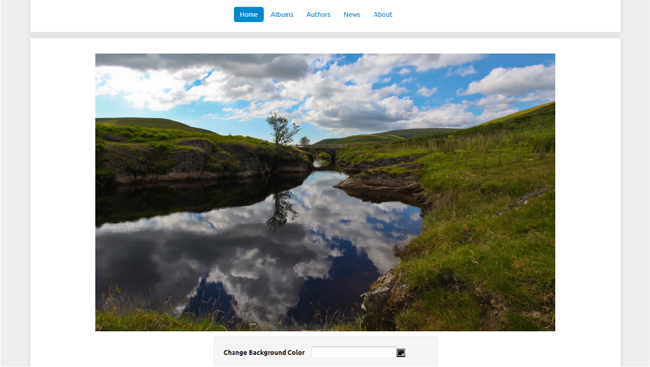
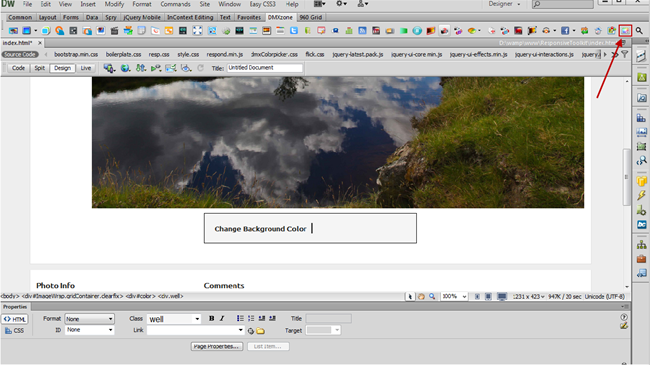
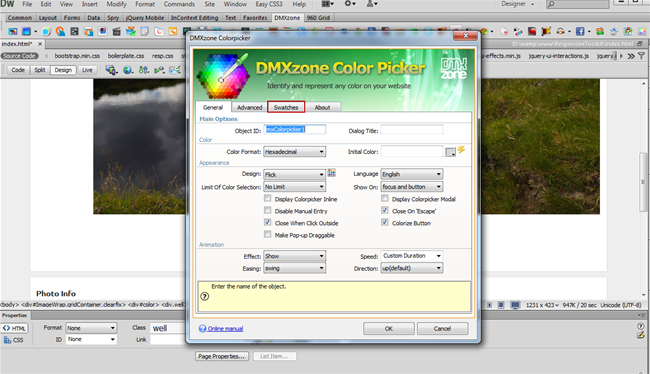
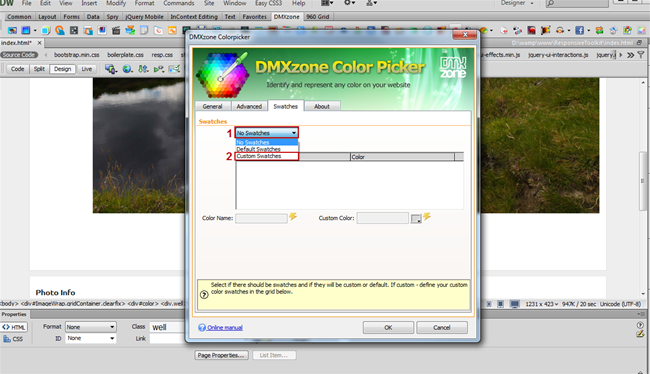
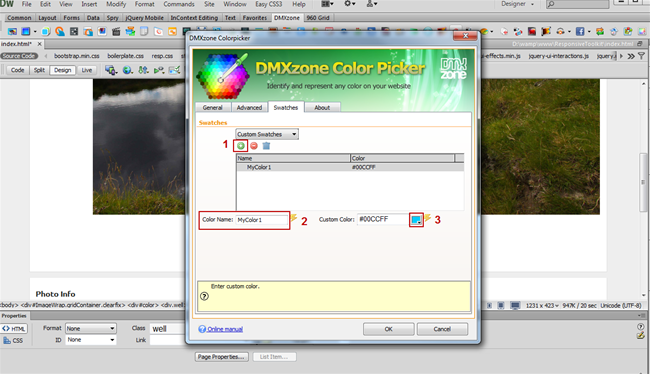
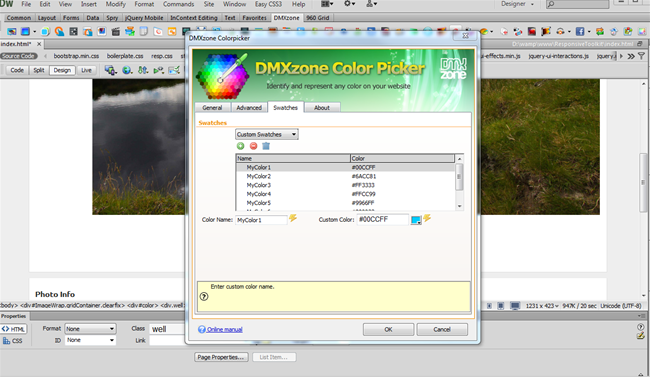
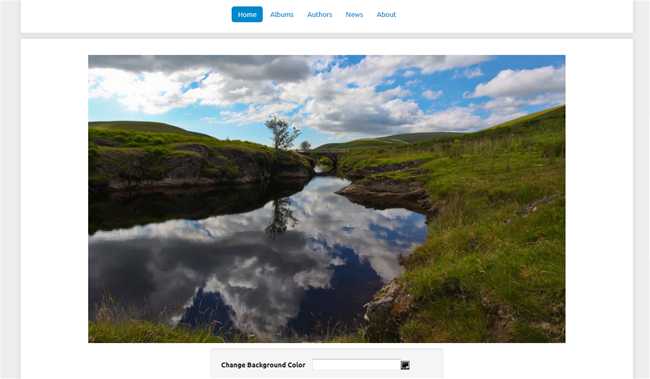
Comments
Be the first to write a comment
You must me logged in to write a comment.