Features
All options available within DMXzone Server Connect
DMXzone Image Resizer has been integrated within DMXzone Server Connect and its functionality can be easily added from steps.
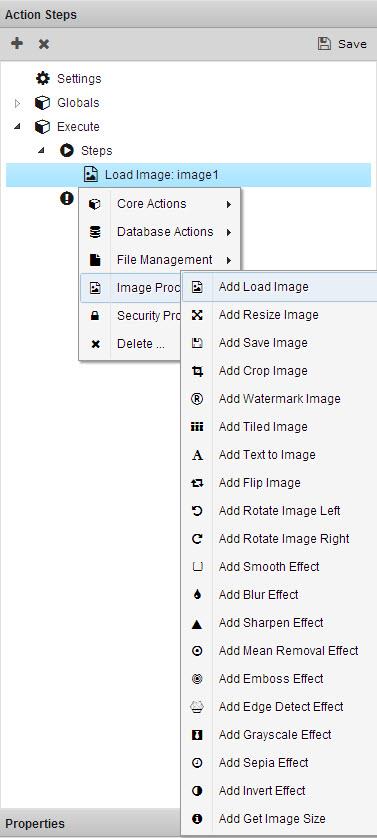
Load image
Before you do any manupulations, add the path to your image(s) within your site and give a name from the properties.
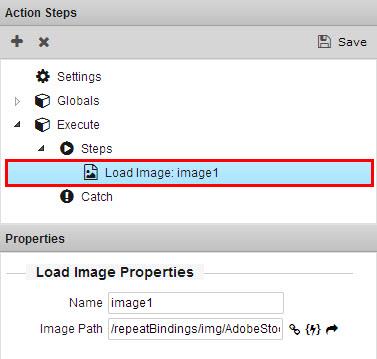
Resize image
Resize your image(s) for different devices, screens and even create thumbnails. From steps you can add as many sizes as you need.
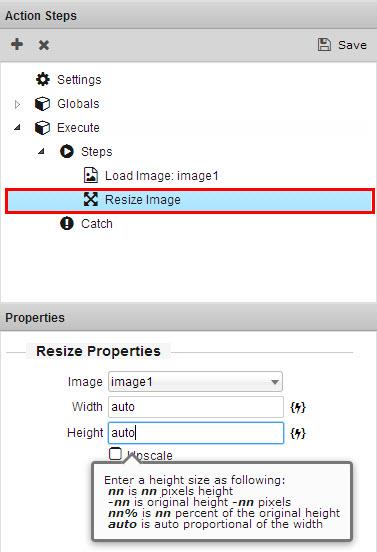

Get image size
Once executed, this option returns the width and height of the image(s).
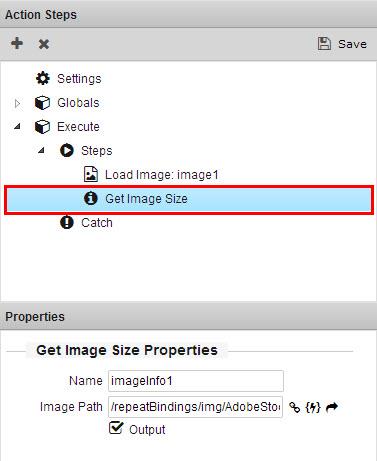
Crop image
Use the crop option to improve the composition of the image(s). The x and y axis as well as the width and height can be customized so you can position the crop properly, wherever you need it.
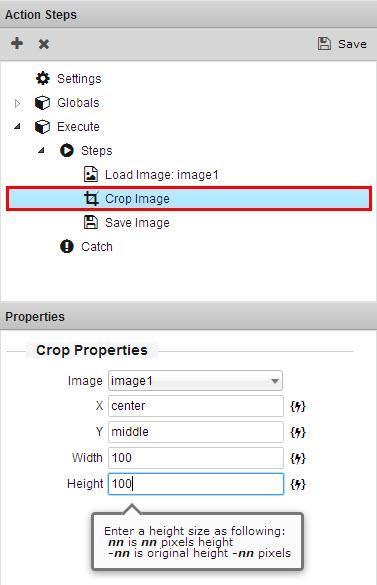

Watermark image
Brand and protect your image(s) with watermark. It can be any image and there are different positions available, where to be placed.
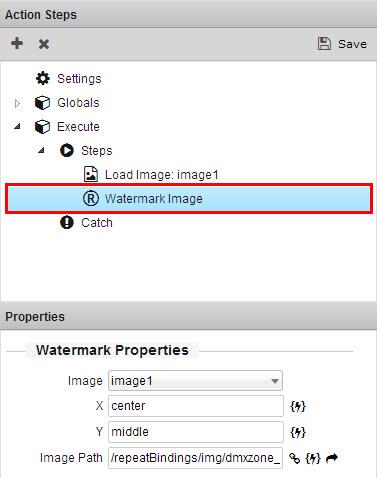

Tiled image
Use an image as a pattern to overlay the original image for more interesting visual effect. Also you can choose the padding between the tiles.
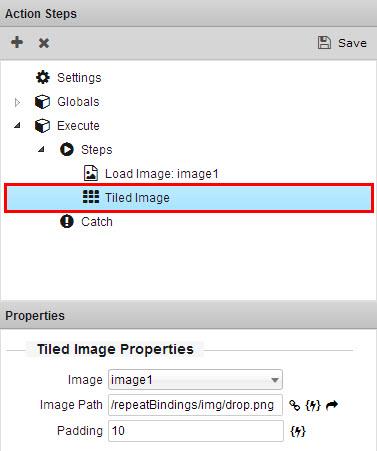

Text to image
There are 12 predefined fonts that you can use to add rich texts to your image(s). Also you can add as many more into the fonts folder within the DMXzone Server Connect folder. From the color picker you can select any color for your text and also position it anywhere you want.
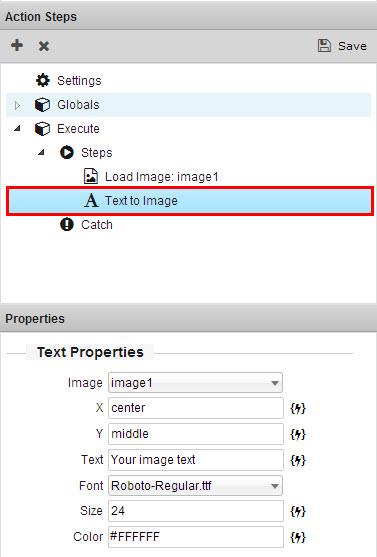

Flip image
The option allows you to flip image(s) vertically or flip horizontally like a mirror.
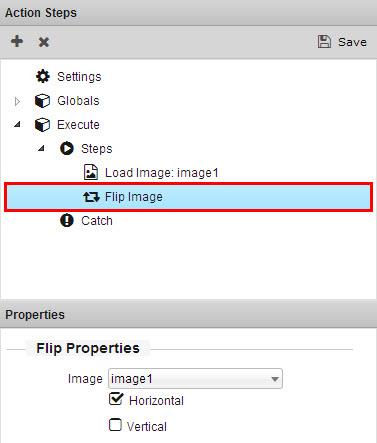

Rotate image left
Rotates the image by 90 degrees counter clockwise. If you need to rotate it 180 degrees, just add another step to double the rotation.
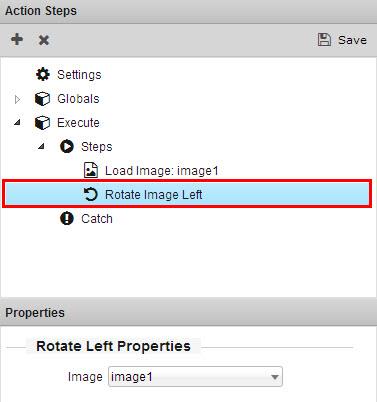

Rotate image right
Rotates the image by 90 degrees clockwise. If you need to rotate it 180 degrees, just add another step to double the rotation.
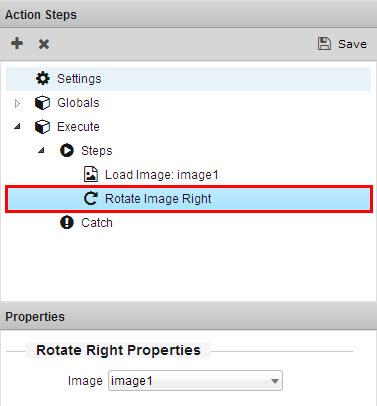

Smooth effect
Soften and smooth your image(s), without loosing important details.


Blur effect
Reduce the noise and the details of your image(s) with a blur effect. If you need more blur, simply add more steps.
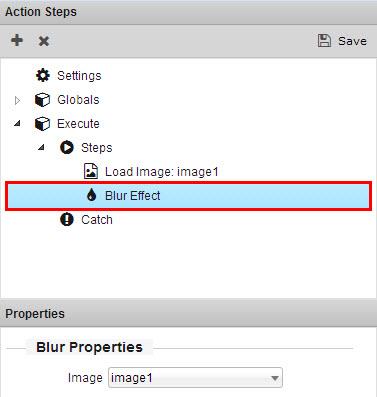

Sharpen effect
The sharpen effect is mostly used to correct blur captured by scanning images or while taken with a camera. It allows you to improve the contrast of your image(s).
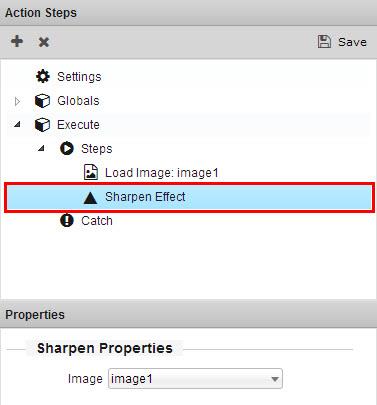

Mean removal effect
Use the mean removal to achieve a "sketchy" effect with your image(s).
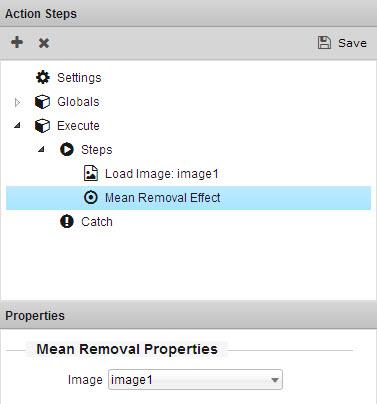

Emboss effect
Add emboss effect to your image(s) if you need to stamp and carve them.
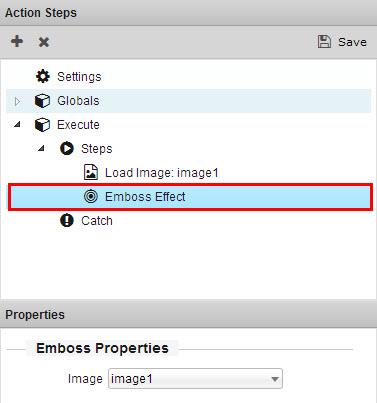
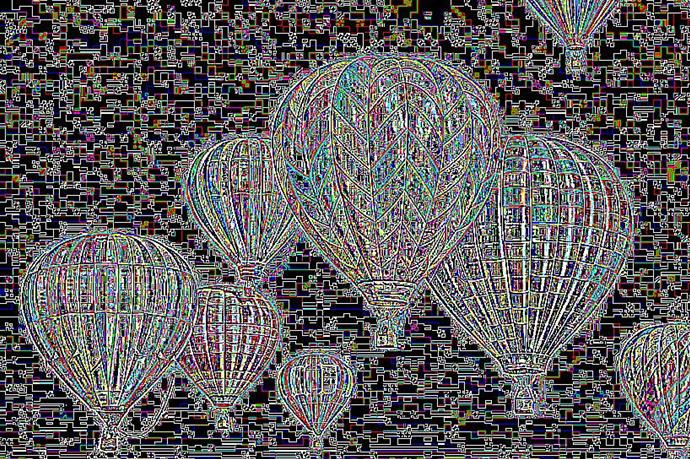
Edge detect effect
This effect uses edge detection to highlight the edges in the image(s).
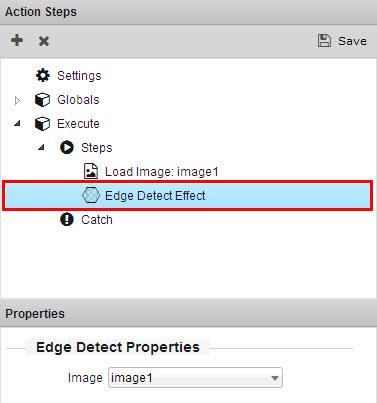
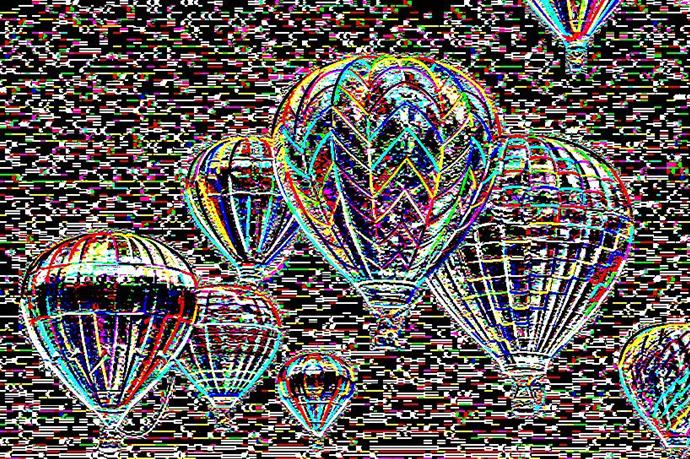
Grayscale effect
Turn your image(s) into a black-and-white one with the grayscale effect.
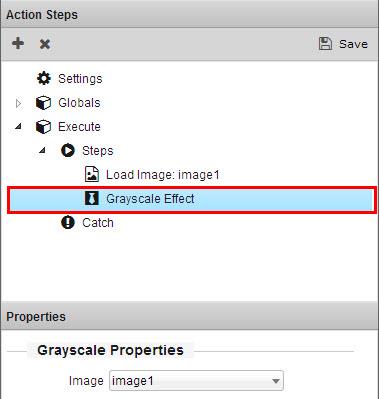

Sepia effect
Add sepia effect to your image(s) to achieve the retro look of old photos.
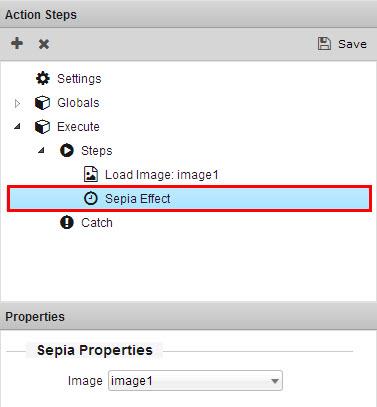

Invert effect
Invert your image(s) like a negative with this simple effect.
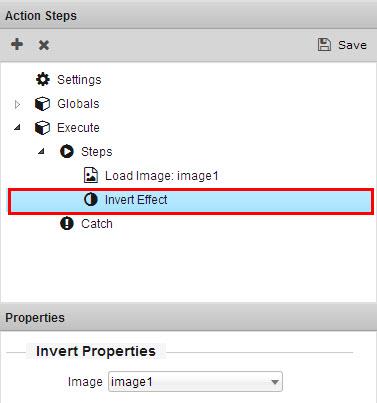

 Lubov has been with DMXzone for 8 years now, contributing to the Content and Sales departments. She is bringing high quality content in the form of daily blog updates, reviews, tutorials, news, newsletters,update emails and extensions' manuals. If you have a product that needs publicity or any other questions about the entire DMXzone community, she is the one you can contact.
Lubov has been with DMXzone for 8 years now, contributing to the Content and Sales departments. She is bringing high quality content in the form of daily blog updates, reviews, tutorials, news, newsletters,update emails and extensions' manuals. If you have a product that needs publicity or any other questions about the entire DMXzone community, she is the one you can contact.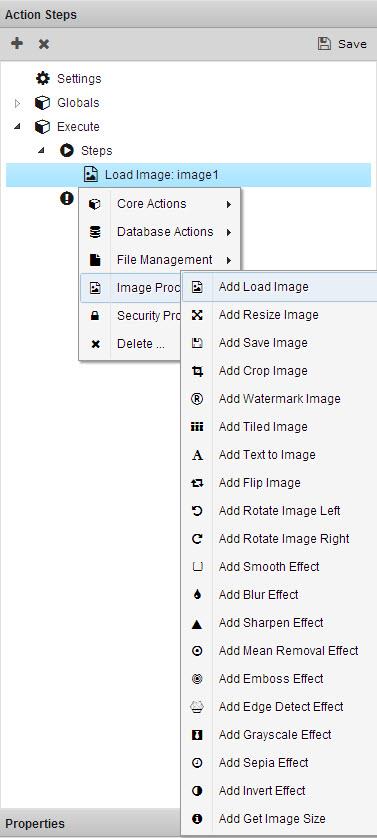
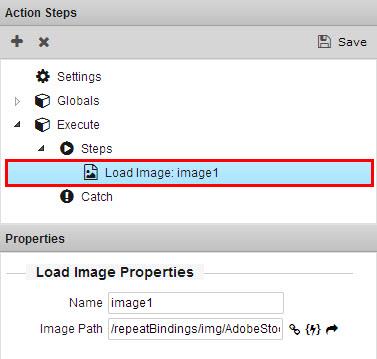
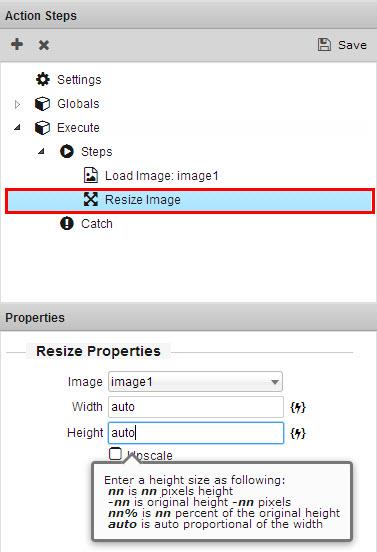

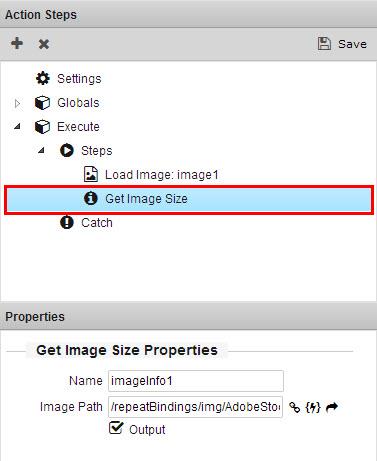
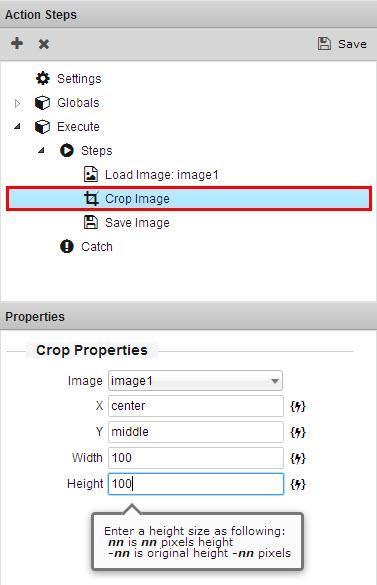

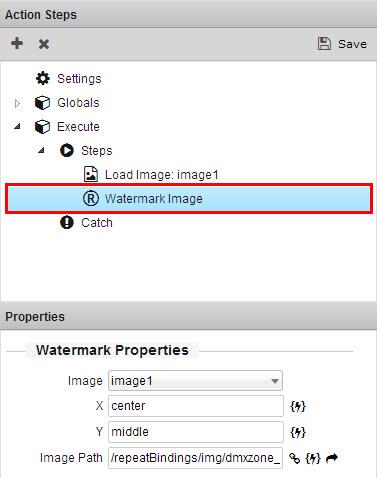

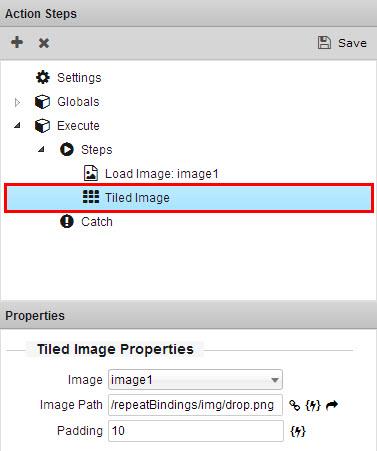

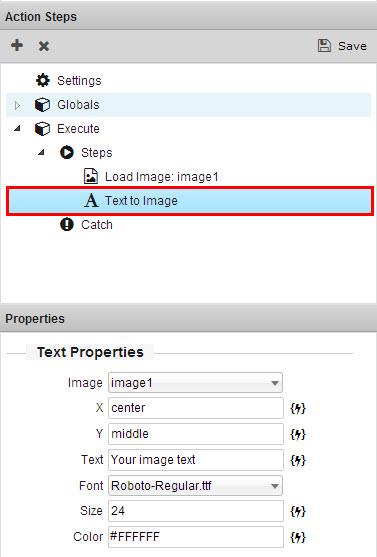

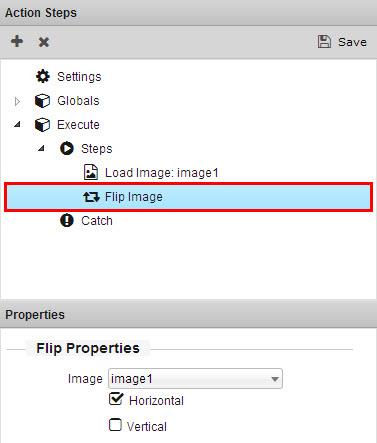

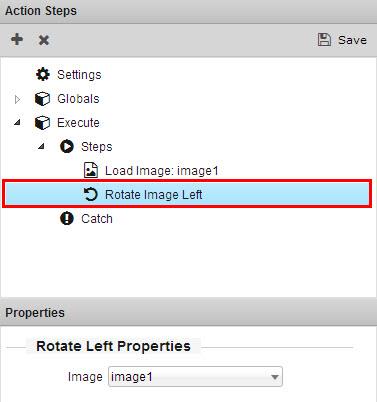

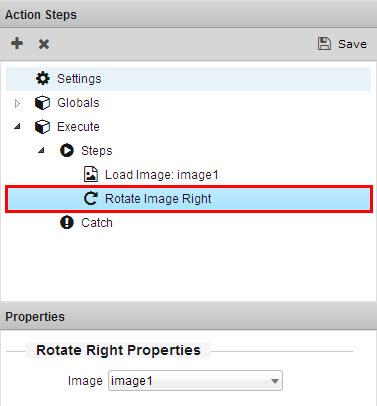



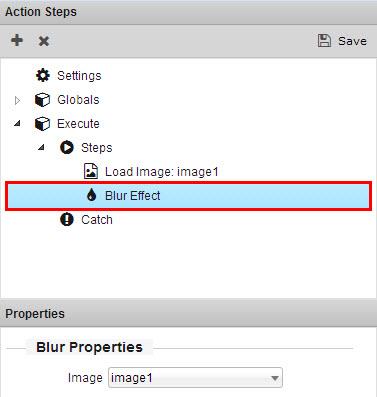

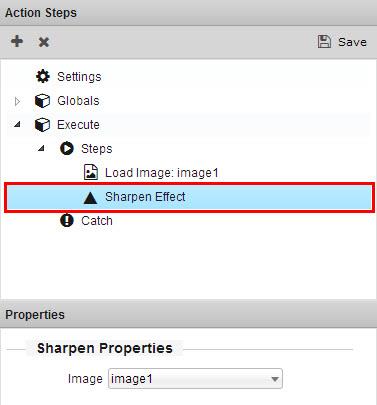

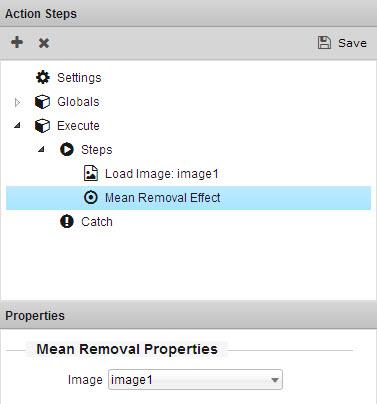

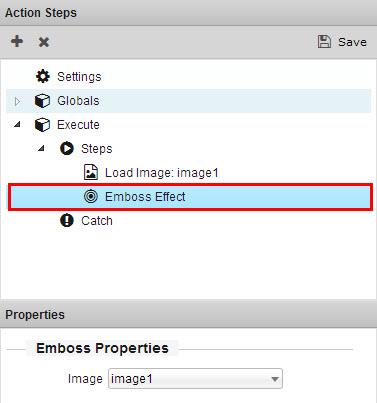
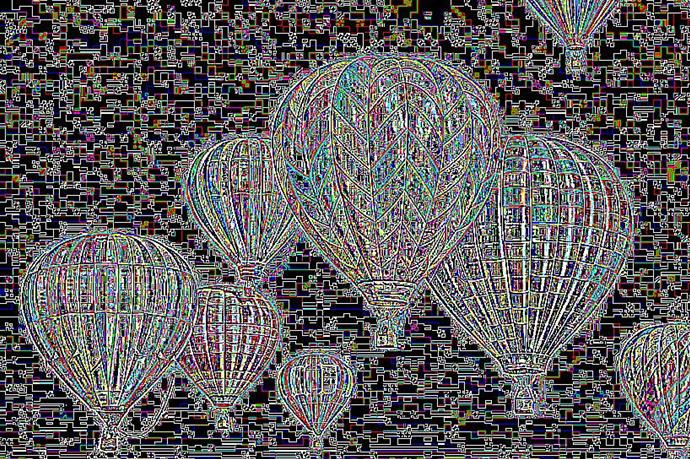
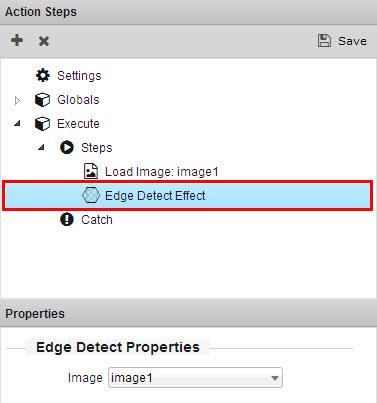
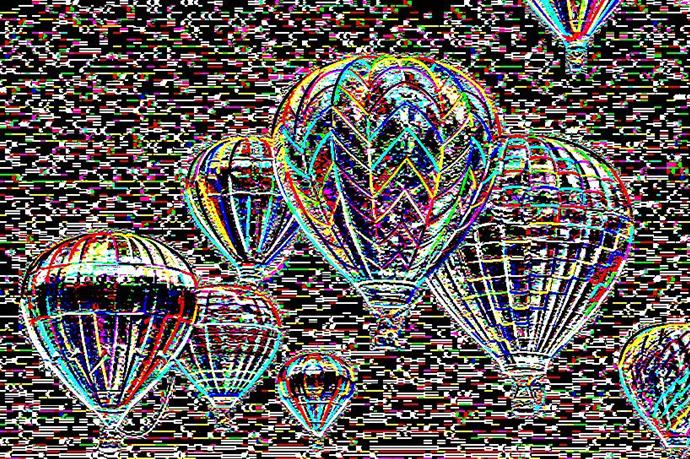
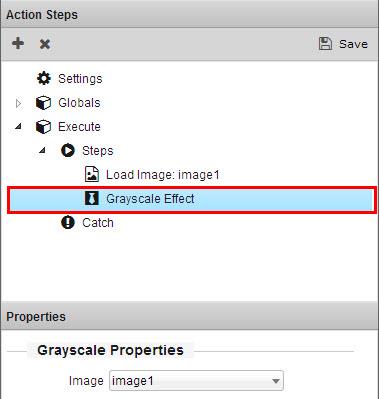

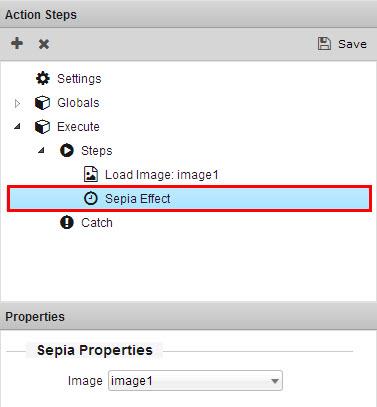

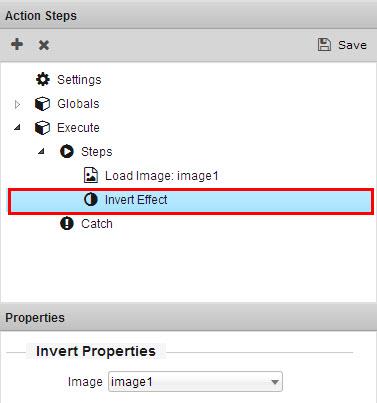

Comments
There's no better image processor than this
You must me logged in to write a comment.