Creating DSN Connection to a database in Dreamweaver
Creating a DSN Connection in Dreamweaver. How to Create a DSN in Dreamweaver. What are the Common errors while trying to establish a dsn connection with a database,etc.
How to create DSN Connection in Dreamweaver |
||
| To create DSN you have
to go to system's control
panel and then you
have to go to "Administrative Tools" then "Data
Sources (ODBC)" then go to the "System
DSN" TAB. Then click ADD
button and then choose the driver (Driver Do Microsoft Access) then
click finish. Now give
a name for your DSN and then browse and
select the "*.mdb" file (database file) you want
to use as the database to which the particular DSN name has to connect. (You can also Define the DSN by clicking Define button on the DSN wizard window that appears when you click to add "Data Source Name(DSN)" in Dreamweaver.) If your new DSN does not appear in the list items. Please do open the "Data Source Name(DSN)" wizard once again from the database tab from the Application panel. you can find your new dsn appearing in the list. (Forget not to define your DSN in the SYSTEM DSN tab). After this go to "Application" Panel and choose the Database tab. Click PLUS icon and choose "Data Source Name (DSN)".Select the "using Local DSN" Radio button. choose from the list of System DSNs available on your system ( in this list you can find your newly defined DSN too) then give a name for that connection. Now click "Test" (if there is password fill it and the username). |
||
| If the DSN is connected Successfully, we get the message saying "Connection was made Successfully". Now you can make use of this DSN and create applications. | ||
| If the Test is not Success, it means there are some errors. | ||
| Some of the possible errors could be as follows : | ||
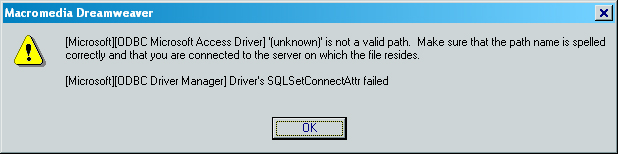 |
||
| Reason: This happens when your database file is not located at the location you have specified while defining the system DSN. Solution: Ensure that the selected DSN is configured well with the correct path to the database. See the beginning part to how to define the DSN. |
||
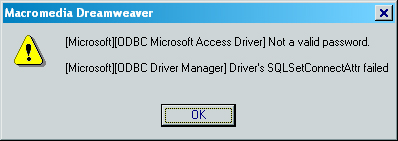 |
||
| Reason: This happens when you are trying to connect with the selected DSN with a wrong password or Username. Solution: Check the username & password and Correct them |
||
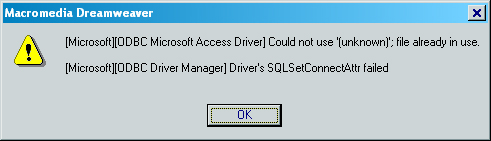 |
||
| Reason: This happens when we try to connect to a DSN with it's database already opened or locked by another application. (eg: you might have opened the same data base with Microsoft Access to edit or modify.). Solution: Closing the application which has locked that database will solve the problem. |
||
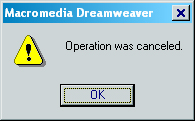 |
||
| Reason: This error occurs if you have only defined a DSN name in the system DSN and not selected any database to connect with that DSN name. Solution: Go to the System DSN configuring panel and select a database to point with that particular DSN name. |
||
satheesh Dominic
 Web Developer: HTML,CSS, JavaScript, JSP, XML, MYSQL....
Web Developer: HTML,CSS, JavaScript, JSP, XML, MYSQL....
Comments
Be the first to write a comment
You must me logged in to write a comment.