We already showed you the Database Source Query Builder and the Database Connections, and today, we'll go through the Table Joins features that are included in the Database Connector extension. Table Joins are used
to combine rows from two or more tables. The Database Connector
features inner, left and right joins where you can add more than one
table to the Database Source Query Builder. Also, you can add as many tables as you want to and edit them. Additionally, any table can be easily removed from the column picker tree.
The Story
- Table Joins - SQL joins are used to combine rows from two or more tables. The Database Connector features inner, left and right joins where you can add more than one table to the Database Source Query Builder.
- Add, edit and remove tables - You can add as many tables as you want to and also edit them any time by selecting the table from the columns picker tree in the Database Source Query Builder. Any table can be easily removed from the delete button.
- Inner Join - The inner join is the most common and useful type of query. Most of the time you are interested in the records that match in the two tables and this is what the inner join gives you. An inner join return all rows from multiple tables where the join condition is met.
Example: An inner join of Customers and Orders would return details of all the
customers who have placed orders together with the details of the orders that they have
placed.
The result:
- Left join - Returns all rows from the left table, and the matched
rows from the right table. The result is NULL in the right side
when there is no match.
- Right join - A right join is the opposite of the left join and it returns all rows from the right table, with the matching rows in the left table. The result is NULL in the left side when there is no match.
- Join conditions - The conditions node lists conditions which must be met before the tables to be joined.
- Multiple joins conditions -
You can add as many joins you want! On each sequential join you can
choose the logical operator (and/or) to be applied with the previous
one.
- Test source - Once the table joins are established, you can press the test source button and a database source testing
window will popup. It lets you test your source and view the results in a browser.
 Lubov has been with DMXzone for 8 years now, contributing to the Content and Sales departments. She is bringing high quality content in the form of daily blog updates, reviews, tutorials, news, newsletters,update emails and extensions' manuals. If you have a product that needs publicity or any other questions about the entire DMXzone community, she is the one you can contact.
Lubov has been with DMXzone for 8 years now, contributing to the Content and Sales departments. She is bringing high quality content in the form of daily blog updates, reviews, tutorials, news, newsletters,update emails and extensions' manuals. If you have a product that needs publicity or any other questions about the entire DMXzone community, she is the one you can contact.
See All Postings From Lubov Cholakova >>
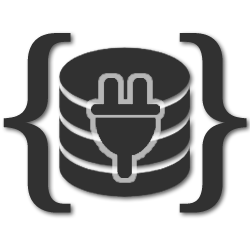








 Lubov has been with DMXzone for 8 years now, contributing to the Content and Sales departments. She is bringing high quality content in the form of daily blog updates, reviews, tutorials, news, newsletters,update emails and extensions' manuals. If you have a product that needs publicity or any other questions about the entire DMXzone community, she is the one you can contact.
Lubov has been with DMXzone for 8 years now, contributing to the Content and Sales departments. She is bringing high quality content in the form of daily blog updates, reviews, tutorials, news, newsletters,update emails and extensions' manuals. If you have a product that needs publicity or any other questions about the entire DMXzone community, she is the one you can contact.
Comments
Be the first to write a comment
You must me logged in to write a comment.