Creating a Gallery that gets its images dynamically from flickr
In this tutorial we’ll show you how easy it is to create a dynamic photo album with 3D ImageFlow Gallery For Flash that loads the images from Flickr. You can even use the search function of Flickr and display the photos inside your gallery! Click the image below to see the gallery that we’re going to create.
Creating a Gallery that gets it's images dynamically from Flickr
Intro
In this tutorial we'll show you how easy it is to create a dynamic photo album with 3D ImageFlow Gallery For Flash that loads the images from Flickr. You can even use the search function of Flickr and display the photos inside your gallery! Below is a screenshot of the gallery that we're going to create.
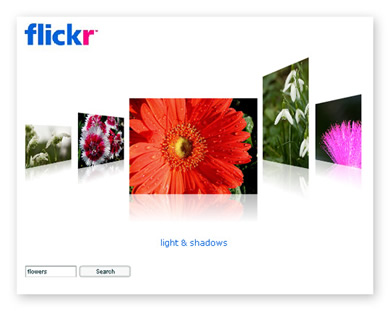
Building the Gallery
- Install the 3D ImageFlow Gallery
For Flash extension and create a new Flash document (ActionScript 2.0) and save the
page.
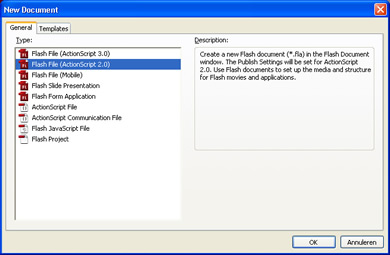
- Set the stage size to the desired width and
height, we use a stage size of 680 x 520
- Select File > Import > Import to Stage.
- Select the flickr logo (logo_home.png).
- Drag the ImageGallery3D component from
the components panel to the Stage.
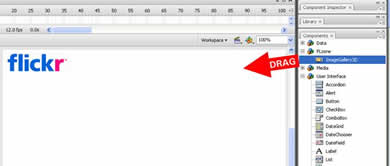
Tip: Instead of dragging the component, you can also Double-click the ImageGallery3D component.
- Select the ImageGallery3D component on the
Stage. In the Property inspector, enter the instance name flickrGallery and set W to 680, H to 450, X to 0 and Y to 0.
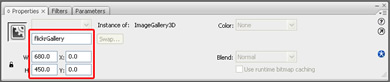
- Click the Parameters tab and specify the
following parameters for the gallery instance:
autoFlip -> true
backgroundTransparent -> true
descriptionColor -> #0063DC
descriptionSize -> 16
imageHeight -> 250
imageOffset -> 120
imageSpaceBack -> 103
imageSpaceMain -> 111
imageWidth -> 250
reflectionSize -> 30
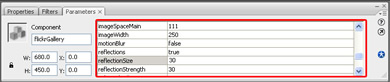
- Drag a XMLConnector component from the
components panel to the Stage.
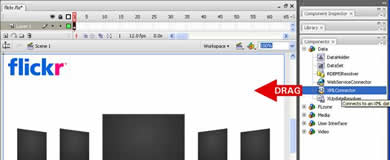
- Select the XMLConnector component on the
Stage and go to the parameters tab on the Property inspector. Enter xmlConnector in the instance name field.
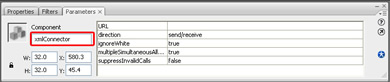
- Enter http://api.flickr.com/services/feeds/photos_public.gne?format=rss2 for the URL property.
- Change the direction parameter to receive.
- The gallery doesn't understand the format of the RSS feed, so we
need to make a Formatter class to convert the data. Create a new ActionScript
File.
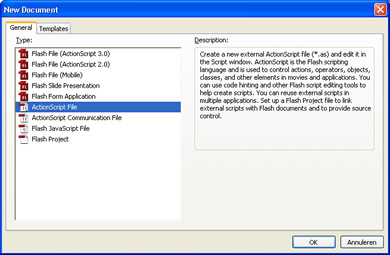
Add the following code:
import mx.xpath.XPathAPI;
class MyFormatter extends mx.data.binding.CustomFormatter
{
// Format a Number, return a String
function format(rawValue) {
var returnValue:Array = new Array();
for (var i:Number = 0; i < rawValue.length; i++)
{
var item:Object = new Object();
var node:XMLNode = rawValue[i];
item.description = XPathAPI.selectSingleNode(node, "item/title").firstChild.nodeValue;
item.url = XPathAPI.selectSingleNode(node, "item/media:thumbnail").attributes.url.split("_s").join("_m");
returnValue.push(item);
}
return returnValue;
}
// convert a formatted value, return a raw value
function unformat(formattedValue) {
return formattedValue;
}
} - Save the file as MyFormatter.as and save it in the same folder
as the fla.
- Go back to the flash document.
- Make sure the XMLConnector component on your Stage is
selected.
- Open the Component Inspector and go to the Schema tab.
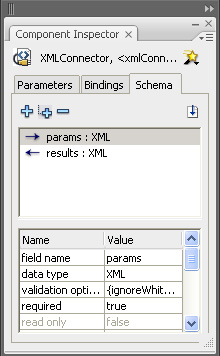
- We need the XML Schema of the RSS feed to make our binding.
- Open the http://api.flickr.com/services/feeds/photos_public.gne?format=rss2 URL in your browser and save the page as xml.
- Go back to Flash and in the Schema tab of the Component Inspector
select results : XML.
- Click the import Schema button (icon of a page with an arrow in it).
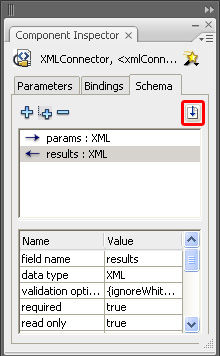
- Select the downloaded xml file and press Open.
- Go to the Bindings tab.
- Add a Binding by clicking the plus icon.
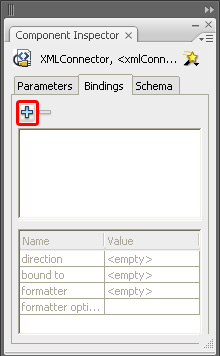
- From the list select results > rss > channel > item:
Array and click OK.
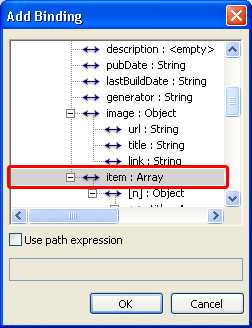
- Back in the Component Inspector make sure that the direction is set
to out.
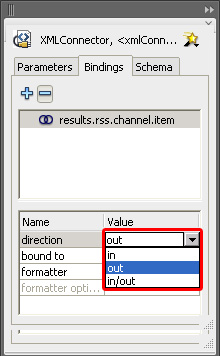
- Click on the Bound to parameter.
- Select the ImageFlow3D component and choose the items parameter.
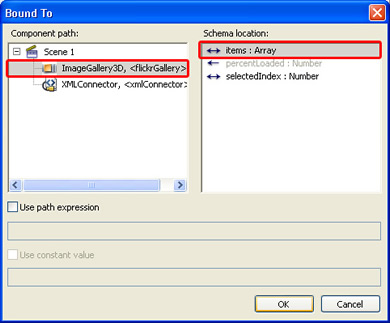
- As formatter choose Custom Formatter.
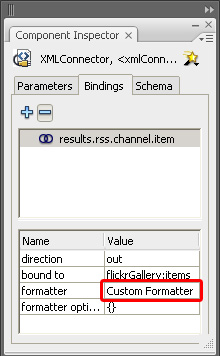
- Enter MyFormatter in the formatter options field to link it
to the ActionScript File with the MyFormatter class we created
earlier.
- Add the following code to Frame 1 of your movie:
// This code loads cross-domain policy files from flickr.com . Flash Player uses policy files as a permission mechanism to permit SWF files to load data from servers other than their own.
System.security.loadPolicyFile("http://static.flickr.com/crossdomain.xml");
System.security.loadPolicyFile("http://farm1.static.flickr.com/crossdomain.xml");
System.security.loadPolicyFile("http://farm2.static.flickr.com/crossdomain.xml");
System.security.loadPolicyFile("http://farm3.static.flickr.com/crossdomain.xml");
System.security.loadPolicyFile("http://farm4.static.flickr.com/crossdomain.xml");
// get the XML from flickr
xmlConnector.trigger();
// Make the gallery active
flickrGallery.setFocus(); - Open the Publish Settings and go to the Flash tab.
- In the Local playback security dropdown select Access network
only to enable local testing.
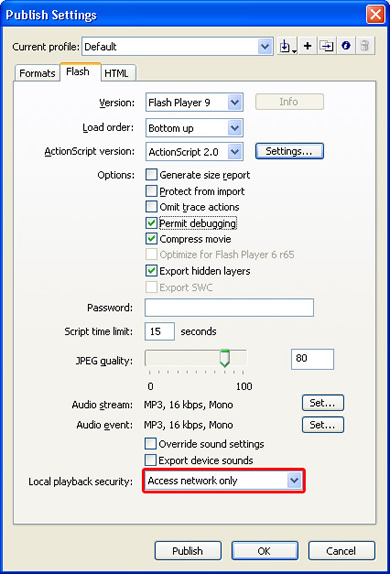
- Click the Settings… button next to the ActionScript version.
- Click the plus button and add . as Classpath.
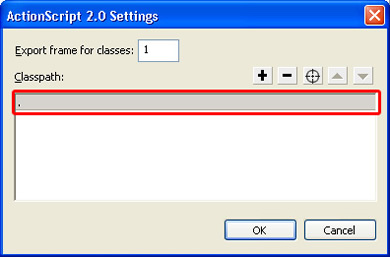
- Save and test your Movie. You should see a gallery that loads its
photo's from Flickr.
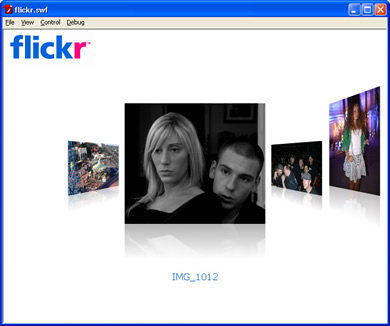
Adding a Search Option
- Next we are going to add a search option.
Drag a TextInput and a Button component from the Components
panel to the Stage. We place them at the bottom left of our movie.
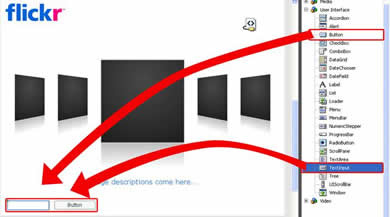
- Give the TextField component the instance
name searchText and enter searchButton in the Button instance
name field. We'll also give the Button a label with the value Search.
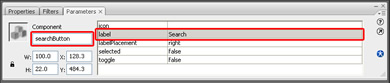
- To make them work replace the code of
Frame 1 with the following code:
// This code loads
cross-domain policy files from flickr.com . Flash Player uses policy files as a
permission mechanism to permit SWF files to load data from servers other than
their own.
System.security.loadPolicyFile("http://static.flickr.com/crossdomain.xml");
System.security.loadPolicyFile("http://farm1.static.flickr.com/crossdomain.xml");
System.security.loadPolicyFile("http://farm2.static.flickr.com/crossdomain.xml");
System.security.loadPolicyFile("http://farm3.static.flickr.com/crossdomain.xml");
System.security.loadPolicyFile("http://farm4.static.flickr.com/crossdomain.xml");
// Add listeners for the textfield and the
search button, when they are triggered the search() function is executed
var listener:Object = new Object();
listener.enter = search;
listener.click = search;
searchText.addEventListener("enter", listener);
searchButton.addEventListener("click", listener);
function search() {
// We set a new URL with our search string
for the XMLConnector
xmlConnector.URL = "http://api.flickr.com/services/feeds/photos_public.gne?format=rss2&tags="
+ searchText.text;
// We trigger the XMLConnector to get the
new XML from flickr that is customized by your search string
xmlConnector.trigger();
// We activate the gallery again as the
focus was set to the text field or the button
flickrGallery.setFocus();
}
// get the XML from flickr
xmlConnector.trigger();
// Make the gallery active
flickrGallery.setFocus();
- Now save the document and Publish your movie.


