Base64 encoding is useful when you want to embed the images directly in your HTML, without uploading them to a server folder.
Add medium editor on your page. Click, where you want to add it (1). Add a new component (2). Under form, select one of the medium editor options. For this showcase, we use the medium editor region (3-4).
Select medium editor in the app connect tree (1). Open the medium editor add-ons menu (2). And add image upload (3).
Select the options which should be displayed for the inserted images.
We make the medium area editable, so we can see the results.
And we are done! Let's preview the results.
Now you can setup your insert or update record actions in order to insert data in your database. First, we enter some text and style it. Then, add an image using the floating menu. There are different align options available, left, right, center and full width. There is also a remove image button available. Once you choose the align option you need, you can add a caption to your image. And of course you can add more content in the content area. That's how easy it is to embed images in your content using App Connect Medium Editor.
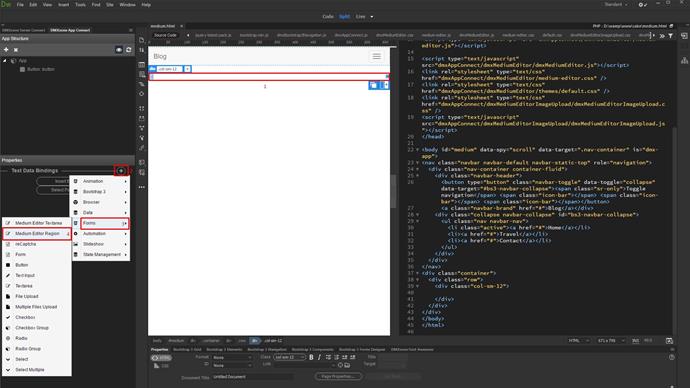
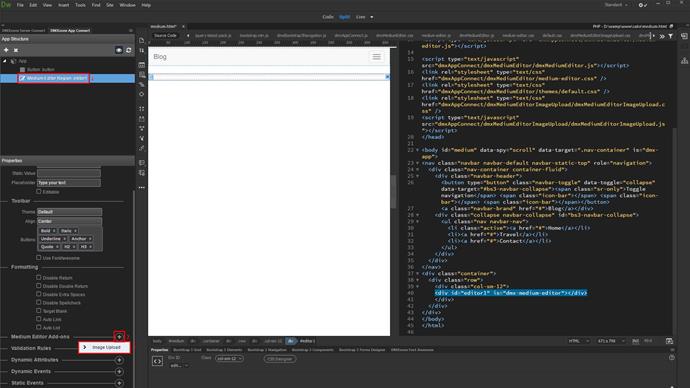
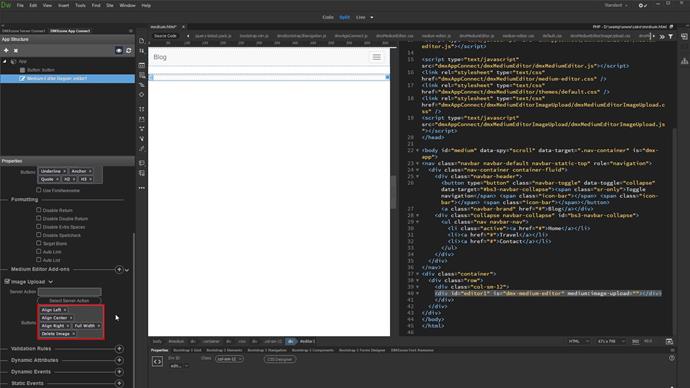
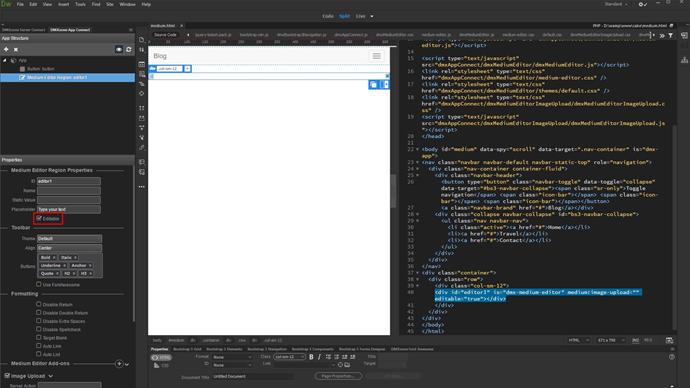
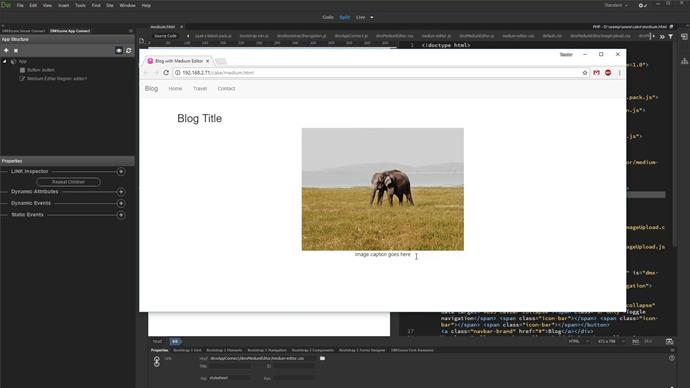
Comments
Be the first to write a comment
You must me logged in to write a comment.