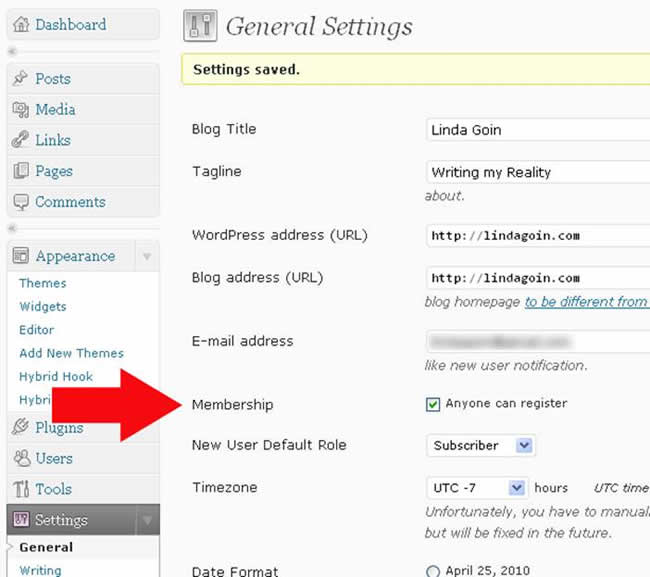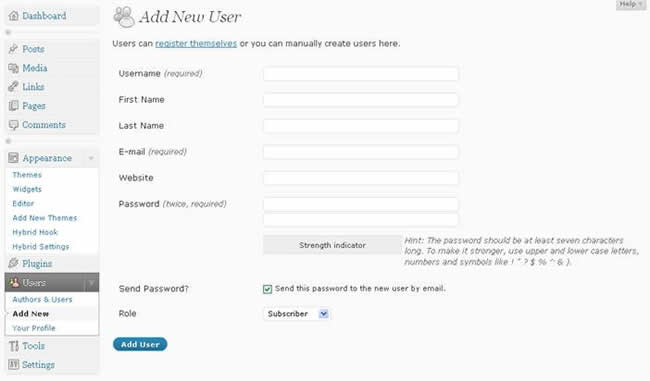Be the first to write a review
How to Control Your Users in WordPress
Learn how to label your users in your WordPress blog
If you're concerned about how to label your users in your WordPress blog, never fear. Linda defines those roles so that you don't allow strangers total access and deny friends the same access.
Defining Roles within WordPress
While the title of this article might bring to mind a bunch of hooligans wrestling outside a bar, the topic today is much more refined and insidious than drunken wrestling. Think of your WordPress (WP) blog as a series of acts in a play. Entries, then, become scenes, and users are assigned to roles within that play. WP uses that concept of roles, and assigns the responsibility of casting those roles to the Administrator, which would be you.
The Administrator (or, Admin) is the producer and the director in this low-budget scenario. However you decide to assign the roles to your blog users is what those folks will play, whether they like it or not. Over time, you can upgrade those roles, depending upon your trust in that user and the willingness that user displays in helping you to maintain your blog.
WP has five pre-defined roles: Administrator, Editor, Author, Contributor and Subscriber. Each role is allowed to perform a certain set of tasks called "capabilities." There are many capabilities, including publish_posts, moderate_comments, and edit_users. The default capabilities are pre-assigned to each role.
A Short Summary of WP Roles
The Administrator role is permitted to perform all possible capabilities. Behind the Admin, each role has a decreasing number of capabilities until the final role of the Subscriber, a role that is allowed to read only or comment on blog posts. Beyond this, the low minion on the totem pole is the person who is allowed to read and possibly post, even without signing up as a user. But, the Admin is in control of that possibility, too.
- Administrator – Somebody who has access to all the administration features
- Editor – Somebody who can publish and manage posts and pages as well as manage other users' posts, etc.
- Author – Somebody who can publish and manage their own posts
- Contributor – Somebody who can write and manage their posts but not publish them
- Subscriber – Somebody who can only manage their profile, read and possibly post comments.
If you remember, when you created your WP blog, WP immediately assigned the role of Admin to you. This role can be shared. A short run-down of all the roles and how they play out in your blog is listed in the WP Codex under Roles and Capabilities.
How to Manage Users
Managing users goes back to the Settings arrangement that you choose for users. When you log in to your blog and go to "Settings > General," you'll see a radio button that allows users to register:
Once you click that radio button, you have opened your blog for anyone, friends and complete strangers, to register on your site. You can see how this option alters your "New Users" page by showing that either you or the user can sign up ("Users > Add New"):
Note at the top of the page shown above, under the "Add New User" that users can register themselves or you can manually create users yourself.
What do I do? I don't allow users to register themselves on any of my sites. There is no earthly reason why I would want a complete stranger to register, as none of my sites are dependent upon user input except in soliciting comments. Viewers who come to my site are allow to comment without registering. I'll progress to that solution in a moment, but I want to show you what happens when you untick that button for "Membership" under "Settings > General."
After you untick that button for user registration and save your changes, return to "Users > Add New" to see that you, as the Admin, has become the only person who can add new members to your blog:

Now, you may run a blog where you depend upon memberships, and
you want to encourage folks to sign up. In that case, make sure that you have
clicked that "Membership" button under "Settings > General," otherwise
you'll drive yourself crazy signing people up to your site.
Linda Goin
 Linda Goin carries an A.A. in graphic design, a B.F.A. in visual communications with a minor in business and marketing and an M.A. in American History with a minor in the Reformation. While the latter degree doesn't seem to fit with the first two educational experiences, Linda used her 25-year design expertise on archaeological digs and in the study of material culture. Now she uses her education and experiences in social media experiments.
Linda Goin carries an A.A. in graphic design, a B.F.A. in visual communications with a minor in business and marketing and an M.A. in American History with a minor in the Reformation. While the latter degree doesn't seem to fit with the first two educational experiences, Linda used her 25-year design expertise on archaeological digs and in the study of material culture. Now she uses her education and experiences in social media experiments.
Accolades for her work include fifteen first-place Colorado Press Association awards, numerous fine art and graphic design awards, and interviews about content development with The Wall St. Journal, Chicago Tribune, Psychology Today, and L.A. Times.