In this article you'll find a detailed information about the DMXzone Google Maps Dremaweaver extension. We covered some basic and advanced tutorials, as well as 4 videos and an overview of the features packed in the extension.
DMXzone Google Maps Manual
Empower full featured Google Maps in Dreamweaver!
Advanced: Creating Dynamic DMXzone Google Maps
In this tutorial we will show you how to use DMXzone Google Maps with dynamic data.
*You can also check out the video.
How to do it
- We've created a database table with 5 records containing addresses, titles and description as well as a recordset.
- Open the DMXzone Google Maps UI and select dynamic image source (1). Add a name for the map and choose width and height (2).
- Select the data source (1) and click to choose dynamic data button in order to choose the address binding from the recordset (2).
- From the Dynamic data window, select the address binding and click the OK button.
- Click the Choose Dynamic data for the title (1) and select the title binding from the list (2). We do the same for the description.
- When you're done, you can customize your Google Maps, click OK and preview the result in a browser.
Lubov Cholakova
 Lubov has been with DMXzone for 8 years now, contributing to the Content and Sales departments. She is bringing high quality content in the form of daily blog updates, reviews, tutorials, news, newsletters,update emails and extensions' manuals. If you have a product that needs publicity or any other questions about the entire DMXzone community, she is the one you can contact.
Lubov has been with DMXzone for 8 years now, contributing to the Content and Sales departments. She is bringing high quality content in the form of daily blog updates, reviews, tutorials, news, newsletters,update emails and extensions' manuals. If you have a product that needs publicity or any other questions about the entire DMXzone community, she is the one you can contact.



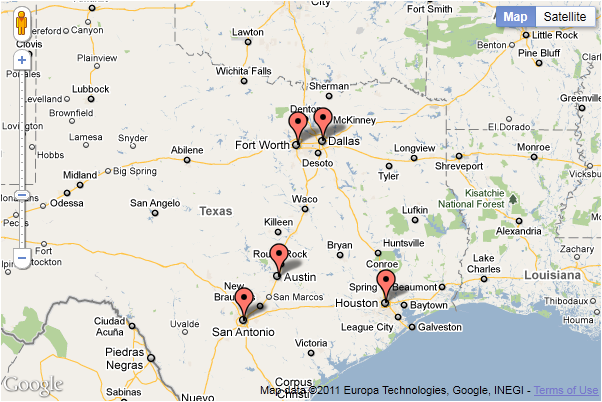
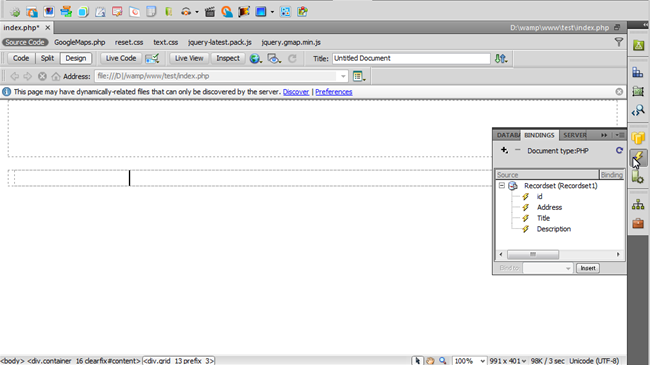
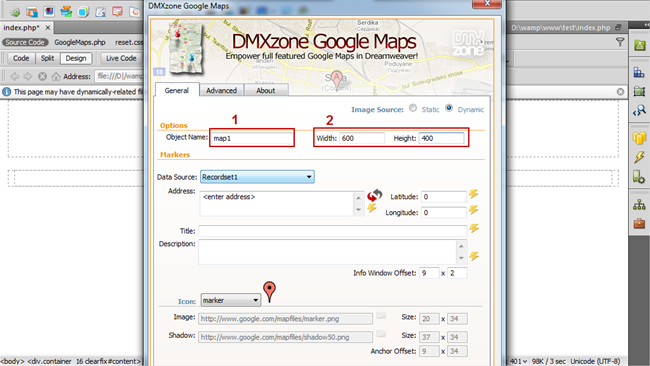
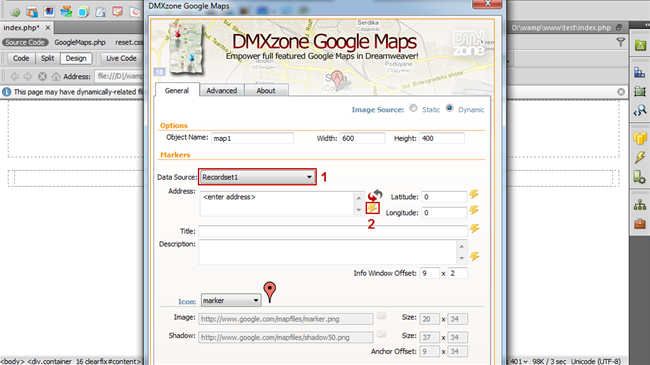
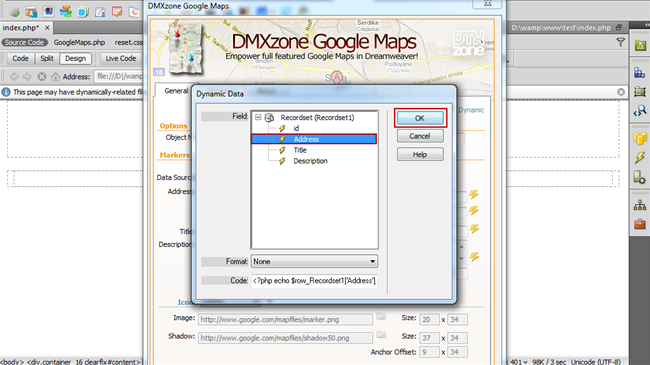
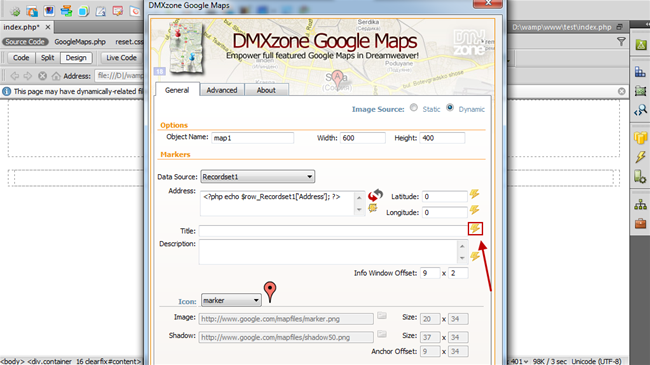
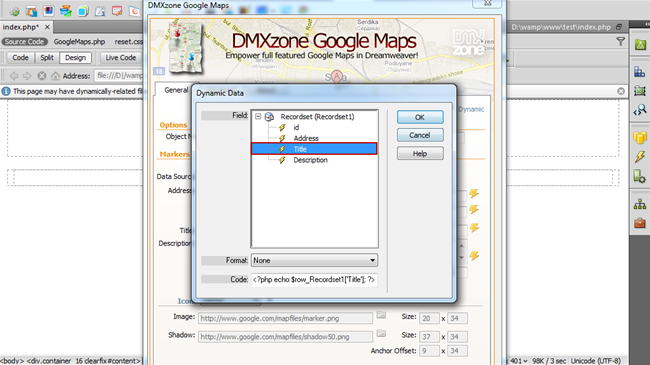
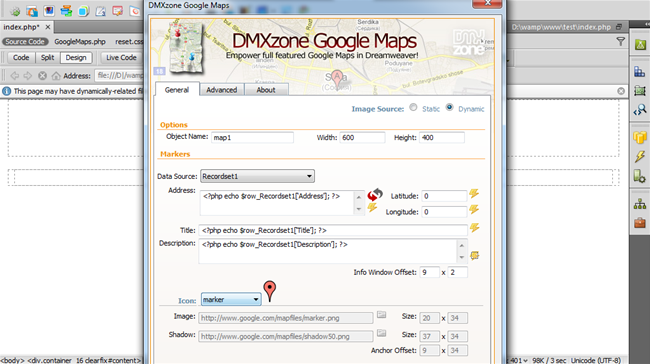
Comments
Be the first to write a comment
You must me logged in to write a comment.