In our second part of features unveiled we'll walk you through the DMXzone ePub Manager user interface and its options that allow you to edit fully visual, Directly in Dreamweaver. You can open exciting ePub files, edit them and even create new once from scratch. The extension is supplied with 5 industry proven themes that are a great start for any project. Also for your convenience you can turn your Dreamweaver into an ePub workspace and have all the documents and object properties as well as the ePub Manager floating panel available in a single window.
The Story
ePub Workspace
The ePub workspace within Dreamweaver lets you view you documents and object properties. The workspace also places many of the most common operations in toolbars, like the ePub Manager floating panel, so that you can quickly make changes.

Create New ePub
- ePub format - DMXzone ePub Manager supports both ePub 2 and ePub 3 formats and is supplied with 5 predefined ePub proven templates to use in your projects. It generates the right structure container and xml files accordingly.
- Project name - Add the name of your ePub project.
- Destination folder - Select the destination folder of your ePub site project.
Open ePub File
- Select the ePub file - Choose the ePub file that you want to edit in Dreamweaver.
- Create a new ePub site - Give your ePub project site a name and select the destination folder where all the required files will be packed and stored.
- Choose an existing ePub site - If you already have defined your site, choose it from the dropdown list.
Save as ePub File
When done editing the ePub HTML and CSS files, you can save them to a
new ePub file. The extension will generate all the required files and
pack them in an fresh ePub file package with a single click! Click save to save it under the existing name of save as for a different one.

Edit ePub Meta Data
- Add book cover - Choose an image that will be used as a book cover of your ePub project. Just select the pen icon and add it in the meta data management window. You can delete it any time with a single click and add a different one.
- Add title - Give your book a name.
- Add author - Type the author of the book.
- Add date - Add the date of the creation of the book in a suitable format of your choice.
- Select language - Select the book language from the dropdown list.
- Add subject - Give a brief description for the book and its subject.
- Add identifier - In this field you can add the book ISBN or any ID that you need to identify it.
- Add publisher - Add your publishing company name.
- Add copyrights - Grant your original work exclusive rights for its use and distribution.
- Add description - Add a description for your book's content.
 Lubov has been with DMXzone for 8 years now, contributing to the Content and Sales departments. She is bringing high quality content in the form of daily blog updates, reviews, tutorials, news, newsletters,update emails and extensions' manuals. If you have a product that needs publicity or any other questions about the entire DMXzone community, she is the one you can contact.
Lubov has been with DMXzone for 8 years now, contributing to the Content and Sales departments. She is bringing high quality content in the form of daily blog updates, reviews, tutorials, news, newsletters,update emails and extensions' manuals. If you have a product that needs publicity or any other questions about the entire DMXzone community, she is the one you can contact.
See All Postings From Lubov Cholakova >>
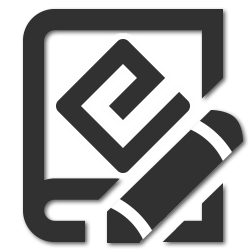
 Lubov has been with DMXzone for 8 years now, contributing to the Content and Sales departments. She is bringing high quality content in the form of daily blog updates, reviews, tutorials, news, newsletters,update emails and extensions' manuals. If you have a product that needs publicity or any other questions about the entire DMXzone community, she is the one you can contact.
Lubov has been with DMXzone for 8 years now, contributing to the Content and Sales departments. She is bringing high quality content in the form of daily blog updates, reviews, tutorials, news, newsletters,update emails and extensions' manuals. If you have a product that needs publicity or any other questions about the entire DMXzone community, she is the one you can contact.








Comments
Be the first to write a comment
You must me logged in to write a comment.