
This chapter will show you how to create horizontal or vertical text, text fields that bring in text from an external document, make text scroll, and create text fields where someone can enter information themselves.
This sample is taken from Chapter 12: "Working with Text" of the glasshaus title "Flash MX H.O.T"





When working with text, you have many options
that go far beyond simply selecting the Text tool and typing on the Stage.
In Macromedia Flash MX, you can create horizontal or vertical text, you can
change the text attributes such as kerning (spacing between characters) and
line spacing, and you can apply transformations such as rotation and skew.
However, that is only the beginning. As this chapter will show you, you can
also create text fields that bring in text from an external document, make
text scroll, and create text fields where users can enter information themselves.
Macromedia Flash MX allows you to create three different types
of text elements: Static Text, Dynamic Text, and Input Text. You'll learn
about these different types of text treatments and try them out with hands-on
exercises.
Text Block Types
When you select the Text tool in Macromedia Flash
MX, you can choose from three types of text fields: Static Text, Dynamic
Text, or Input Text, each of which will be explained in the context of
the exercises in this chapter. When you add one of these text
fields to the Stage, a text block is created with a corner handle to identify
the type of text block you are creating. A chart follows to identify
the different types of text blocks.
| |
| |
|
|
|
|
|
| Static |
Horizontal |
Extending |
Round |
Upper right corner |
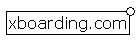
12_00_01 |
| Static |
Horizontal |
Defined |
Square |
Upper right corner |
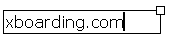
12_00_02 |
| Static |
Vertical (right
to left) |
Extending |
Round |
Lower left corner |
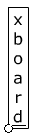
12_00_03 |
| Static |
Vertical (right
to left) |
Defined |
Square |
Lower left corner |
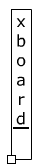
12_00_04 |
| Static |
Vertical (left to
right) |
Extending |
Round |
Lower right corner |
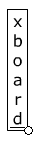
12_00_05 |
| Static |
Vertical (left to
right) |
Defined |
Square |
Lower right corner |

12_00_06 |
| Dynamic or Input |
Horizontal only |
Extending |
Round |
Lower right corner |

12_00_07 |
| Dynamic or Input |
Horizontal only |
Defined |
Square |
Lower right corner |

12_00_08 |





DMXzone George Petrov is a renowned software writer and developer whose extensive skills brought numerous extensions, articles and knowledge to the DMXzone- the online community for professional Adobe Dreamweaver users. The most popular for its over high-quality Dreamweaver extensions and templates.
George Petrov is a renowned software writer and developer whose extensive skills brought numerous extensions, articles and knowledge to the DMXzone- the online community for professional Adobe Dreamweaver users. The most popular for its over high-quality Dreamweaver extensions and templates.
George is also the founder of Wappler.io - the most Advanced Web & App Builder
See All Postings From George Petrov >>



 George Petrov is a renowned software writer and developer whose extensive skills brought numerous extensions, articles and knowledge to the DMXzone- the online community for professional Adobe Dreamweaver users. The most popular for its over high-quality Dreamweaver extensions and templates.
George Petrov is a renowned software writer and developer whose extensive skills brought numerous extensions, articles and knowledge to the DMXzone- the online community for professional Adobe Dreamweaver users. The most popular for its over high-quality Dreamweaver extensions and templates.
Comments
asdf
great!!
Perfect to start working with text.
It was so helpful to me.
But I get and error in the username/password example. If somebody can give a hand i will very greatful.
It seems everthing is ok, but it doesn't verify the password , whatever I write I go always to frame 10 (pass) and never reach the frame 20 (fail). :-) thank you
nice tutorial...but...
Multiline Text
Indeed, this is very useful information. I apologize if this is not the correct forum for asking questions. But I have the same problem as Stefaan. How do you keep a mulitline text box from starting a new line with a space character? It's very annoying besides ugly. Thanks.
You must me logged in to write a comment.