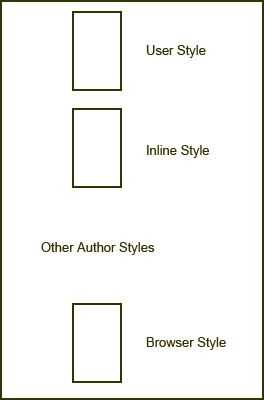While inline and embedded style are also considered part of CSS’s application hierarchy, grouped within “author styles,” it is the linked style sheet that gives designers and developers the utmost power over their work.
This power isn’t limited to design, of course. It also involves several other critical issues, as I’ll examine with you in detail in this installment of CSS from the Ground Up on DMXzone.
Linked Style within the Cascade
As mentioned in previous articles, there are three groups of style sheets: Browser, User, and Author styles. Browser styles are those styles that are defaults provided by the Web browser. If you don’t apply a style to some element, the default browser styles come into play. Browser styles take the least precedence over other styles.
On the other side of the fence, there’s user style, which is style created by a user. This is typically done for those individuals with accessibility needs that require they have high contrast or large fonts. User styles are typically the most powerful of all, due to the fact that they were intended for this kind of special need. In the middle we find the author styles, which are the styles we as authors create for our pages. Author styles include inline style, which controls the style of one element; embedded style, which controls the style of one document; and finally, linked style – the holy grail of CSS.
So why would I call linked style “the holy grail” of style sheets? Well, there are plenty of reasons. Let’s take a look at some of them.
Read More 
 Need to create all kind of great web site navigation menus? Cascading Drop down Menus, Mega Menus, Popup or Context Menus. Menus that have great display animations, are CSS based and fully cross browser compatible, which makes them search engine friendly?
Need to create all kind of great web site navigation menus? Cascading Drop down Menus, Mega Menus, Popup or Context Menus. Menus that have great display animations, are CSS based and fully cross browser compatible, which makes them search engine friendly?