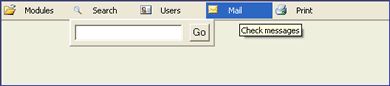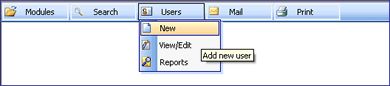Contribute: Part 1
Setting up a Contribute Site in Dreamweaver 8 and Contribute 3
Content may be king, but only if the content is up-to-date and relevant. Do Search Engine Tips from 1998 have any validity today? Not much. How about Mac Rumours about the cool new toys Steve Jobs will unveil at the 2005 MacWorld Expo? Who cares? It’s long past and everyone’s seen an iPod Shuffle by now. These are just a couple examples of top results I clicked on from recent web searches in Google. I was looking for current information, not old news. It’s not that Google is to blame. These sites are just out-of-date. For historical reasons, I suppose, they don’t want to delete pages with old information, but for most purposes these out-of-date pages do no one any good.
So what’s the solution? Well, I don’t pretend to have one to solve the out-of-date content across the entire web, but there are ways that your sites can stay timely and useful for your site visitors. Just update your content frequently! That was easy. Article over.
But wait! How do we update content frequently? Of course, that’s the tricky part. Luckily there are a number of content management solutions on the market that make updating content as easy as possible. In this article, I’ll concentrate on Macromedia Contribute, but we’ll also take a quick look at some other types of Content Management Systems (CMS) that may also suit your needs.
This article is part one of a two-part series on setting up and administering a website using Dreamweaver and Contribute. Part one details 1) Why Contribute may (or may not) be a good choice for your website; 2) How to setup a Contribute-enabled site in Dreamweaver; 3) Tips for trouble-free Dreamweaver Templates and CSS; and 4) Other tips to get your Contribute-enabled site started with minimal hassles.