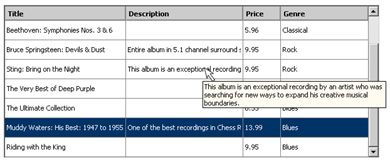Interface Widgets: Datagrid (part I)
Whether you use the web for shopping or banking, blogging or content management, every once in a while you stumble across an interface widget that makes you wonder: “how the heck do they do it?”
One of those widgets is the datagrid that looks and behaves like your datagrid /spreadsheet in a desktop application: scrollable with static headers, selectable rows and editable cells, sortable columns and other “desktop-like” features.
In this and the following articles of the Interface Widgets series you will learn how to create a datagrid like this in Dreamweaver from scratch.