Create real-time image effects on your web page with Flash Image Enhancer. Use rounded corners, borders, drop shadows, blur, grayscale and mouse over effects like an image description that slides in!
Flash Image Enhancer Manual
Create real-time image effects on your web page
Advanced Effects - Grayscale
Introduction
In this tutorial we're going to create a
text effect and we're going to remove the colors from our original image by
applying the Grayscale effect to the image. We'll add a white shadow and white
borders to create an image with rounded corners.

Start: Original image

General options set (displayed when the mouse is not positioned over the image): GrayScale, white borders and shadow
We'll add a mouse over effect that displays
the image in full color again when a user moves his mouse over it. We'll also
add an orange border and a gray shadow for the mouse over effect.

Mouse Over: Grayscale effect disabled, orange borders, gray shadow.
- Before
you begin
Make sure you've read the Before You begin and Applying the Flash Image Enhancer extension – Basic Settings chapter.
- Setting the effect options in the General tab
We use the
settings from the first tutorial. We'll only change the Effects settings.
Let's start with the setting in the General tab. We leave the Border effect selected, the properties are also the same as in the previous
tutorial, except for the Color we set this to white. We'll also check
the Apply Grayscale effect. We'll also leave the Drop Shadow effect checked and only set the Color to white.
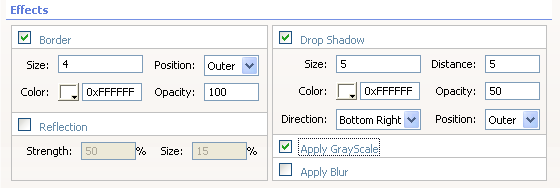
Effect settings of the General tab
- Setting the effect options in the Mouse over tab
We'll set the Color of the Border to orange (0XFFC164) and we'll leave the Opacity to 100. Make sure the Apply Grayscale option is unchecked. We'll set the Color of the Drop Shadow to gray (0XFFC164) and we'll set the Opacity to 50. Make sure the Apply Grayscale option is unchecked.
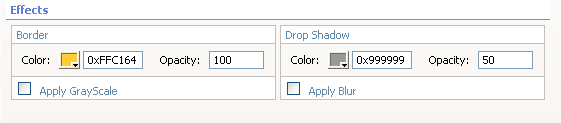
Effect settings of the Mouse Over tab
- Final steps
Press Ok, save your files, upload them to
your server (including the script library) and the result should like below.

Mouse outside
the Image

Mouse Over the image
Advanced Effects - Blur
Introduction
In this tutorial we're going to create a
text effect and we're going to blur the original image by applying the Apply
Blur effect to the image. We'll add a white shadow and white borders to create
an image with rounded corners.

Start: Original image

General options set: Blur, orange borders and gray shadow
We'll add a mouse over effect that displays
the image in sharp again when a user moves his mouse over it. We'll also add an
orange border and a gray shadow for the mouse over effect.

Mouse Over: Blur effect disabled, orange borders, and gray shadow.
- Before
you begin
Make sure you've read the Before You begin and Applying the Flash Image Enhancer extension – Basic Settings chapter.
- Setting the effect options in the General tab
We use the
settings from the first tutorial. We'll only change the Effects settings.
Let's start with the setting in the General tab. We leave the Border effect selected, the properties are also the same as in the previous
tutorial, except for the Color we set this to Orange (0Xffc164). We'll
also leave the Drop Shadow effect checked and only set the Color to gray (0x999999) and the Opacity to 50. We'll uncheck the Apply
Grayscale effect and enable the Apply Blur effect.
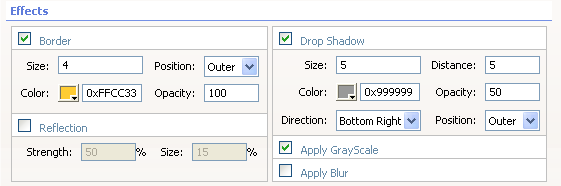
Effect settings of the General tab
- Setting the effect options in the Mouse over tab
We'll set the Color of the Border to orange (0XFFC164) and we'll leave the Opacity to 100. Make sure the Apply Grayscale option is unchecked. We'll set the Color of the Drop Shadow to gray (0XFFC164) and we'll set the Opacity to 50. Make sure the Apply Grayscale option is unchecked.
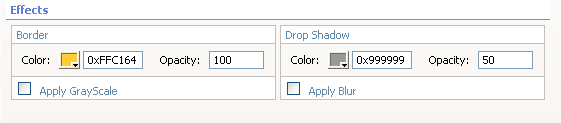
Effect settings of the Mouse Over tab
- Final steps
Press Ok, save your files, upload them to
your server (including the script library) and the result should like below.

Mouse outside
the Image

Mouse Over the image
George Petrov
 George Petrov is a renowned software writer and developer whose extensive skills brought numerous extensions, articles and knowledge to the DMXzone- the online community for professional Adobe Dreamweaver users. The most popular for its over high-quality Dreamweaver extensions and templates.
George Petrov is a renowned software writer and developer whose extensive skills brought numerous extensions, articles and knowledge to the DMXzone- the online community for professional Adobe Dreamweaver users. The most popular for its over high-quality Dreamweaver extensions and templates.
George is also the founder of Wappler.io - the most Advanced Web & App Builder



Comments
Be the first to write a comment
You must me logged in to write a comment.