We will show you how to use password encryption with the security log in step. In our previous tutorial, you learned how to store hashed versions of passwords, in your database. Now we will show you how to log users in. We already created a simple log in form. Now let's create a new server action. We call it login (1). Select globals (2). Select your page, containing the log in form (3).
Select the form from the dropdown (1). And then import form fields (2). Now right click steps (3).
And add database connection. Select your connection from the dropdown or create one if you haven't done this yet (1). then click the database connection step. Open security provider menu. And add security provider (2). Open security provider menu. And add security provider.
Change the security provider type to: database (1). And open its options (2). Then select your database table and select the identity login and password fields (3). click OK, when you are done.
Right click the security provider step. Open the security provider menu. And add security login (1). Select the username field using the dynamic data button (2).
then do the same for the password field (1). Select the password field under the Global Post variables. And click the server data formatter button (2).
Right click the password field value (1). Open the cryptographic menu (2). And select the same hash method, which you used when storing the passwords into the database. In our case this is SHA 256 hash (3).
Then click salt (1). Enter the same salt which you used, when storing the hashed password into database (2). Click select when you are done. And then click select in order to apply the filter to the password value. Click select when you are done. And then click select in order to apply the filter to the password value.
Select your remember me checkbox.
And save your action file (1). And now, we need to create a server action executor (2). Click the add new executor button (3). Add a name for it (4). Select to run it on form submit. Then, select your login action file bind the executor to your form and set action to post (5). Click the ok button, when you are done.
That's how easy it is, to use password encryption with the security log in step.
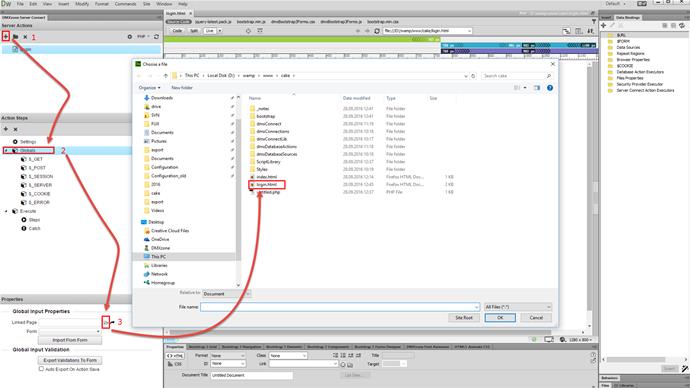
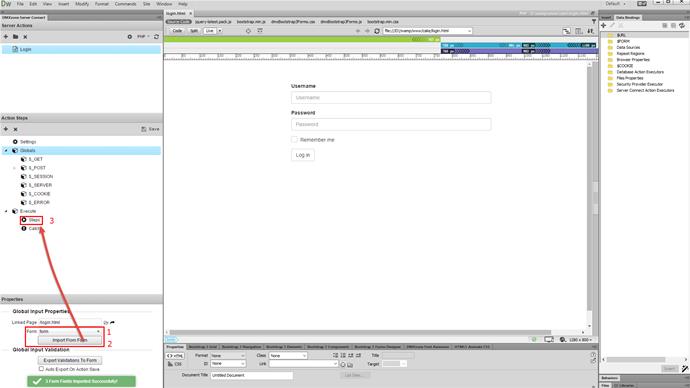
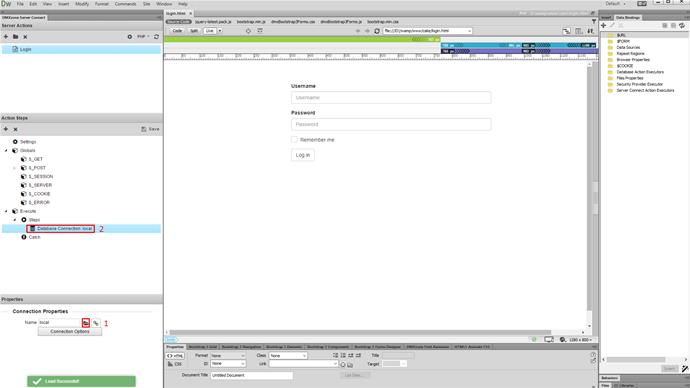
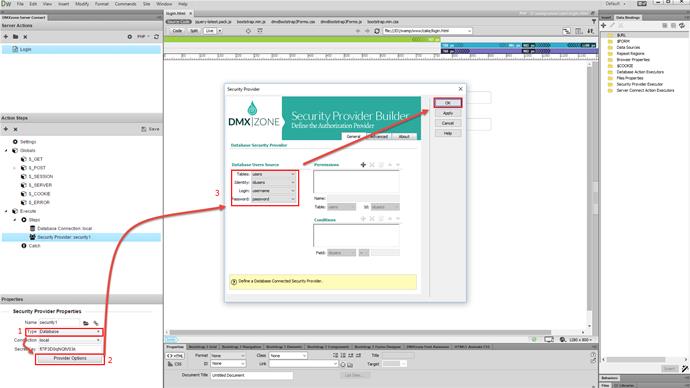
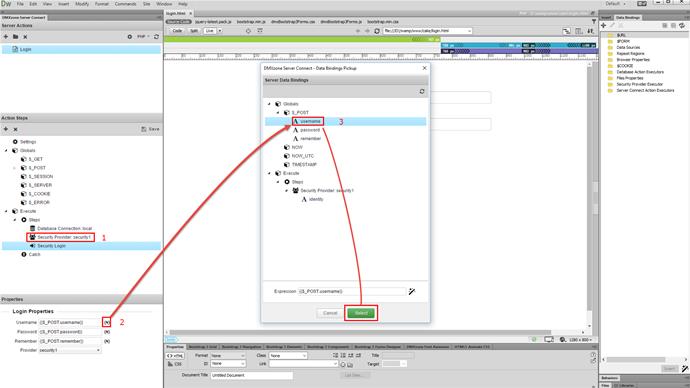
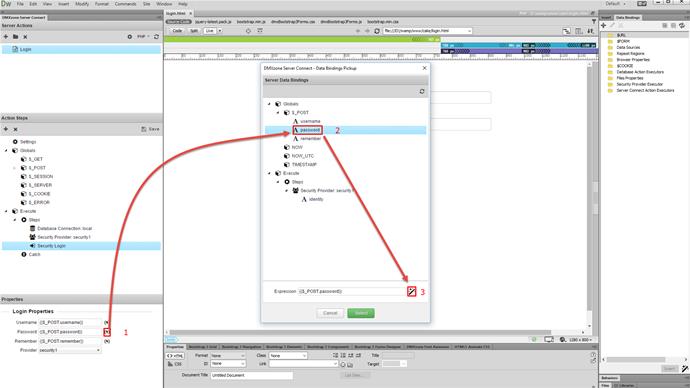
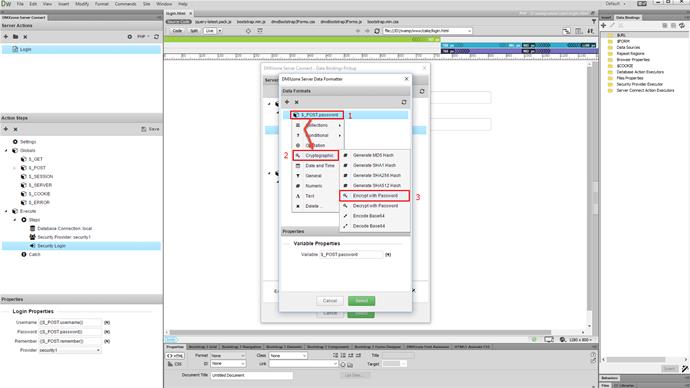
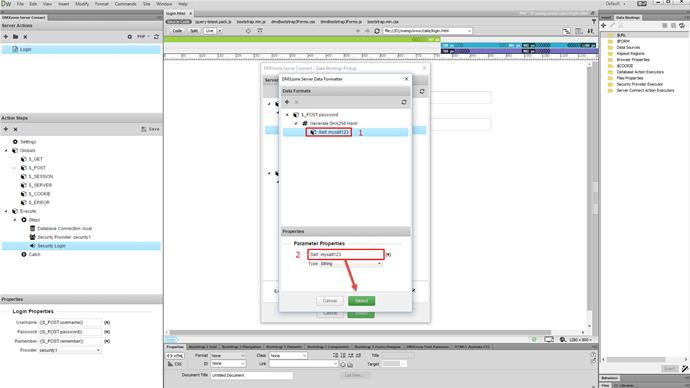
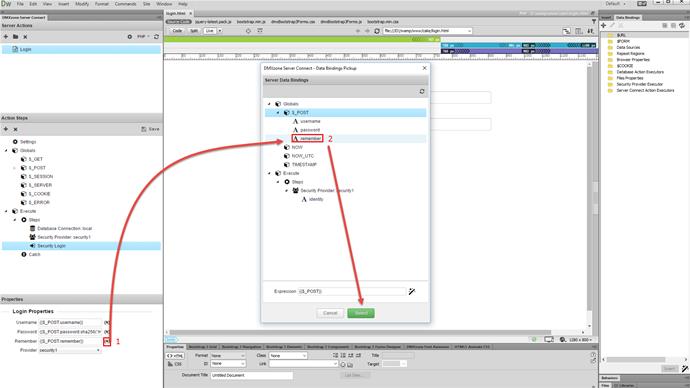
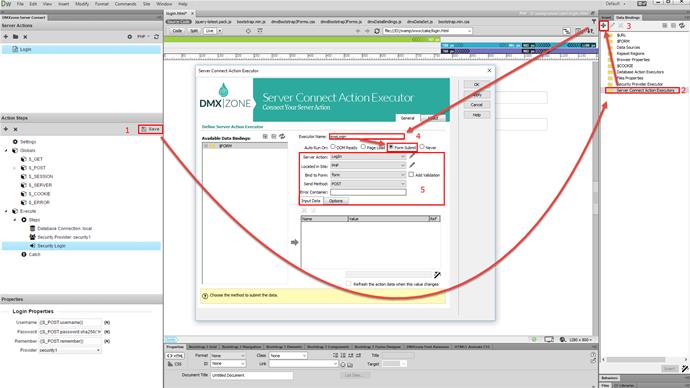
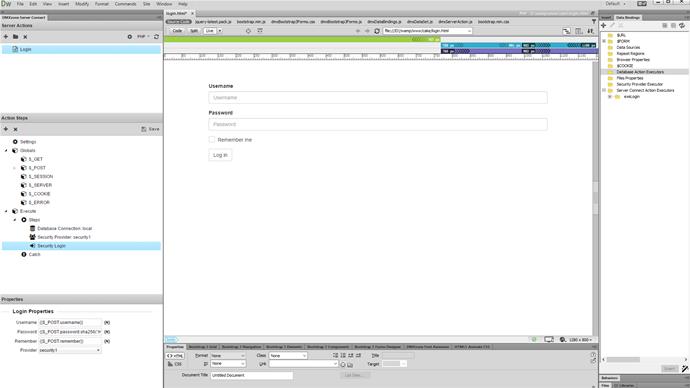
Comments
Be the first to write a comment
You must me logged in to write a comment.