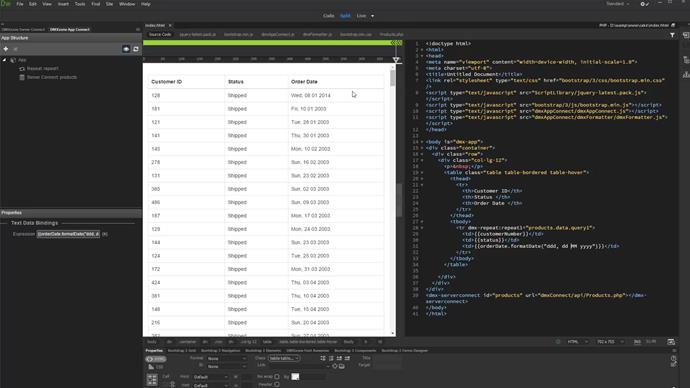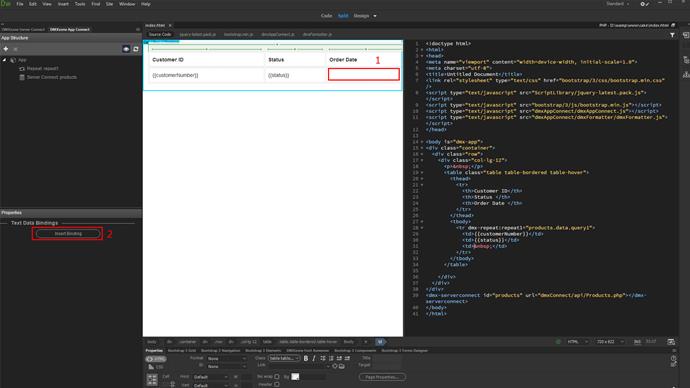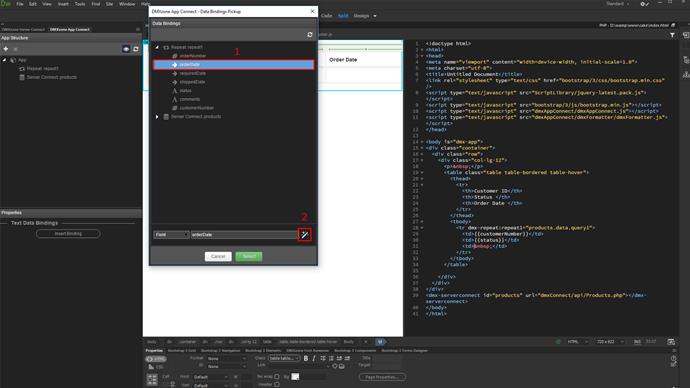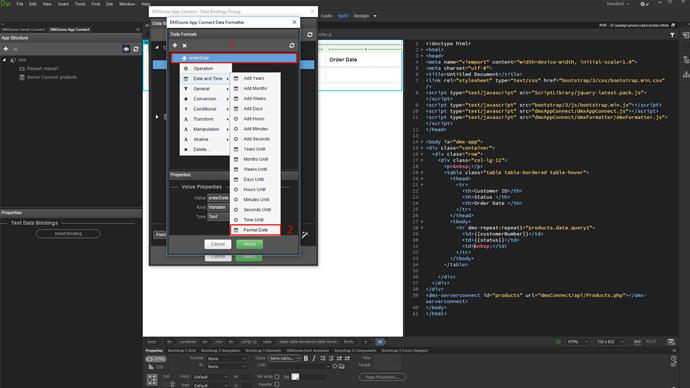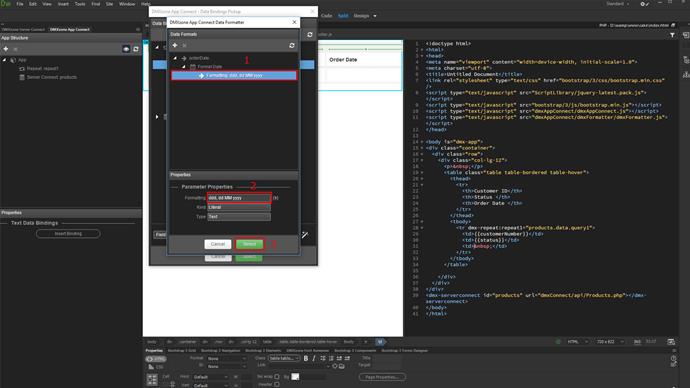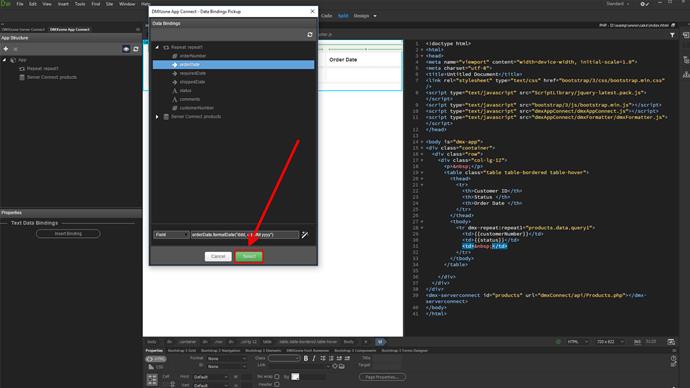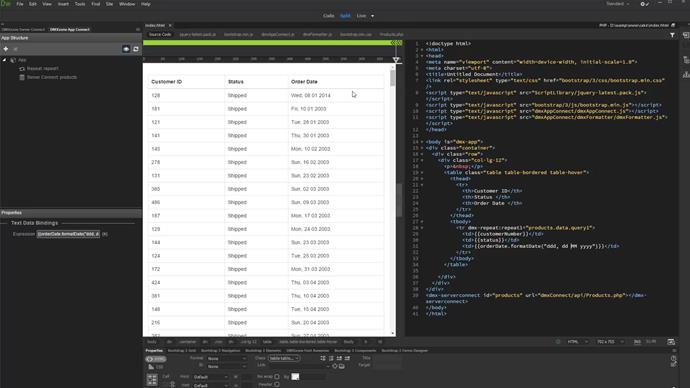On our page, we have a dynamic table, displaying orders from our database. We'd like to format the date so it is displayed in a more user friendly way. Click inside the repeat region (1) and click insert binding (2).
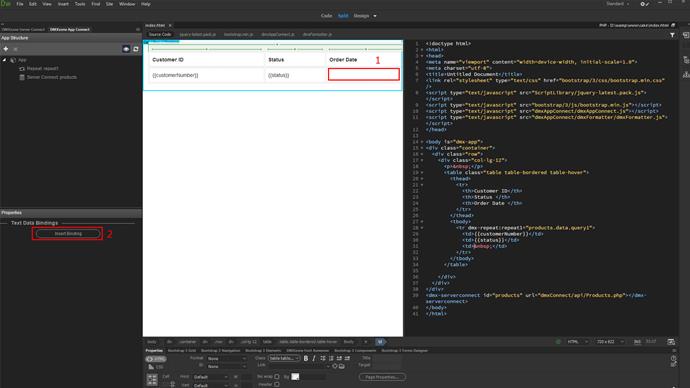
Browse the binding (1) that returns the date and click the formatter button (2).
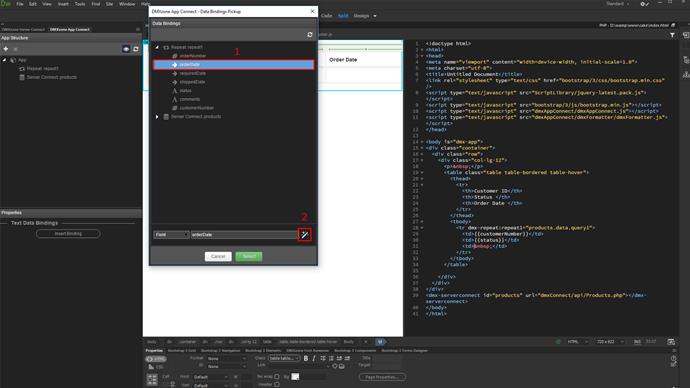
Right-click the selected binding (1) and under date and time, select format date (2).
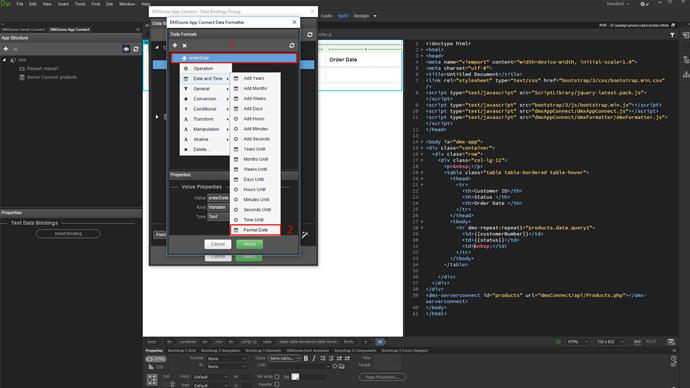
Now, click formatting in order to adjust the date format (1). Enter the date format, which you want to display on the page (2). Make sure to check the help text inside the popup. It explains the different date and time format options. We want to display the date format, using short day name, followed by day, month and year. Click select (3) when you're done.
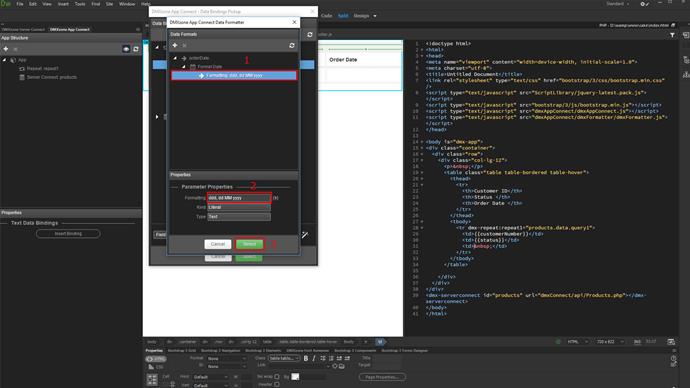
Click select to insert the formatted date binding.
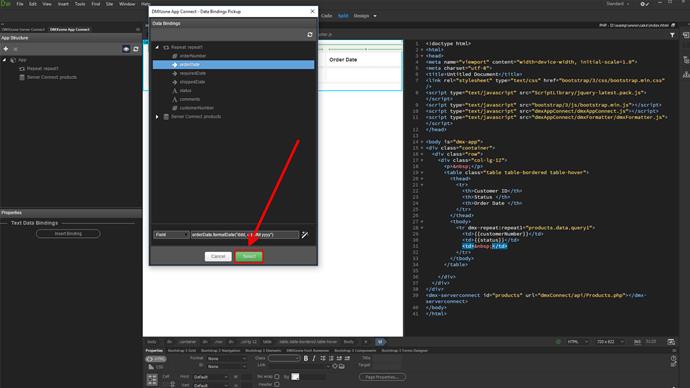
You can see the formatted date. That's how easy it is to format dates, using DMXzone App Connect Data Formatter.