We will show you how to format the date and size, of the files returned from the DMXzone File System Connector. In our previous tutorial, you learned how to list your files on the page. First, let's add one more column in our table, which will display the date, when the files were created. We select the table. And then we change, the number of columns, from 4 to 5.
We call this column date created (1). then, click in the date created cell (2). And bind the created binding, inside it.
Now, select the inserted date (1). And click the HTML5 Data Bindings Formatter icon (2). Expand the date and time filters group. And select format date (3). Then, adjust your date format, as you prefer. We will use the default date format (4). Click the add button (5). And click OK.
Now, let's change the default size format. Select the size binding on your page. And click the formatter icon (1). We'd like to change the default size, from bytes to kilobytes. So we just divide the size by 1024 (2). then, expand the numeric formats group.
And select the round format. This will round the number, to the nearest integer (1). Click the add button (2). And then, click OK.
Now, add - KB after the size binding, so the people will know, that the size is in kilobytes. And we are done! Let's preview the results. As soon as the data is loaded you can see how nicely both the size and the date are formatted now.
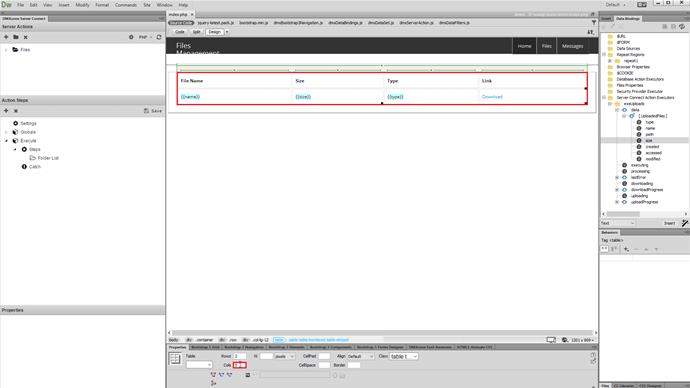
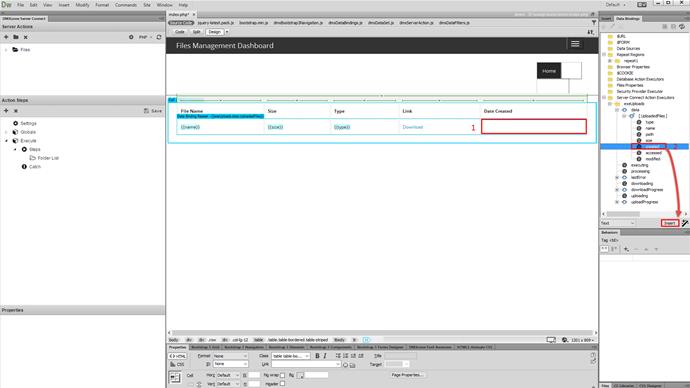
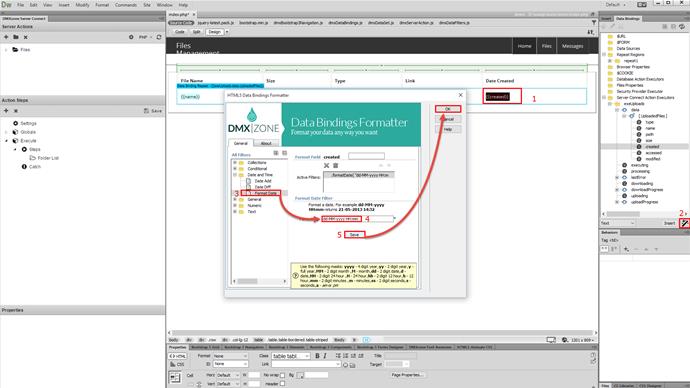
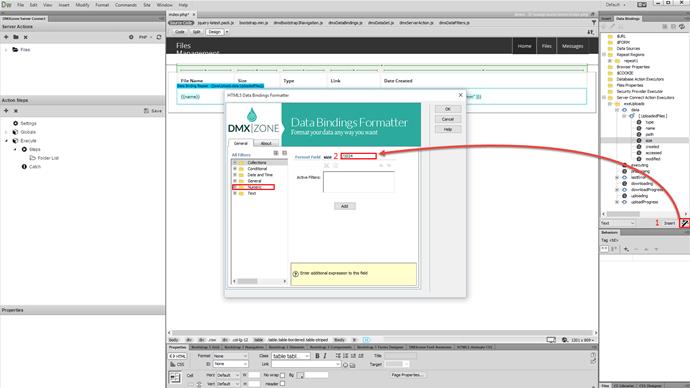
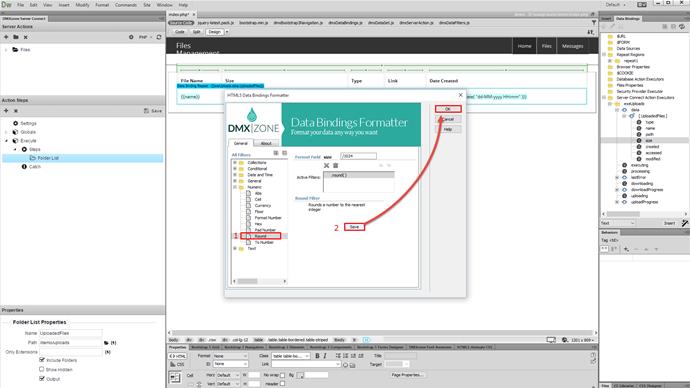
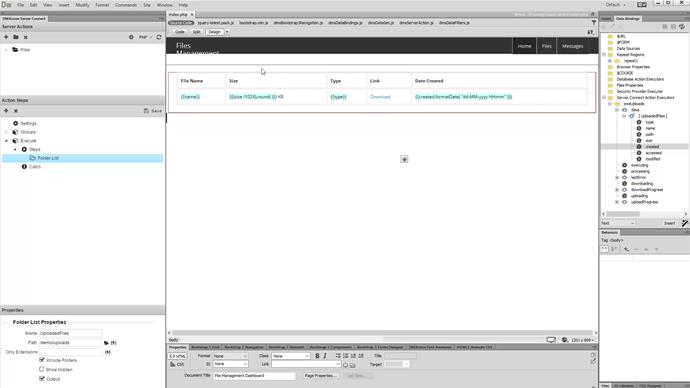
Comments
Be the first to write a comment
You must me logged in to write a comment.