In this example, we will show you how to send the email with the template by clicking a button.
You can use any email template, we will use the ones that come with dreamweaver. To start, select file, and click new (1-2).
Click starter templates (1). In the email templates, we select the responsive one (2-4).
Save the template, somewhere in your site.
In the server connect panel, create a new server action (1-2). Right click steps and add setup mailer (3-5).
Setup the mail server. Either use a SMTP server or select the server default mail component (1-2).
Right click setup mailer step and add send mail (1-3).
Setup the subject, sender name and email.
Setup the recipient's name and email (1). Open the mail body type drop-down and select file (2-3).
Change the mail body format to HTML (1-2).
Select your mail template (1). Browse to where you saved it and select it (2-3).
Click the edit button (1). You can switch between design and code view (2-3). In design view, you can also switch between mobile or tablet view (4-5). You can edit your template content directly in design view (6-9). Save the changes when you are done (10).
Select whether to embed images in the email or not (1). Save the server action (2). Open the page with the send newsletter button and open the app connect tab (3-4).
Add app connect.
Add a new component (1). Under data (2), select server connect (3).
Select your server action (1-3). Check the no auto load checkbox. We don't want the newsletter to be sent on page load (4).
Select the send button (1). Add a new dynamic event (2). Select on mouse click (3-4).
Setup the event (1). Under your server action, select load (2-3).
And we are done!
That's how easy it is, to work with email templates.
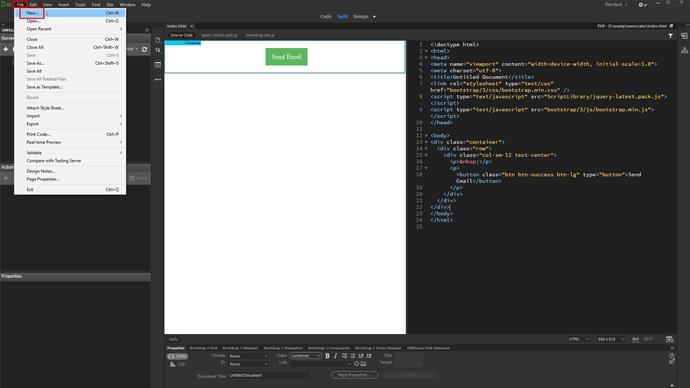
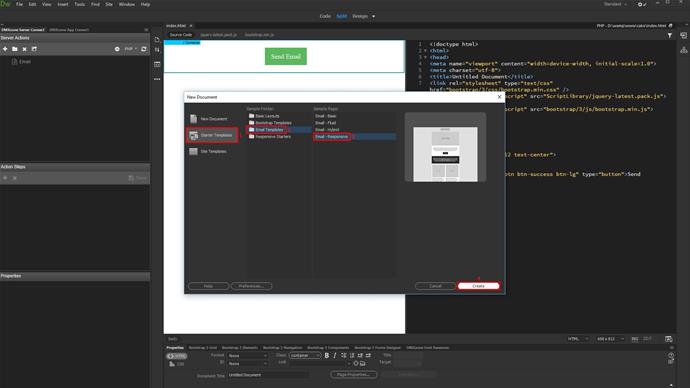
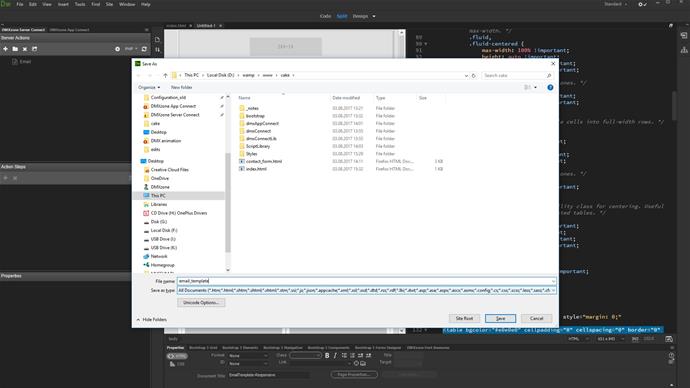
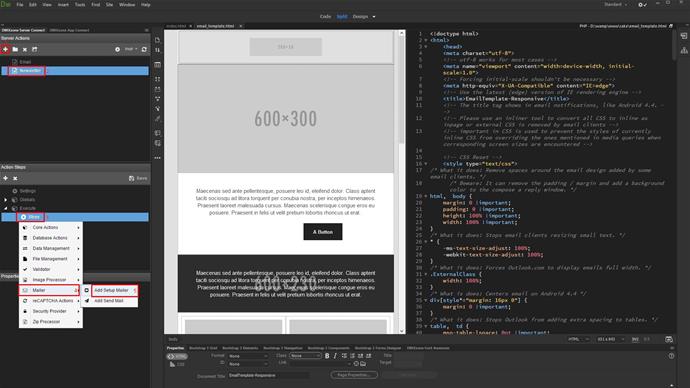
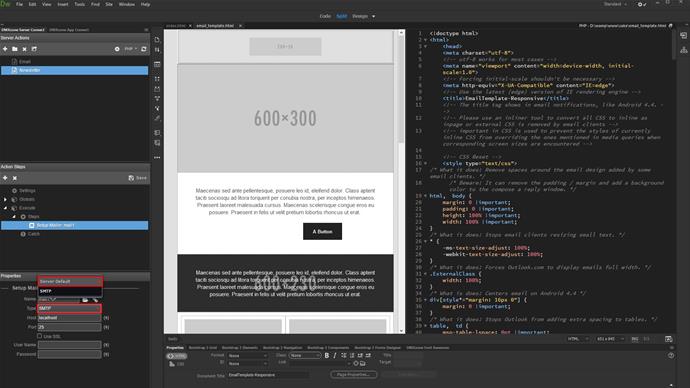
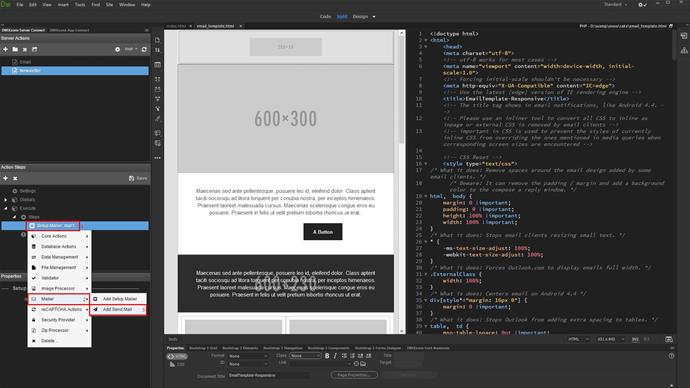
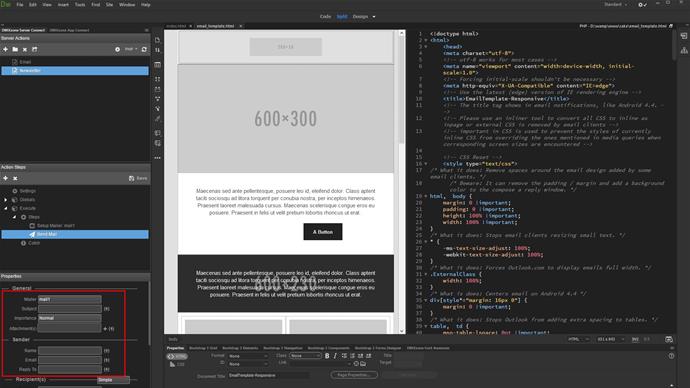
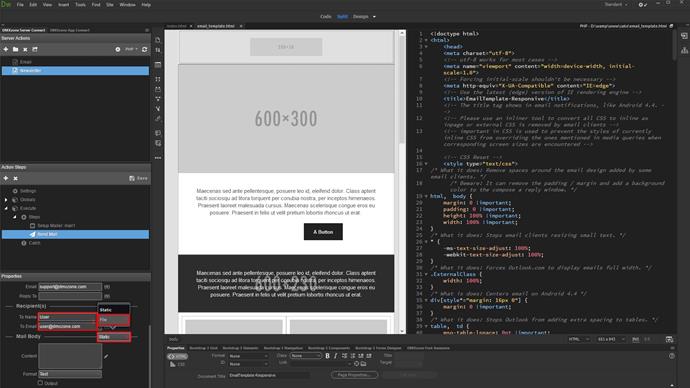
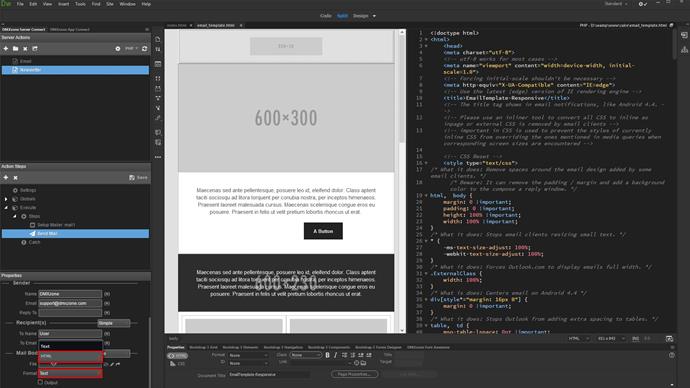
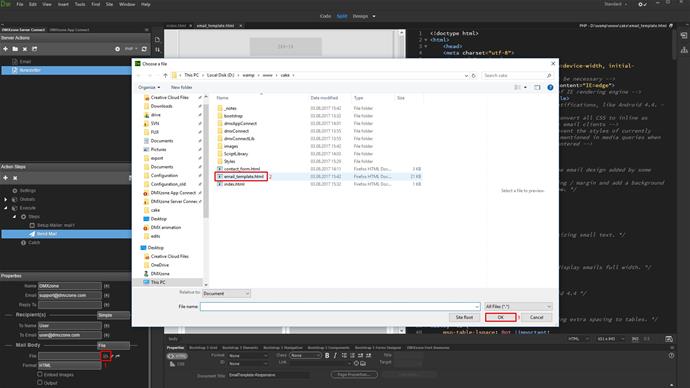
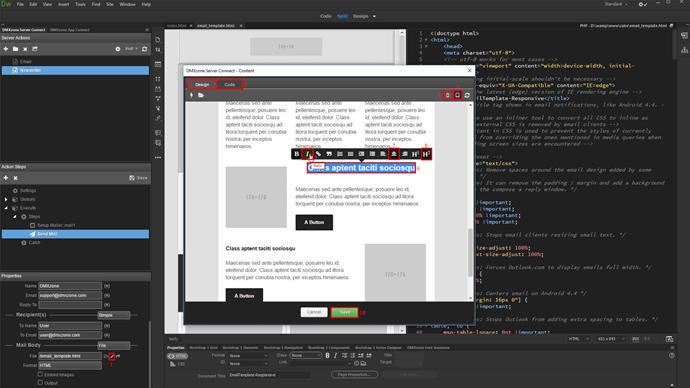
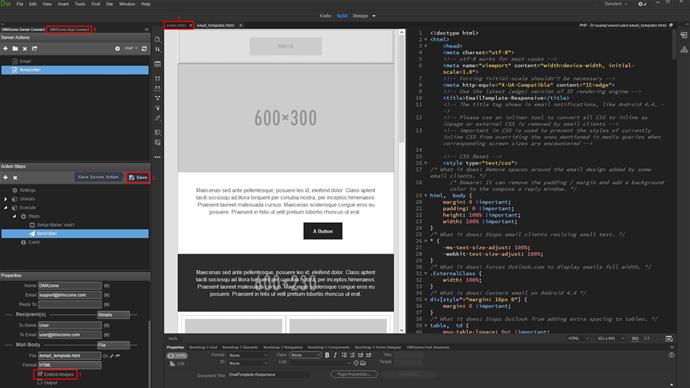
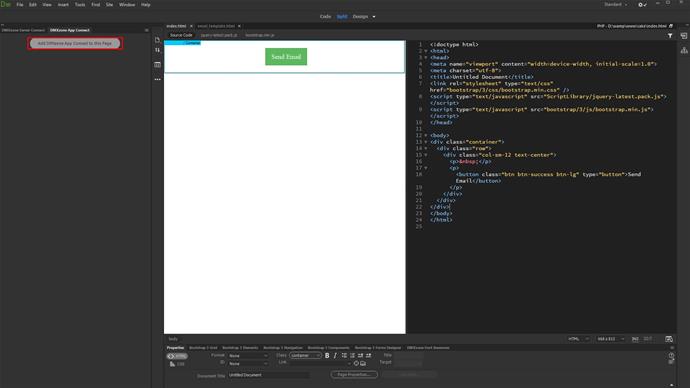
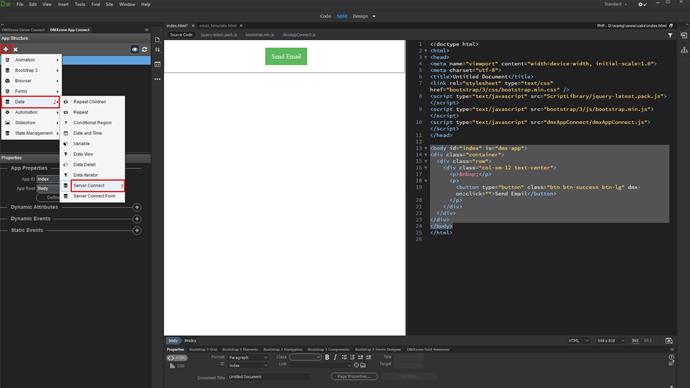
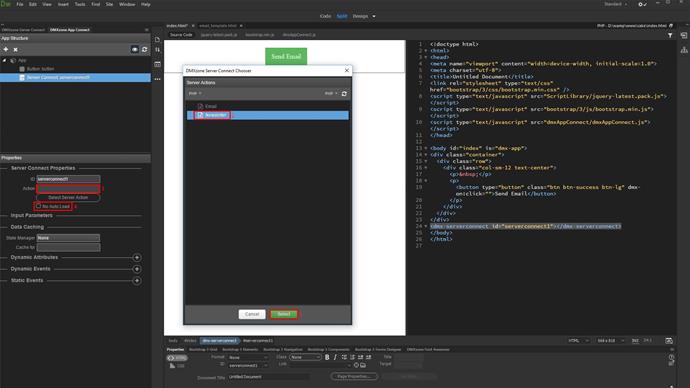
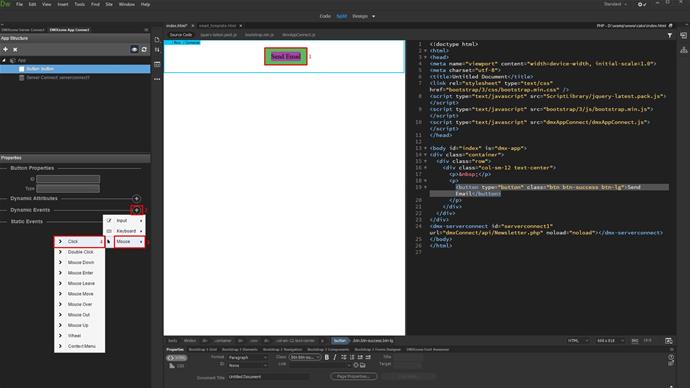
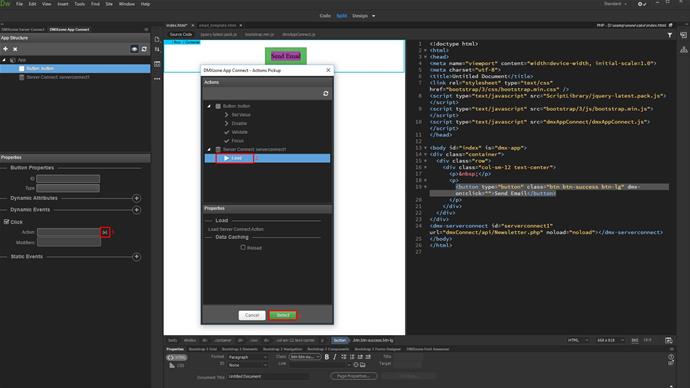
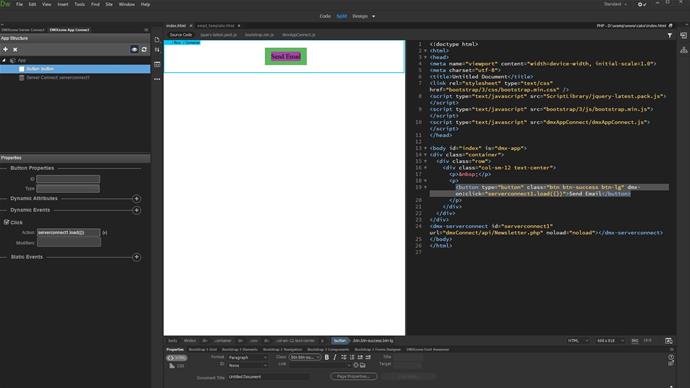
Comments
Be the first to write a comment
You must me logged in to write a comment.