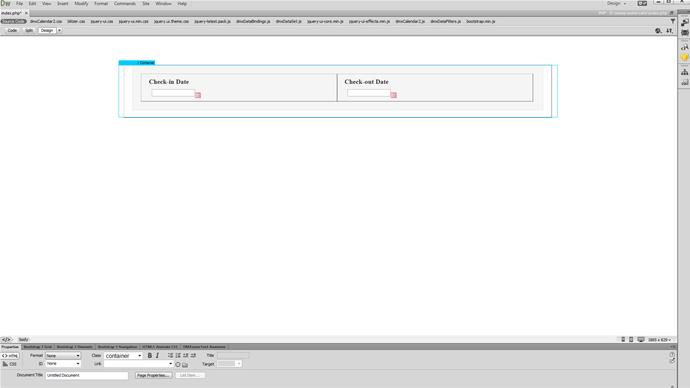Setting the date
We placed two calendars on our page - one for selecting a check-in date and another for a check-out date. We want to set the selected check-in date, as the minimal possible check-out date. Select the check-in calendar (1) and click behaviors (2).
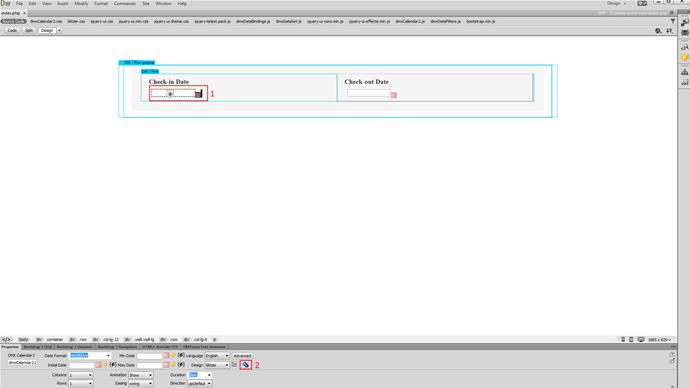
Add the selected behavior
Choose on select event (1), click the control DMXzone Calendar 3 behavior (2) and add the selected behavior (3).
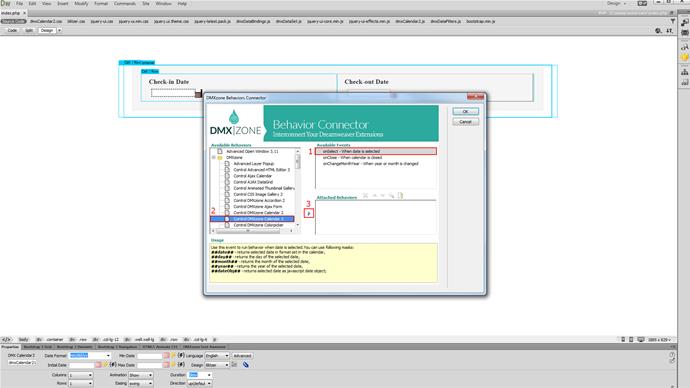
Copy dates
Open the action menu and select - copy date from one calendar to another (1). Select to copy the selected date, from the check-in calendar (2) to the check-out calendar (3). The copied date should be use as a minimal date in the check-out calendar (4). When you're done, click Ok.
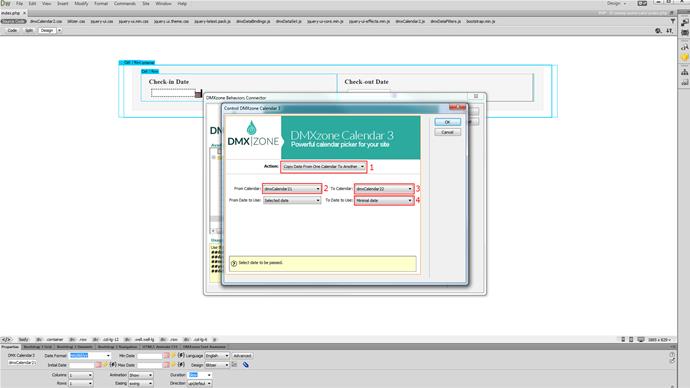
Apply the selected behavior.
Apply the selected behavior.
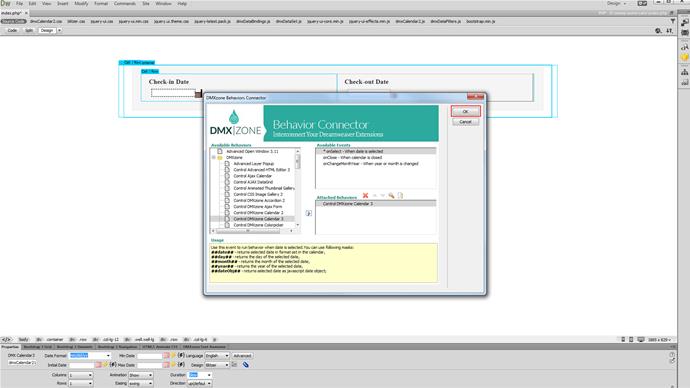
Preview the results
Now you can save and preview the results.