We already added a slideshow on our page. Select the slideshow in the app connect tree (1). Click the add new transition button (2). Open the 2D transitions menu (3). Select any of the available transitions (4).
Every transition has its own properties, which you can change as you like.
You can add as many transitions as you wish. If more than one is added, they will be randomly applied to your slides (1-3).
You can apply a specific transition to a specific slide. Select a slide (1). Click the add new transition button and select a transition effect (2-4).
And we are done! Let's preview the results.
That's how easy it is to apply 2D transition effects to an App Connect Slideshow.
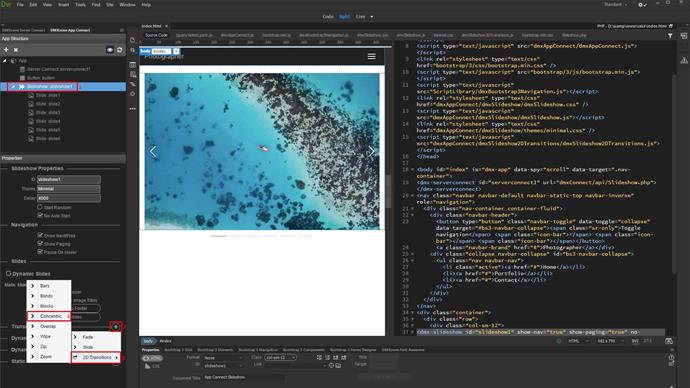
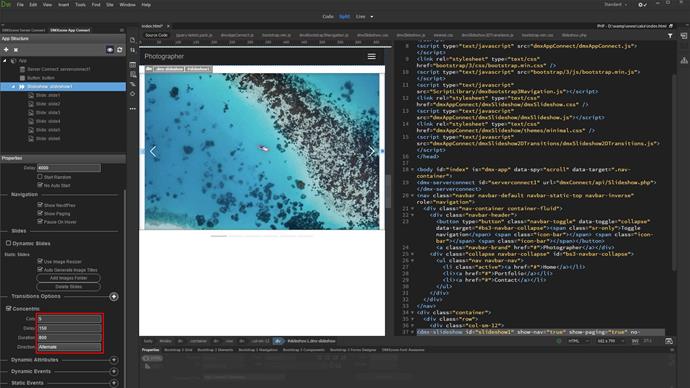
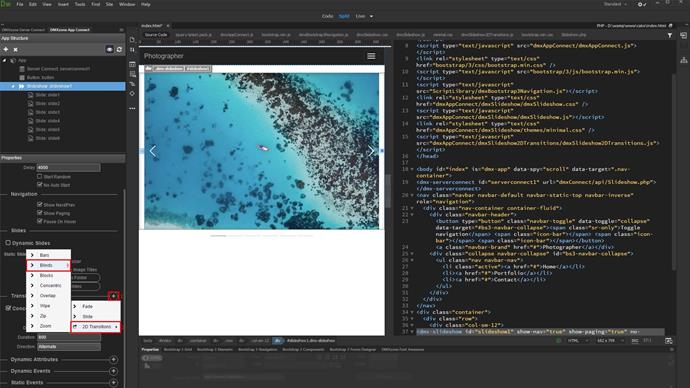
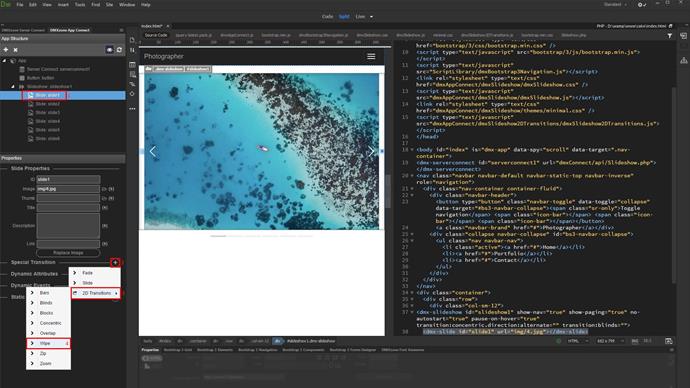
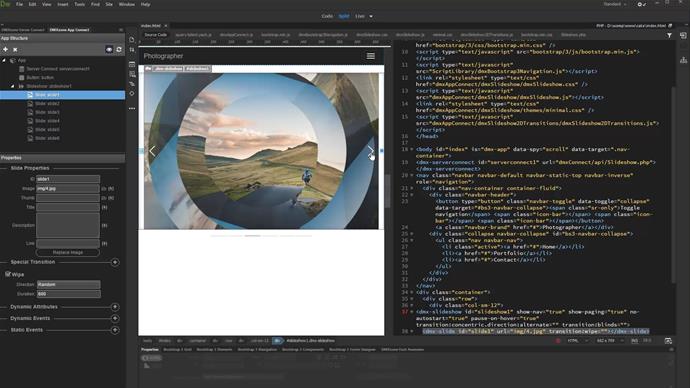
Comments
Be the first to write a comment
You must me logged in to write a comment.