Add Swiss Knife Form Validation to your forms in Dreamweaver with the Universal Form Validator PHP! Choose from many predefined validation rules like url, e-mail, dates, credit cards and ranges, apply conditional validation and even Ajax style inline validation! The validation errors and hints can be displayed in great tooltips and input masking can be applied. All fully customizable to your layout and needs! The user input is validated both client as well as server side - so there is no escape!
Universal Form Validator PHP Manual
Add Swiss Knife Form Validation to your forms in Dreamweaver with the Universal Form Validator PHP!
Introduction
In this tutorial we will thoroughly explain the rest of the options in the Input Masks tab of the DMXzone Universal Form Validator PHP.
Other predefined masks you can apply are:
Date: here you can specify that you want the user to enter a date in a certain
format that you can choose from the Format menu.
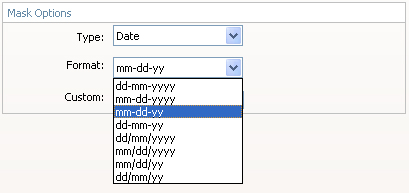
Time: you can specify that you want the user to enter a time in a certain
format that you can choose from the Format menu.
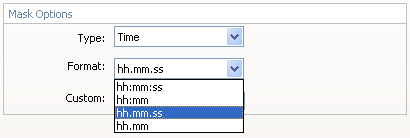
Credit Card: you can specify that you want the user to enter a credit card
number.
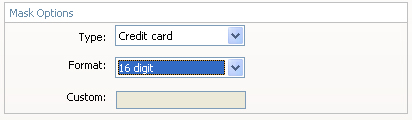
Expiration Date: you can specify that you want the user to enter an expiration
date in a certain format that you can choose from the Format menu.
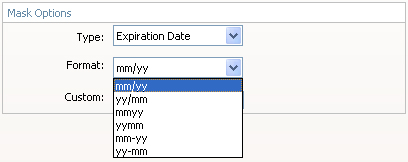
Security Code: you can specify that you want the user to enter a security in a
certain format that you can choose from the Format menu.
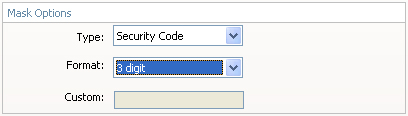
Phone Number: you can specify that you want the user to enter a Phone Number in
a format from a certain country that you can choose from the Format menu.
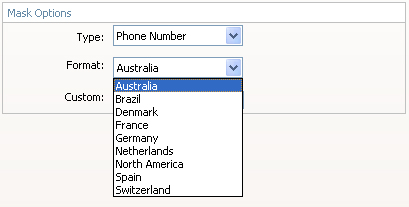
Zip Code: you can specify that you want the user to enter a Zip Code in a
format from a certain country that you can choose from the Format menu.
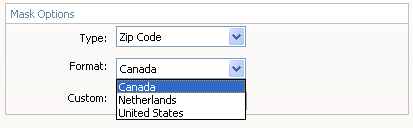
SSN: you can specify that you want the user to enter a Social Security Number
in a format from a certain country that you can choose from the Format menu.
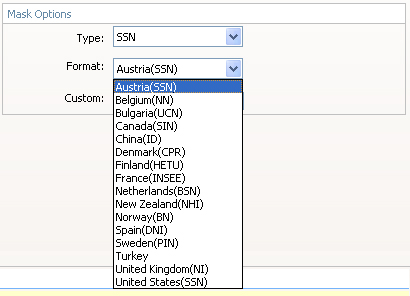
Custom Mask: the custom mask gives you freedom to set many more formats and
make your fields be that much more specific. The Custom field that
appeared grayed out under all the other options is now editable!
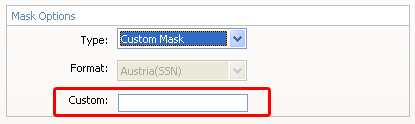
You can use the following wildcards:
9: A digit from 0 to 9
z: A lowercase letter
Z: A uppercase letter
a: A lower- or uppercase letter
*: A lower- or uppercase letter or digit
Full list:
0: The number 0
1: A digit from 0 to 1
2: A digit from 0 to 2
3: A digit from 0 to 3
4: A digit from 0 to 4
5: A digit from 0 to 5
6: A digit from 0 to 6
7: A digit from 0 to 7
8: A digit from 0 to 8
9: A digit from 0 to 9
z: Any lowercase letter
Z: Any uppercase letter
^: +-A
X: x or X
a: Any lower- or uppercase letter
*':
Any lower- or uppercase letter or digit
For
example you may want a user to enter an answer to a question: What is the
capital of Bulgaria?
You have to set the answer (Sofia) to be composed of 5 letters from which the
first one is capitalized. In the custom field you would enter: Zzzzz
Now, the input field will only accept an input starting with a uppercase letter
followed by 4 lowercase letters



Comments
Be the first to write a comment
You must me logged in to write a comment.