Getting the Information You Need
Getting into a Bind
Placing information from a Database onto a Web page is known as “binding”.
Bound data is managed through the Data Bindings Panel. A connection to a data
base must be established to allow the panel to work. For this article, use the
default Compass Travel example that ships with UltraDev. You can find it by
opening Site – Open Site - UD4 Tutorial from within Dreamweaver, as shown in
Figure A.
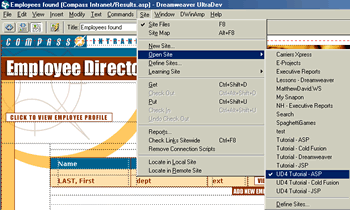
Figure A: UltraDev 4 Tutorial
There are three versions of the tutorial. Choose which
one you need for your server: ASP, JSP or CFM.
A database, CompassTravel.mdb, is also configured with the test site. This is essential for binding data to a web page. Without the database, you will not have the content. You can validate that the connection is still active by selecting Modify – Connections…. The only connection should be Compass. Select this option and choose “Edit”. From the Edit panel select “Test”. You will get a “Connection Made Successfully” window. You can now close the windows and begin binding data to the page.
To bind data to a page you must first begin by creating a Recordset. The Recordset is the place where you can add all of your SQL queries.This makes your queries, well, more structured.
A Recordset is created with the Data Bindings Panel. Open that and choose Recordset as shown in Figure B:
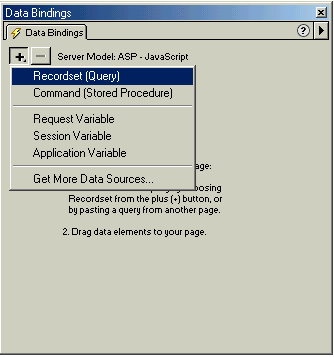
Figure B: The Data Bindings Panel
The Data Bindings Panel controls how data is “bound” to a page.
Typically, this is through a Recordset, but may als
include Store Procedures and other codes.
With this selected the Recordset window opens, as shown in Figure C. The Recordset enables you to easily access the content you need for your web page.
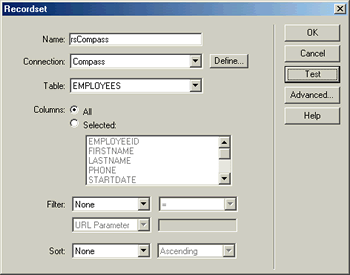
Figure C: The Recordset Window
The window is displayed in Simple and Advanced View
for creating quick or complex SQL statements.
The default view for the Recordset Window is “Simple”. The Simple View quickly builds queries for you.
Next: Creating a Recordset >>
Matthew David
 Matthew David has been developing Flash based applications for over 6 years (that makes him very old in this business!). Examples of his work can be found at his web site www.matthewdavid.ws, or you can email him directly at mdavid@email.com.
Matthew David has been developing Flash based applications for over 6 years (that makes him very old in this business!). Examples of his work can be found at his web site www.matthewdavid.ws, or you can email him directly at mdavid@email.com.
Matthew’s most recent publications include content for Flash 5 Magic, Inside Dreamweaver 4, Flash 5: Visual FX, Web Publishing Bible and The Dreamweaver Bible. You can also see him popping up in many online magazines, such as Sitepoint.com, Windowatch.com, UDzone.com and DevX.com.
Currently, Matthew is working on two books and writing articles for Element K Journal’s Macromedia Solutions magazine. He is a available as a freelance consultant to work on web based projects.
Comments
Be the first to write a comment
You must me logged in to write a comment.