Here you'll find all the information you'll need in order to work with the Facebook Fan Page extension. We've created useful tutorials on how to design a Facebook page, how to upload it on Facebook and even how to include other DMXzone extensions on your Facebook Fan pages.
Facebook Fan Page Manual
Design and empower your Facebook Fan Pages with Dreamweaver!
Advanced: Using Facebook Fan Page
In this tutorial we will show you how to use Facebook Fan Page and set up a default
Landing Tab for your fan page.
*You can also check out the video.
How to do it
- Open your Dreamweaver, click the Facebook Fan Page icon.
- The Facebook Fan Page window opens. You need to enter your Facebook App ID/API Key (1) that you received as shown in the previous tutorial (App settings page in Facebook). For now we'll use Local Test (2) – a custom tab test runner included in the extension. When you're done, click the OK button.
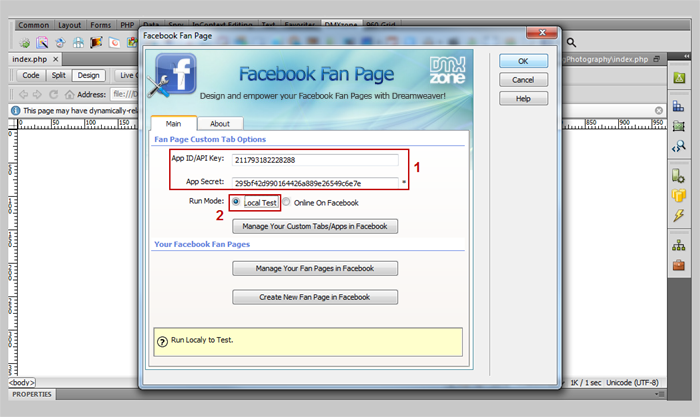
- The white space on your page shows the Facebook custom
tab/app size (520px x 800px). If your content exceeds this size you'll
see scrollbars.
- Now we're going to place content that will be visible to our Page fans only and different for our non fans. First, we design the content for non fans, select it (1) and click the Facebook Fan Page icon (2). From the dropdown menu, we choose Show If User is NOT a Fan (3).
- We do the same for the content that is for our page fans,
except that from the dropdown menu we choose Show If User is Fan.
- This is the Test runner included in the extension
installation that shows you how your fan page will look like on Facebook.
You can switch between Fan and Not a Fan to see the
different previews.
- In Page Tab type of app integration, under your Basic settings, we'll add the name and the link to our Tab/App.
- Now, we're going to include the custom Tab/App as a
default Landing Tab in our fan Page. Open the Facebook Fan Page
Settings and click the Add this custom Tab to a Fan Page in
Facebook button.
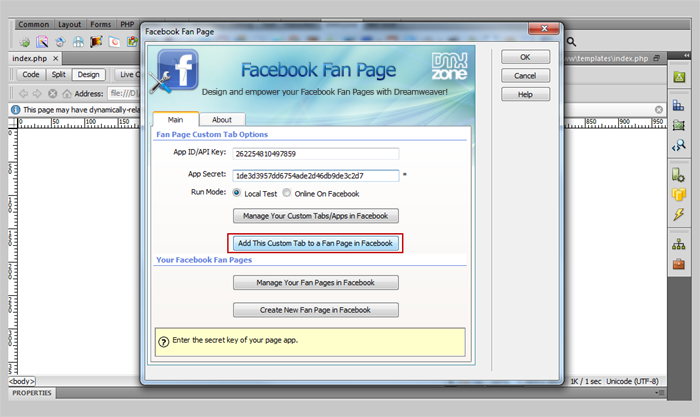
- Click the Choose Facebook Pages button (1), and select the page(s) you want to add this Custom Tab/App to (2). When you select the page(s) you wan to add your custom tab/app to, click Add Page Tab button (3).
- Select the Edit Info link under your page name.
- Select Manage permissions text box.
- Select the Default Landing tab dropdown menu (1) and choose the Custom Tab/App we've already created (2). When you're done, click Save Changes.
- Go back to your page by clicking the View Page button (1)and you'll see your new custom tab included in it (2).
- Now click on your custom tab in order to see how your page looks like. That's how easy it is to create custom Facebook fan pages!
Lubov Cholakova
 Lubov has been with DMXzone for 8 years now, contributing to the Content and Sales departments. She is bringing high quality content in the form of daily blog updates, reviews, tutorials, news, newsletters,update emails and extensions' manuals. If you have a product that needs publicity or any other questions about the entire DMXzone community, she is the one you can contact.
Lubov has been with DMXzone for 8 years now, contributing to the Content and Sales departments. She is bringing high quality content in the form of daily blog updates, reviews, tutorials, news, newsletters,update emails and extensions' manuals. If you have a product that needs publicity or any other questions about the entire DMXzone community, she is the one you can contact.



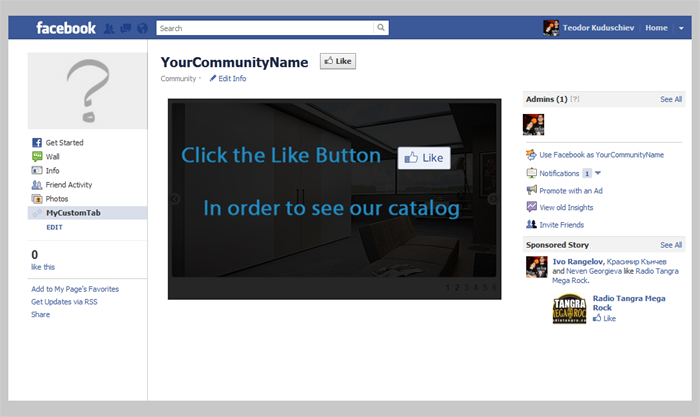
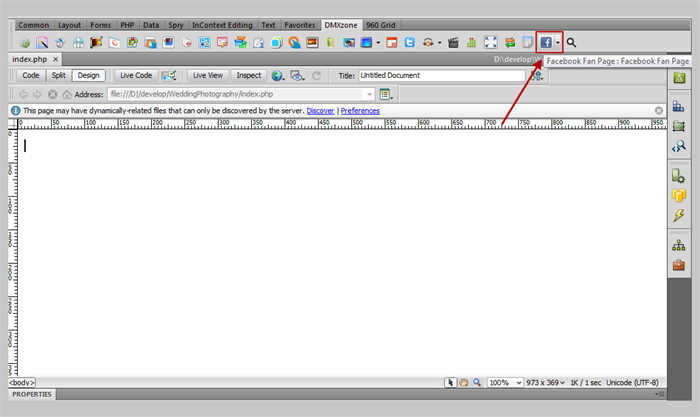
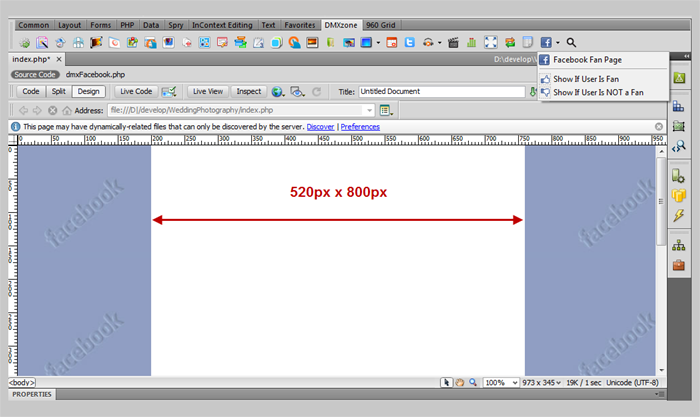
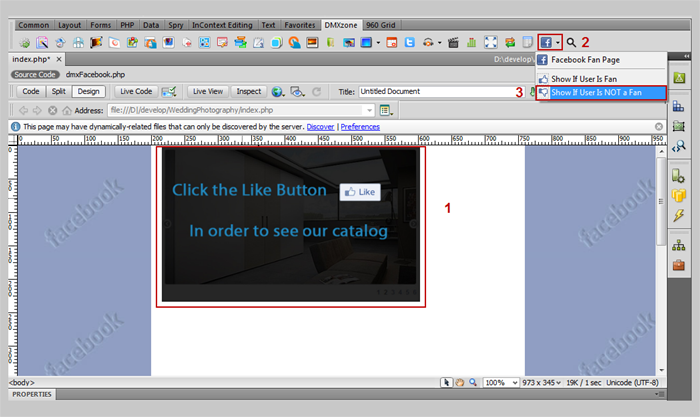
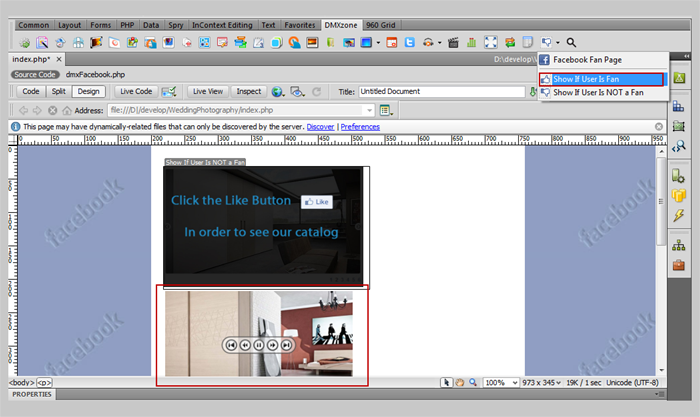
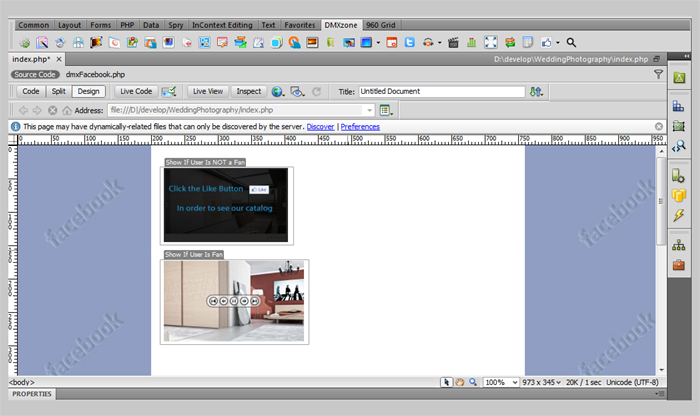
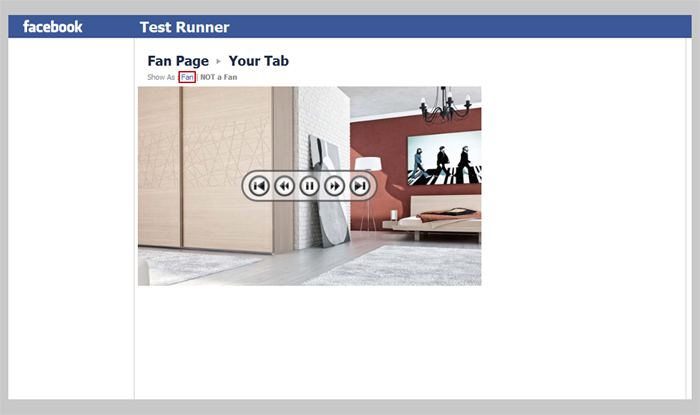
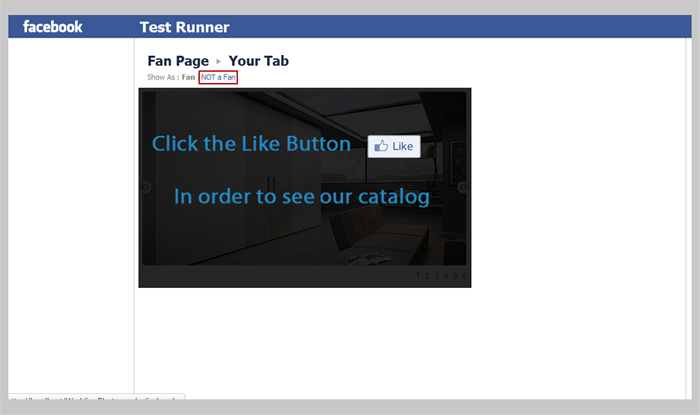
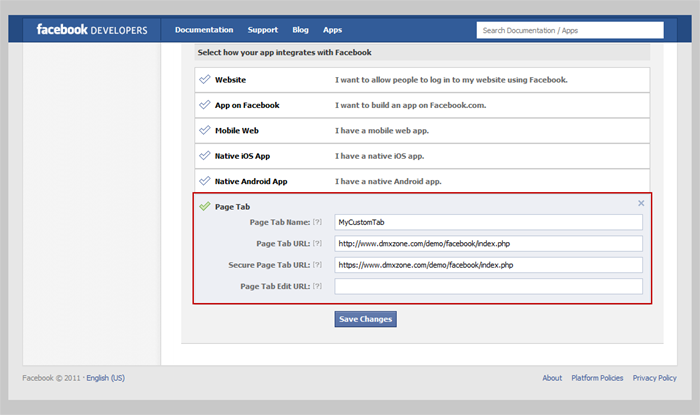
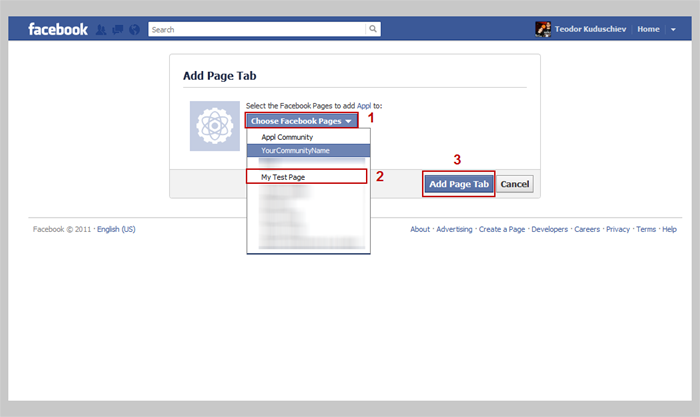
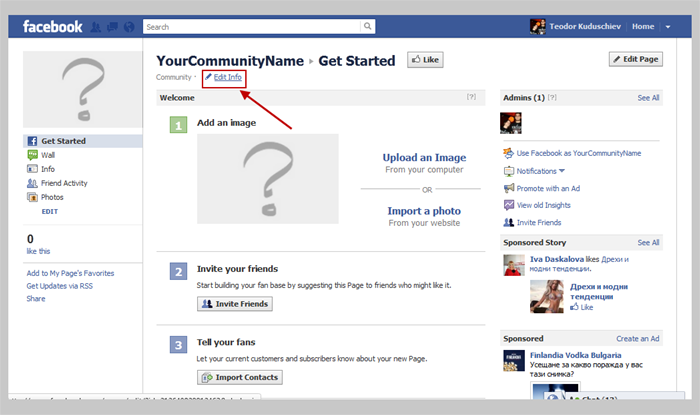
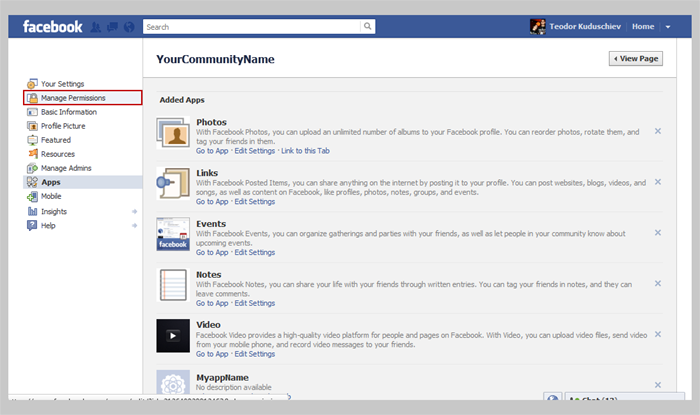
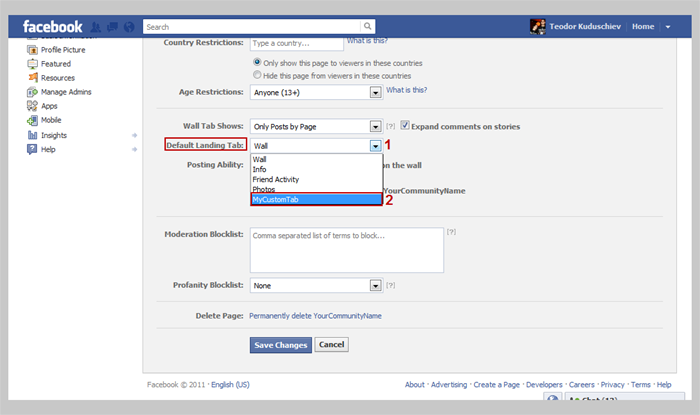
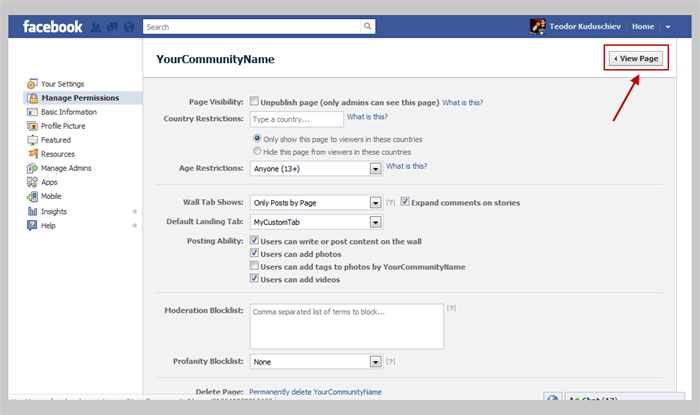
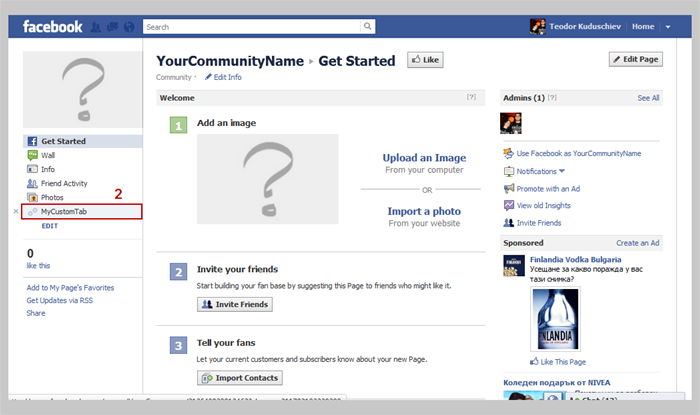
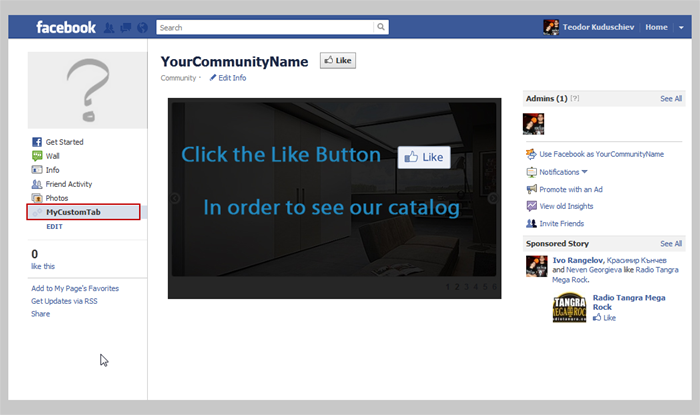
Comments
Be the first to write a comment
You must me logged in to write a comment.