With the DMXzone Accordion you can have accordion sections instead of pages anywhere on your site. Arrange your texts, images, videos and even whole pages and style them to create an intuitive and user-friendly navigation that will fit perfectly any window or monitor size. Grab your users' attention with stunning animation effects that will be played when toggling the content of your sections and present your products or ideas more effectively!
DMXzone Accordion Manual
Organize your content in sections with amazing effects and animation
Advanced: Inserting Nivo Slider within DMXzone Accordion
In this tutorial we will show you how to insert DMXzone Nivo Slider within DMXzone Accordion.
*You can also check out the video.
How to do it
- We've already added the DMXzone Accordion on our page and we're going to insert the Nivo Slider into the second section. Delete the default content (1) from the section and click the Nivo Slider icon (2).
- The Nivo Slider window opens. Click the Import a whole folder button in order to add images to the slider.
- Import your images from a folder by
clicking the Select button.
- Click the Advanced tab (1) and adjust the Nivo
Slider appearance (2). Click the OK button (3) when you're
done.
- Now, you can save your work and preview the result in the
browser.
Lubov Cholakova
 Lubov has been with DMXzone for 8 years now, contributing to the Content and Sales departments. She is bringing high quality content in the form of daily blog updates, reviews, tutorials, news, newsletters,update emails and extensions' manuals. If you have a product that needs publicity or any other questions about the entire DMXzone community, she is the one you can contact.
Lubov has been with DMXzone for 8 years now, contributing to the Content and Sales departments. She is bringing high quality content in the form of daily blog updates, reviews, tutorials, news, newsletters,update emails and extensions' manuals. If you have a product that needs publicity or any other questions about the entire DMXzone community, she is the one you can contact.




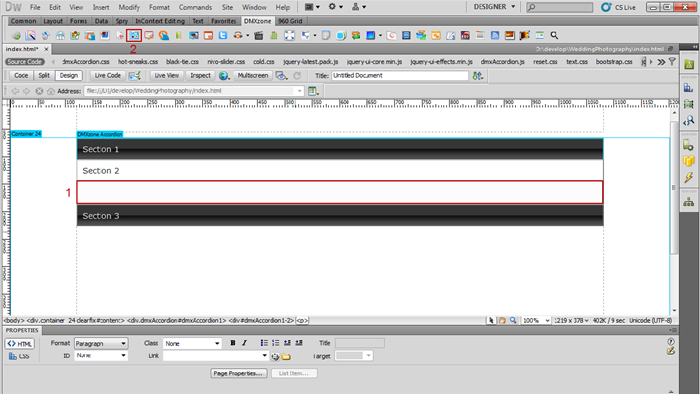
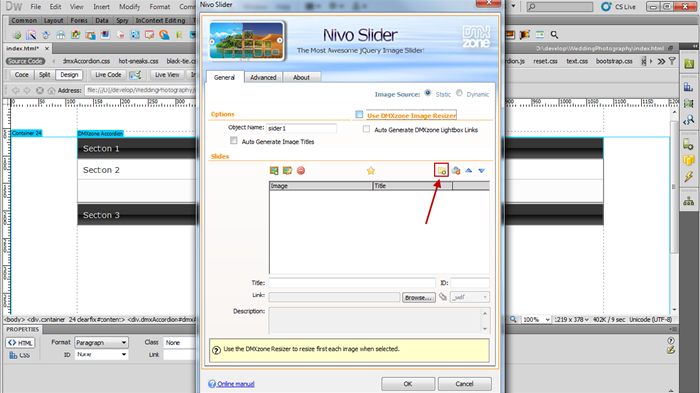
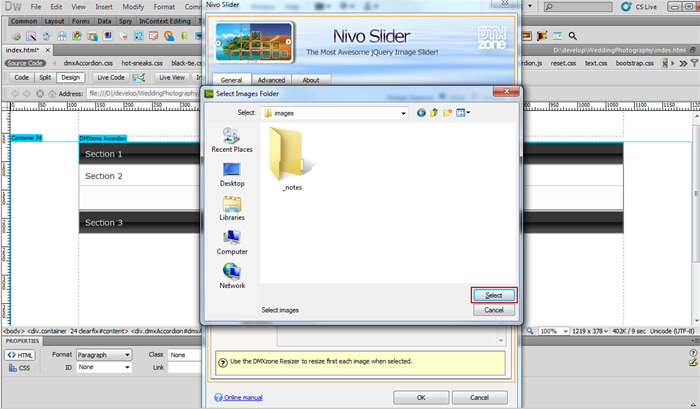
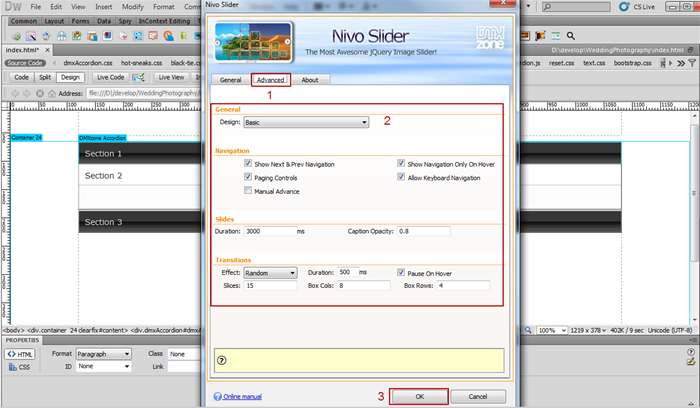

Comments
Be the first to write a comment
You must me logged in to write a comment.