In this article you will find a detailed information about the DMXzone Colorpicker extension. It includes basic and advanced tutorials (video and detailed) that will teach you how to work with this tool. Also we listed the available for use masks and preview of the 24 supplied designs.
DMXzone Colorpicker Manual
Identify and represent any color on your website
The Basics: Basic Usage of DMXzone Colorpicker
In this tutorial we will show you how use the DMXzone Colorpicker extension.
*You can also check out the video.
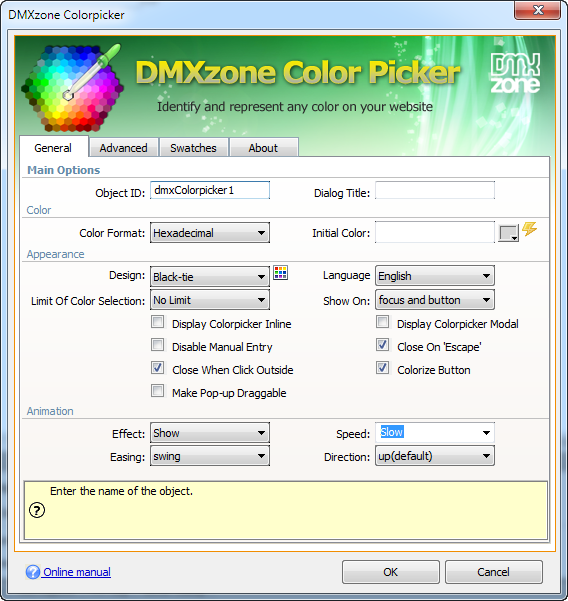
How to do it
- We've already created our page and now we're going to insert the DMXzone Colorpicker. Click the DMXzone Colorpicker icon and the dialog will appear.
- You can add an ID for your colorpicker (1) and a title that will be shown in the header of the dialog if
enabled (2).
- Select a color format to be used with Dreamweaver
Control Behaviors when using the ##color## mask.
- We also set an initial color for your colorpicker
to be displayed when opened.
- For our colorpicker, we choose the Flick design, which is one of the 24 supplied in the extension.
- For this tutorial, we set the default language to
be English (1) and no limitation of the color selection
(2).
- We will show our colorpicker on focus and button (1) and close it when clicked outside (2).
- You can enable closing of the colorpicker window using the Escape key on the keyboard (1) and also to change the colorpicker button background when a color is selcted or not (2).
- We leave the default settings for the colorpicker animation.
- In the Advanced tab, the elements that we select to be shown are the buttons panel, map, preview and bar.
- For our colorpicker, we make all buttons available for use (2) and also choose the Hex, RGB and HSV inputs (2).
- In the Swatches tab we will add some custom swatches from the Add new color button (1), set a name (2) and a custom color (3). You can add as many colors as you want and also delete any of them at any time. When you're done click OK.
- Now you can save your work and preview the result in the browser.
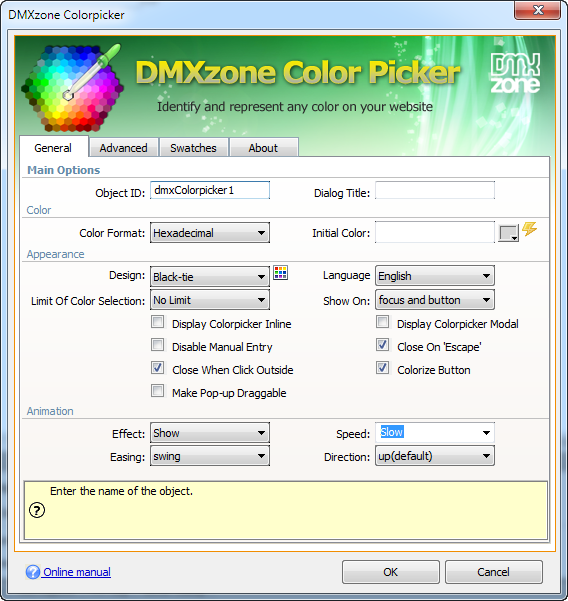
Lubov Cholakova
 Lubov has been with DMXzone for 8 years now, contributing to the Content and Sales departments. She is bringing high quality content in the form of daily blog updates, reviews, tutorials, news, newsletters,update emails and extensions' manuals. If you have a product that needs publicity or any other questions about the entire DMXzone community, she is the one you can contact.
Lubov has been with DMXzone for 8 years now, contributing to the Content and Sales departments. She is bringing high quality content in the form of daily blog updates, reviews, tutorials, news, newsletters,update emails and extensions' manuals. If you have a product that needs publicity or any other questions about the entire DMXzone community, she is the one you can contact.



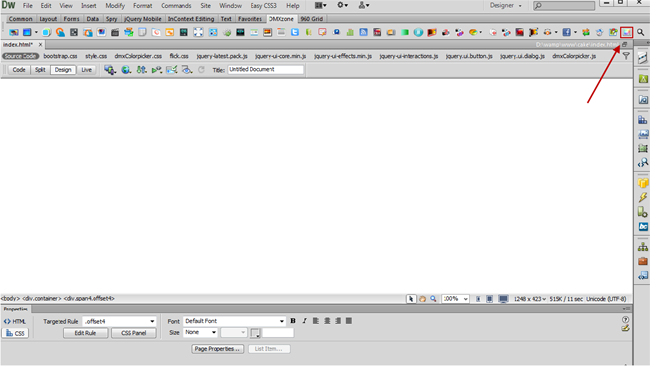
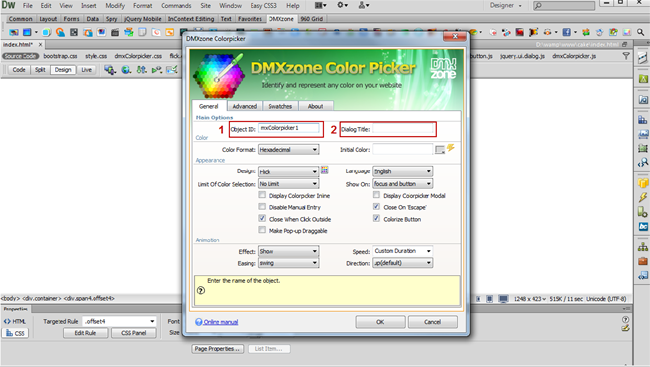
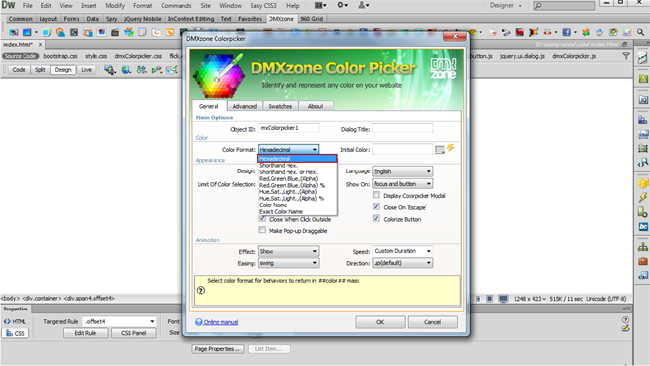
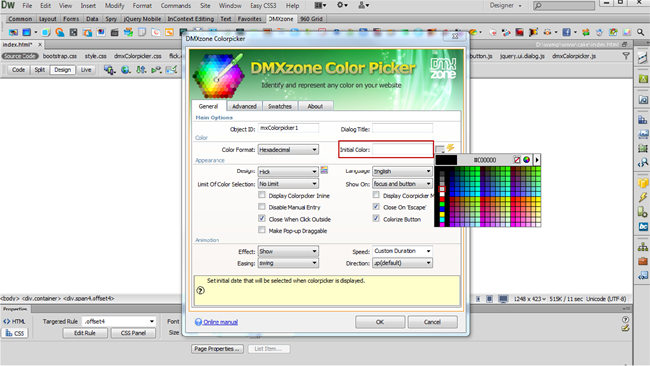
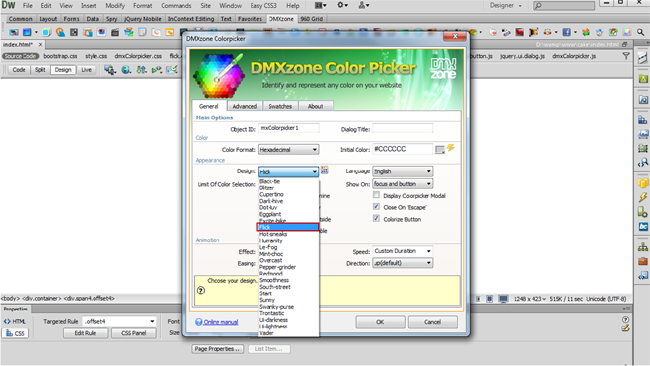
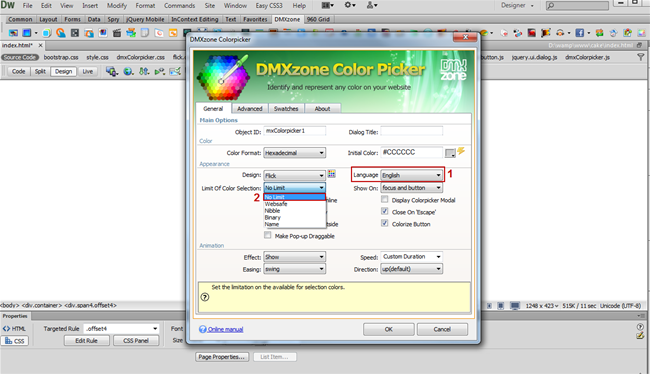
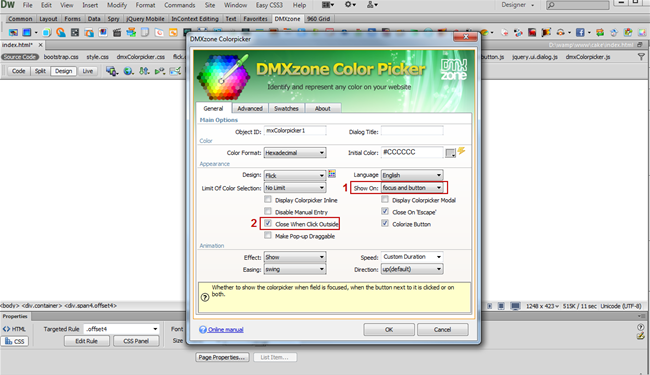
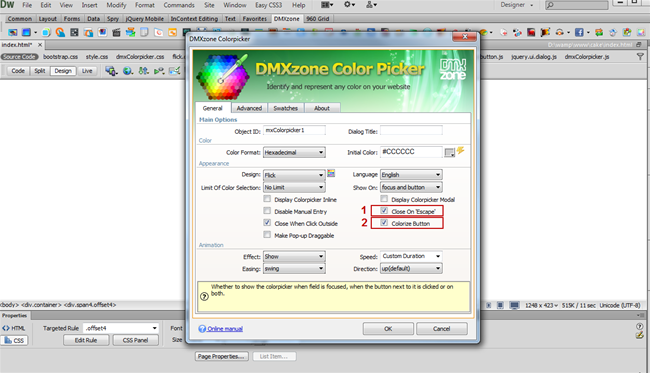
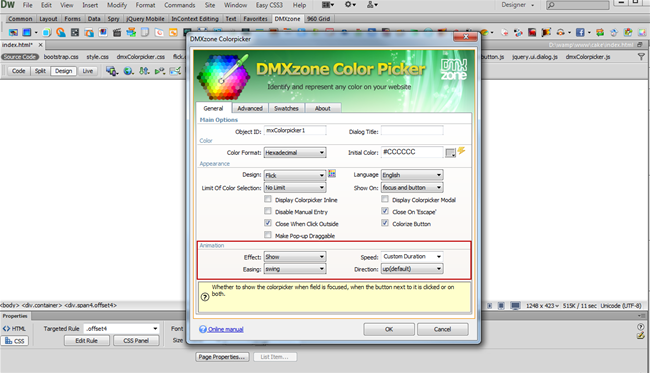
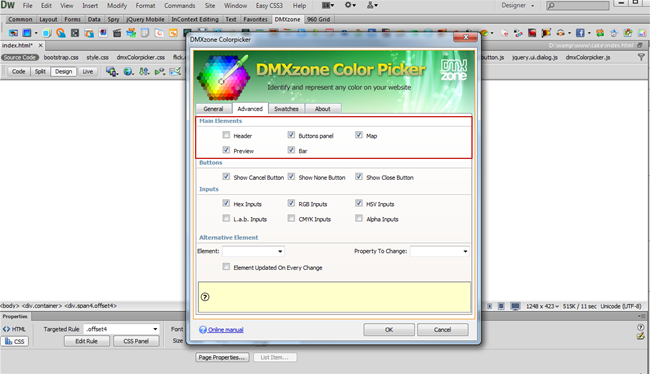
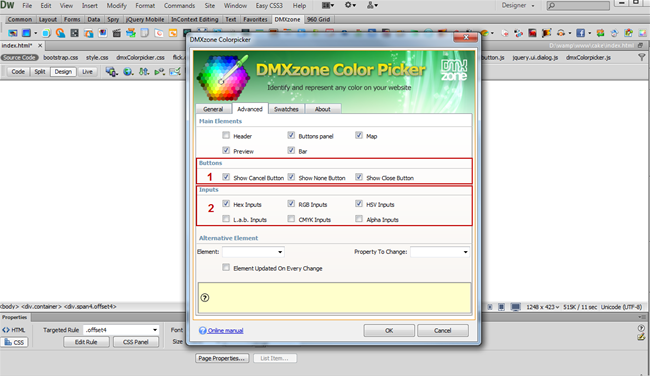
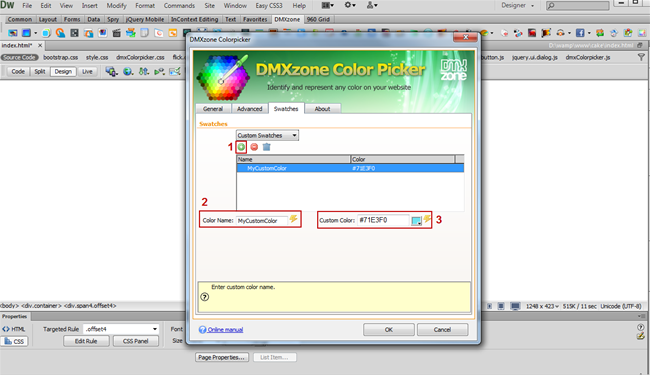
Comments
Be the first to write a comment
You must me logged in to write a comment.