DMXzone Bootstrap 3 Navigation Manual
Learn how to work with DMXzone Bootstrap 3 Navigation
In this article you will find all the needed information about using DMXzone Bootstrap 3 Navigation extension for Dreamweaver. The tutorials will walk you through the basic and also advanced options of this tool. We covered everything from enabling DMXzone Bootstrap 3 Navigation in Dreamweaver, creating navbars, navs, dropdowns and more. Note that you need to have DMXzone Bootstrap 3 installed in DW in order to use the navigation extension.
If you experience any troubles working with the extension, please post in the extension forums or contact our Live support during business hours.



Advanced: Use Nav Dropdowns in DMXzone Bootstrap 3 Navigation
In this tutorial we will show you how to use nav dropdowns
in DMXzone
Bootstrap 3 Navigation.
*You can also check out the video.
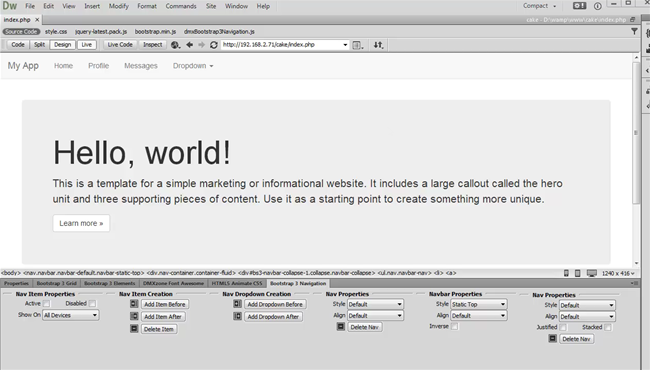
How to do it
- We created our page layout using DMXzone
Bootstrap 3. We also added a DMXzone Bootstrap 3 Navigation navbar
which contains a header and a nav. To add a dropdown, select any of the nav
items (1) and add a dropdown before or after the selected nav item, we
choose after (2).
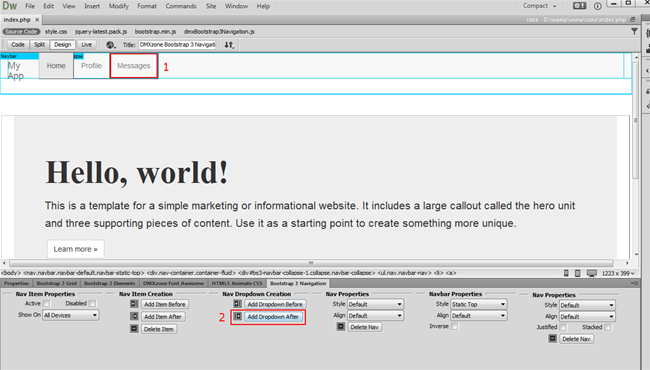
- The added dropdown appears and you can close or open the
dropdown using the open/close button. Click the "eye" button to open the dropdown.
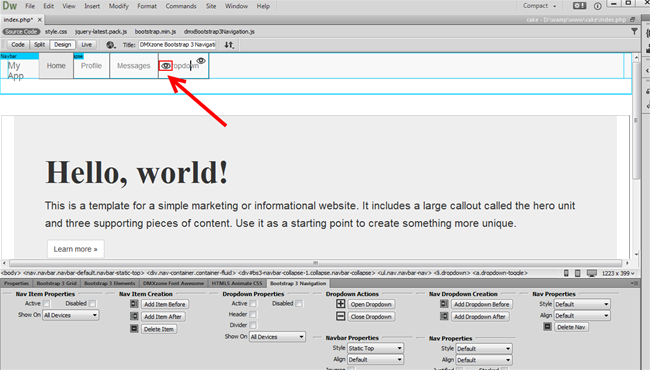
- Select any of the dummy nav items (1) that the
dropdown comes with and delete it (2).
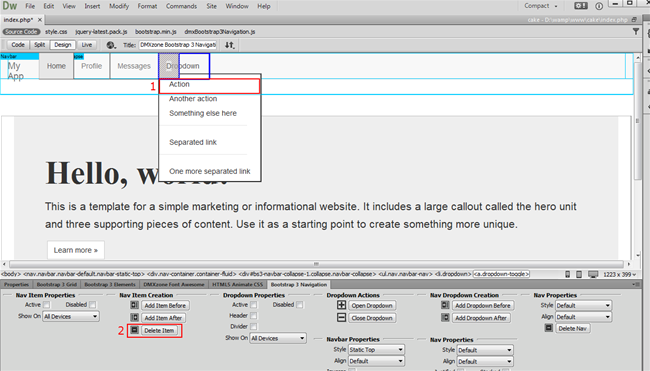
- You can add a new item before or after the selected
one (1) and change the items text by simply selecting any of
them and editing it (2).
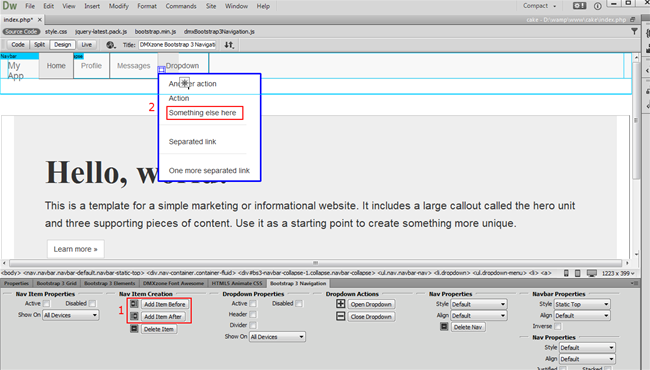
- You can change the item properties by selecting: Active, Header, Divider or Disabled
Active - Links are customizable for different circumstances. Check
active to indicate the current page.
Header - Turns any menu items into header in order
to label sections of actions in any dropdown menu. Note that you need to
remove the link from the header item in the properties inspector.
Disabled - Use it for unclickable links in your
nav.
Divider - You can easily turn a nav item into
divider.
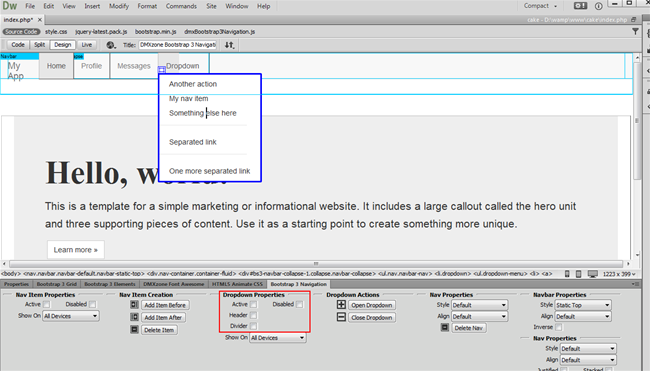
- Close the navbar when you are done customizing it. Now you
can save your work and preview the results.
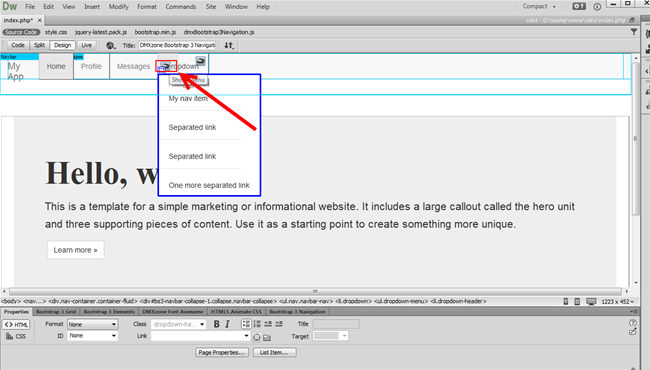



 Lubov has been with DMXzone for 8 years now, contributing to the Content and Sales departments. She is bringing high quality content in the form of daily blog updates, reviews, tutorials, news, newsletters,update emails and extensions' manuals. If you have a product that needs publicity or any other questions about the entire DMXzone community, she is the one you can contact.
Lubov has been with DMXzone for 8 years now, contributing to the Content and Sales departments. She is bringing high quality content in the form of daily blog updates, reviews, tutorials, news, newsletters,update emails and extensions' manuals. If you have a product that needs publicity or any other questions about the entire DMXzone community, she is the one you can contact.
See All Postings From Lubov Cholakova >>



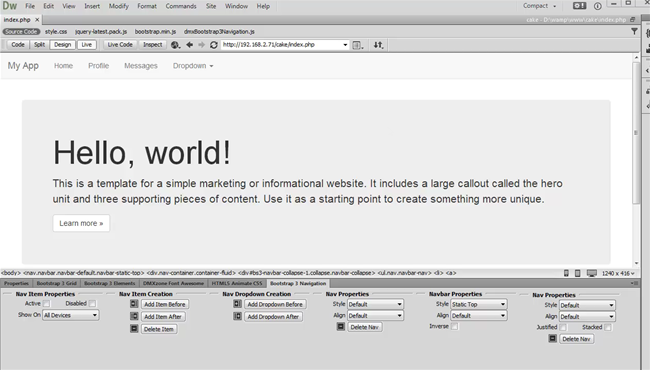
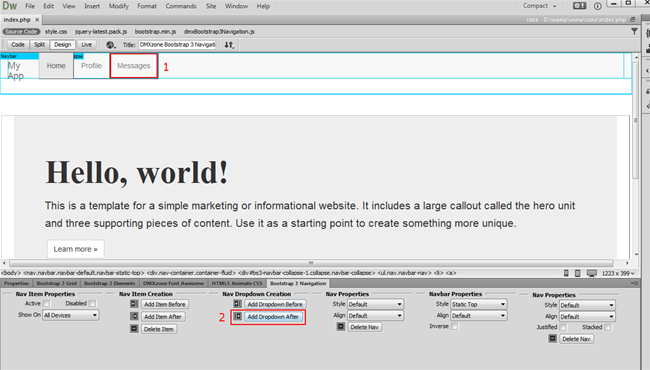
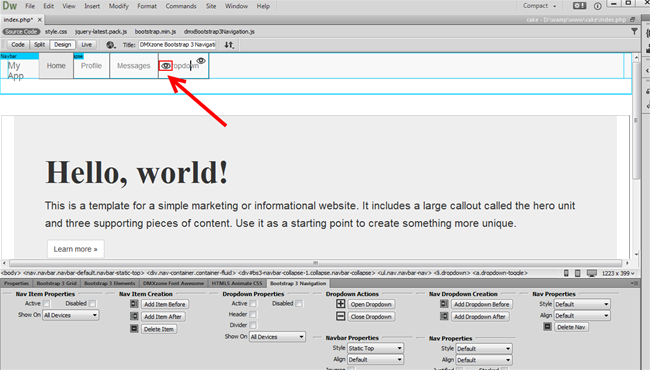
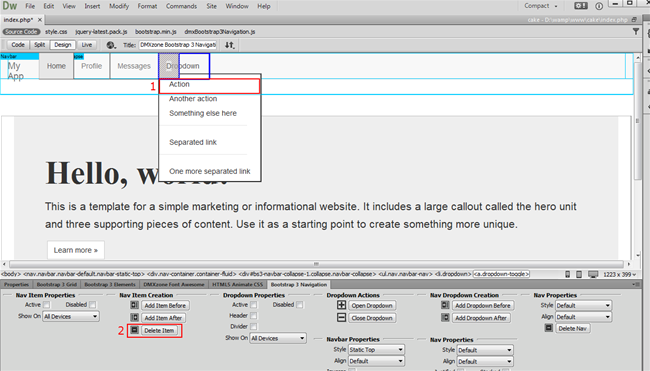
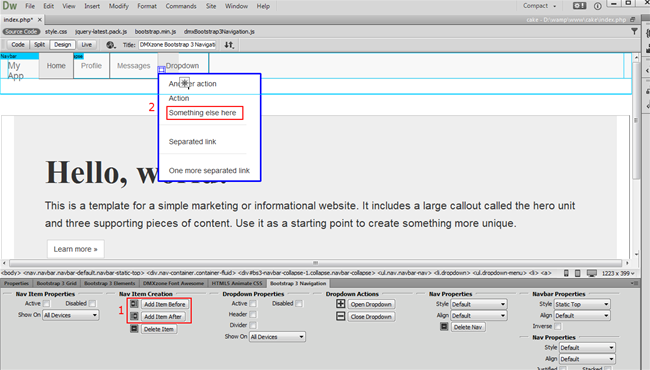
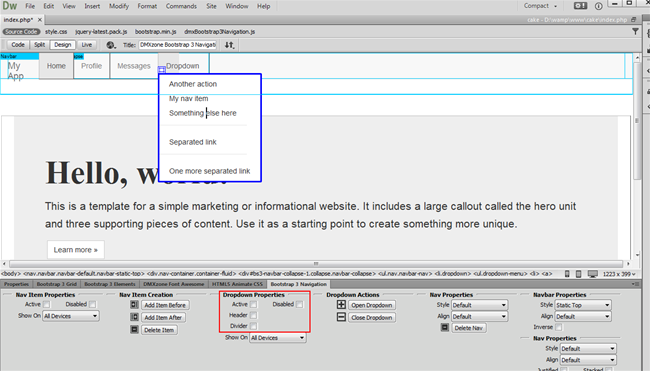
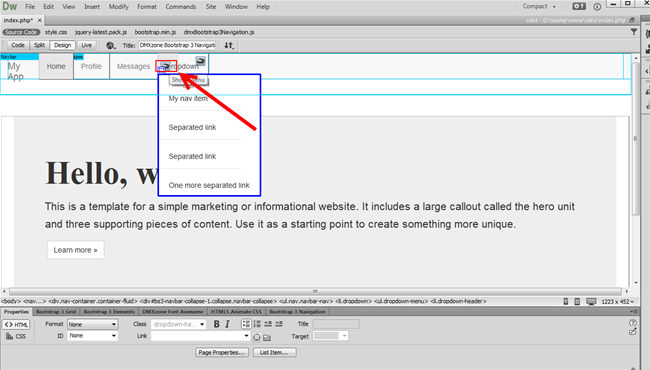
 Lubov has been with DMXzone for 8 years now, contributing to the Content and Sales departments. She is bringing high quality content in the form of daily blog updates, reviews, tutorials, news, newsletters,update emails and extensions' manuals. If you have a product that needs publicity or any other questions about the entire DMXzone community, she is the one you can contact.
Lubov has been with DMXzone for 8 years now, contributing to the Content and Sales departments. She is bringing high quality content in the form of daily blog updates, reviews, tutorials, news, newsletters,update emails and extensions' manuals. If you have a product that needs publicity or any other questions about the entire DMXzone community, she is the one you can contact.
Comments
Be the first to write a comment
You must me logged in to write a comment.