In this article you'll find our user tutorial, which will teach you how to work with Sliding PayPal Shopping Cart 2 Dreamweaver extension. We covered everything from basic usage to creating dynamic shopping carts. All tutorials are also available in video format. If you experience any troubles with the extension, please contact our support and they will help you out.
Sliding PayPal Shopping Cart 2 Manual
Learn how to use Sliding PayPal Shopping Cart 2
Advanced: Using the Discount Options in Sliding PayPal Shopping Cart 2
In this tutorial we will show you how to use the discount
options integrated in Sliding
PayPal Shopping Cart 2.
*You can also check out the video.
How to do it
1.We already setup a page, where we sell several products. Now, we'd like to add discount to one of them. Select the product buy button (1). Open the behaviors panel (2) and double click the control shopping cart behavior (3).
2.The Sliding PayPal shopping cart 2 options for the selected product appear. We will use the amount discount option (1). Add $2 discount for the first purchased item (2) and $1 discount for the additional items (3), added in the shopping cart. We limit the max items with a discount to 5 (4). Click OK when you're done.
3.Now, let's preview the results.
Lubov Cholakova
 Lubov has been with DMXzone for 8 years now, contributing to the Content and Sales departments. She is bringing high quality content in the form of daily blog updates, reviews, tutorials, news, newsletters,update emails and extensions' manuals. If you have a product that needs publicity or any other questions about the entire DMXzone community, she is the one you can contact.
Lubov has been with DMXzone for 8 years now, contributing to the Content and Sales departments. She is bringing high quality content in the form of daily blog updates, reviews, tutorials, news, newsletters,update emails and extensions' manuals. If you have a product that needs publicity or any other questions about the entire DMXzone community, she is the one you can contact.
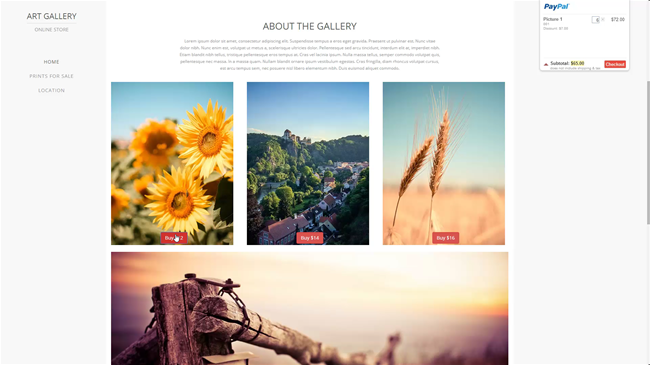
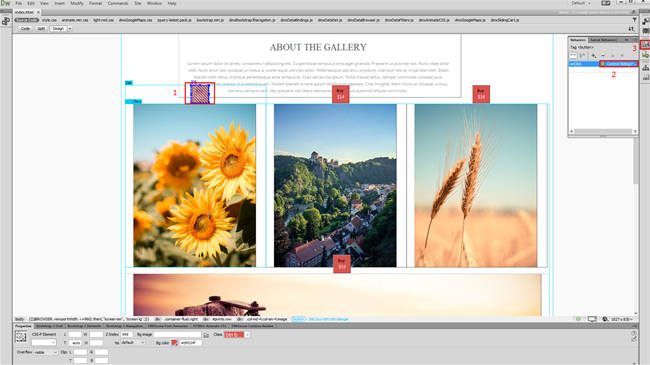
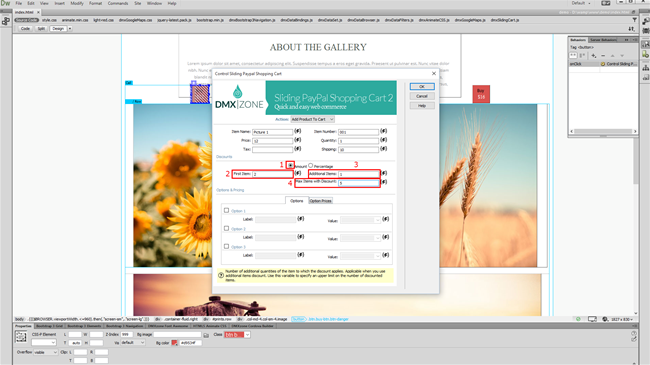
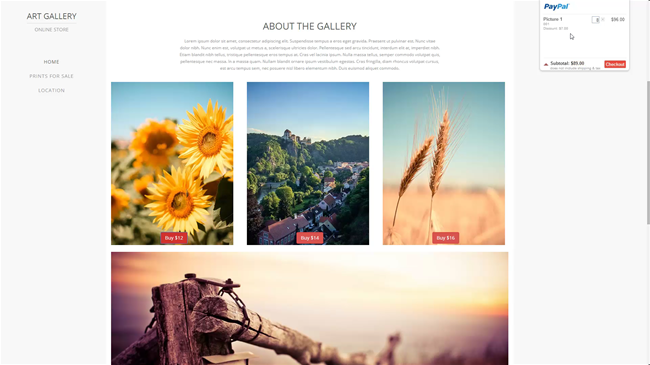
Comments
Be the first to write a comment
You must me logged in to write a comment.