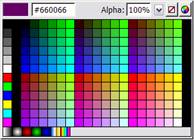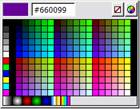Some Flash designers felt that the new features in Flash MX 2004 were aimed at developers. Designers will be very happy with the new features in Flash 8 as they affect drawing and animations as well as scripting. There are also improvements to some of the existing features of Flash. Whatever your role, I’m sure you’ll enjoy the improvements and enhancements that Flash 8 can offer.
Free! - What’s new in Flash 8
This article is a sneak preview of the new Flash 8 e-book that will be released this month.
Welcome to the first in a series of articles about the new release, Flash 8. Like Flash MX 2004, Flash 8 comes in two versions - Basic and Professional. Flash Professional 8 is aimed at advanced web designers and application developers. It includes the same features as Flash 8 Basic but adds some extra tools to help with more complicated animations and video.
What's new in Flash 8
Welcome to the first in a series of articles about the new release, Flash 8. Like Flash MX 2004, Flash 8 comes in two versions - Basic and Professional. Flash Professional 8 is aimed at advanced web designers and application developers. It includes the same features as Flash 8 Basic but adds some extra tools to help with more complicated animations and video.
Some Flash designers felt that the new features in Flash MX 2004 were aimed at developers. Designers will be very happy with the new features in Flash 8 as they affect drawing and animations as well as scripting. There are also improvements to some of the existing features of Flash. Whatever your role, I'm sure you'll enjoy the improvements and enhancements that Flash 8 can offer.
Within these articles, I will explore both editions of Flash 8. The articles will cover the following topics:
- Changes that affect all versions of Flash 8
- Changes that affect Flash 8 Professional only
- Changes in ActionScript 2.0 within Flash 8
- Drawing in Flash 8
- Graphic Filters
- Blend modes
- Animating in Flash 8
- New scripting features in Flash 8
- New text features in Flash 8
- Scripting filters and blends
- New bitmap features within Flash
- File uploads in Flash
- Working with the video in Flash 8
I'll start by looking at the main changes to Flash 8. These changes apply to both Flash Basic 8 and Flash Professional 8. They include changes in the areas of:
- The Workspace
- Drawing models
- Gradients
- Drawing rectangles and ovals
- Text
- Undo
- Meta data
- Playback security
You'll need Flash 8 to see the new features explored in this article. It doesn't matter whether you have the Basic or Professional Edition as everything discussed here applies to both. You can download a trial version from the Macromedia Web site. This article doesn't contain any exercises but you'll probably want to have Flash 8 open as you read so you can explore the new features.
We'll start by looking at changes to the way the Flash workspace is organised.
Workspace changes
There are several changes to the workspace in Flash including changes to the:
- Pasteboard
- Tools panel
- Colour picker
- Property Inspector
- Actions panel
- Panel sets
- Library
I'll look at each of these changes in the first part of this article.
Pasteboard changes
The Pasteboard is the area around the Stage. You can use for storing objects that don't appear on the Stage. In Flash 8, the Pasteboard has been expanded so you can store more objects there. This is a relatively minor change but I know I'm going to find it a useful one.
Tools panel changes
The Tools panel within Flash 8 has been rearranged. None of the tools have been removed and the screen shot below shows the Tools panels from Flash MX 2004, side by side with the Tools panel from Flash 8.
|
|
|
| Flash MX 2004 Tools panel |
Flash 8 Tools panel |
In Flash 8, you can see that all the selection and transformation tools have been grouped together at the top of the Tools panel.
You can still customise the tools and their arrangement within the Tools panel by using Edit > Customize Tools Panel. The screenshot below shows you the Customize Tools Panel dialog box. Select a tool position on the left hand side and choose a new tool from the available tools. You can use the Add and Remove buttons to make changes.
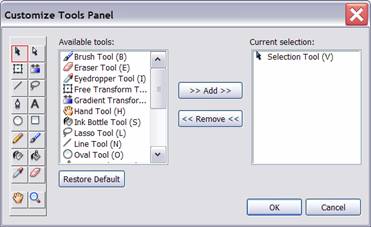
Colour picker
Flash 8 has also changed the Colour Picker slightly and I know I'll find this change very useful. When you open the Color Picker, you will be able to choose a colour and set the Alpha value for both strokes and fills. You can see the new setting in the screen shot below. You can type in your own Alpha value here or choose a value using the slider.
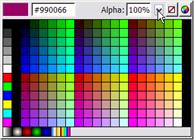
In earlier versions of Flash, you could only choose a colour in the Color Picker. If you wanted to set the Alpha value, you had to use the Color Mixer panel. In Flash 8, you can still use that panel as well.
You might also notice that the size of the Color Picker has increased in Flash 8. I've shown the two side-by-side so you can see the difference. It's a small change but it makes Flash 8 a little more user friendly.
|
|
|
| Flash 8 |
Flash MX 2004 |
Sas Jacobs
 Hello. I'm the Principal of Anything Is Possible, an Australian web development business specialising in web applications development and training. I'm interested in using Flash with dynamic content and I've presented at a number of International conferences on topics relating to applications development, XML and scripting components. I have recently released my second print book Beginning XML with DOM and Ajax to match the first one - Foundation XML for Flash. I have a business web site
Hello. I'm the Principal of Anything Is Possible, an Australian web development business specialising in web applications development and training. I'm interested in using Flash with dynamic content and I've presented at a number of International conferences on topics relating to applications development, XML and scripting components. I have recently released my second print book Beginning XML with DOM and Ajax to match the first one - Foundation XML for Flash. I have a business web site
and a personal web site.