Add Swiss Knife Form Validation to your forms in Dreamweaver with the Universal Form Validator PHP! Choose from many predefined validation rules like url, e-mail, dates, credit cards and ranges, apply conditional validation and even Ajax style inline validation! The validation errors and hints can be displayed in great tooltips and input masking can be applied. All fully customizable to your layout and needs! The user input is validated both client as well as server side - so there is no escape!
Universal Form Validator PHP Manual
Add Swiss Knife Form Validation to your forms in Dreamweaver with the Universal Form Validator PHP!
Reference: Validation Rules
In this tutorial we will thoroughly explain the rest of the options in the Validation tab of the DMXzone Universal Form Validator PHP.
Let's go over the available Rules to give you a better idea of all of the
capabilities at your fingertips.
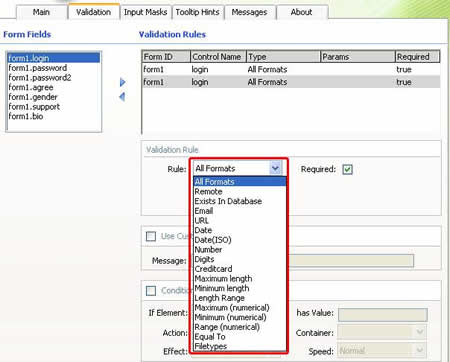
Keep in mind that you can add fields more than once under Validation Rules
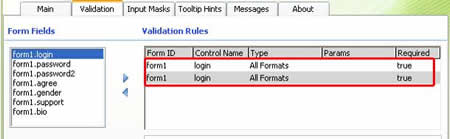
All Formats – validate if there is anything written in the field
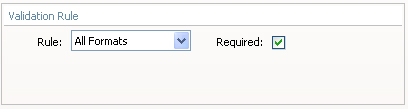
Remote – validate something from a remote site or script.
Enter a URL or locate a page in your site by pressing the Lightning Bolt icon.
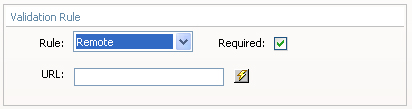
Exists in Database –You have to choose the Connection and then you can
go on to select your Table and Column. Lastly you have to tell
the validator when should the value be valid, when it Exists or when it Doesn't
exist. This happens in real time.
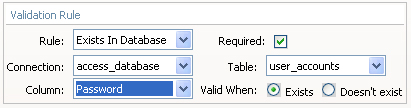
Email – validate an email
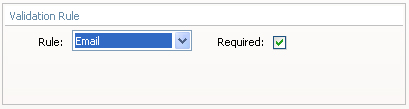
URL – validate a link
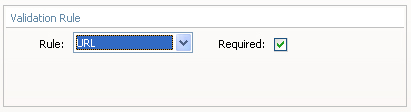
Date – validate a date
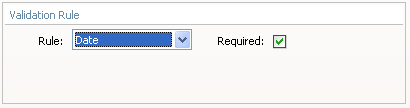
Date(ISO) – validate a date
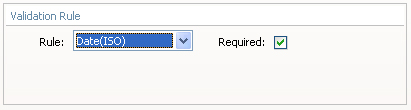
Number – validate a number
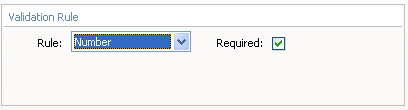
Digits – validate digits
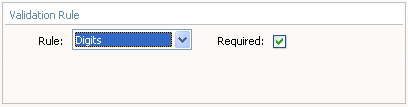
Credit Card – validate a credit card number. In addition to insert different
Credit Cards (CC), you can select multiple types by pressing and holding Ctrl
(Windows OS) or Cmd (Mac OS) and selecting the CC types.
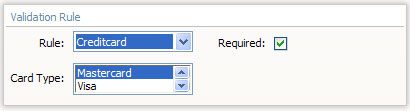
Maximum Length – check for a specific maximum number of symbols
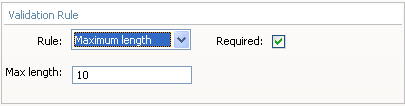
Minimum Length - check for
a specific minimum number of symbols
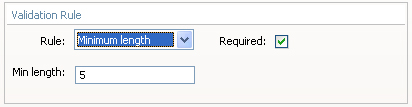
Length Range – set the range of the length of the input
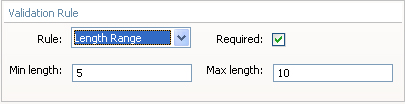
Maximum(numerical) – set the maximum amount of numbers that the user can put in
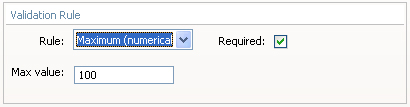
Minimum(numerical) – set the minimum amount of numbers that the user can put in
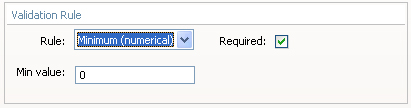
Range(numerical) – set the range of the numbers that the user can put in
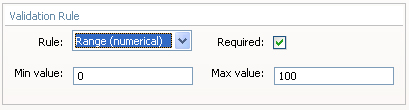
Equal To – validate if two
fields in you form have the same content.
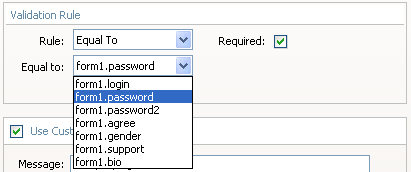
File Types – choose the file types that you want to have available for your
user. You can choose the file types for Images, Audio, Video, and Custom.
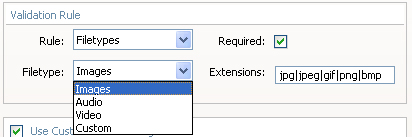
IBAN - validate an IBAN number
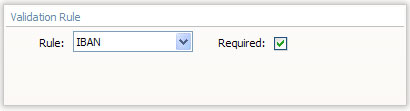
VAT number - validate a VAT number
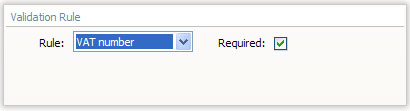
Minimum required - set the minimum number of checkboxes (radio buttons, etc.) that need to be checked.
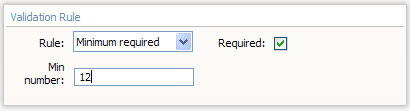
Maximum required - set the maximum number of checkboxes (radio buttons, etc.) that need to be checked.
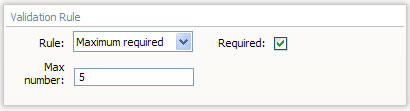
Session variable - check a field against preset session variable
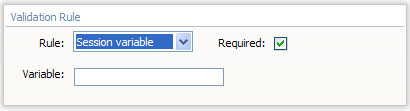
Letters – check that only letters has been used. Allow spaces checkbox lets you put spaces between the letters.
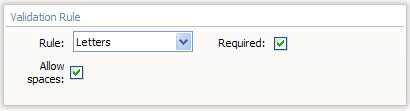
Alphanumeric characters - check that only alphanumeric characters has been used
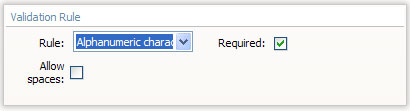
Allowed characters –allowes only the characters that has been defined in the Characters field
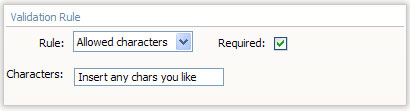
Disallowed characters – disallows only the characters that has been defined in the Characters field
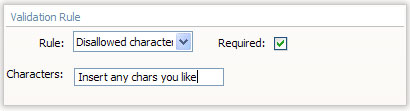
By checking the Conditional checkbox you can set some relationships between your form fields and rules. If
the element has a particular value that you enter here, the selected validation
rule will become active. You can also choose to show/hide some other
field/element based on a value entered in the main field.
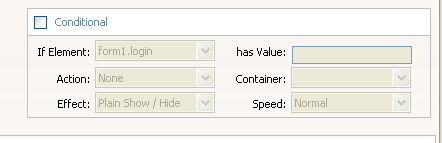



Comments
Be the first to write a comment
You must me logged in to write a comment.