DMXzone Server Connect Manual
Learn how to use DMXzone Server Connect
It is super easy to work with our DMXzone Server Connect if you follow the tutorials in this article. We provided step by step guidance on how to access the extension in Dreamweaver, how to insert/delete/update and do a multiple update of records, and many more. We covered everything from basic to advanced usage of this tool in conjunction with other DMXzone extensions such as HTML5 Data Bindings, DMXzone Database Connector and DMXzone Database Updater.
If you experience any troubles please contact our Live support during business hours or post in the support forums.
Prev Index Next
The Basics: Accessing Server Actions Builder Panel
In this tutorial we will show you how to access and enable DMXzone Server
Connect in Dreamweaver.
*You can also check out the video.
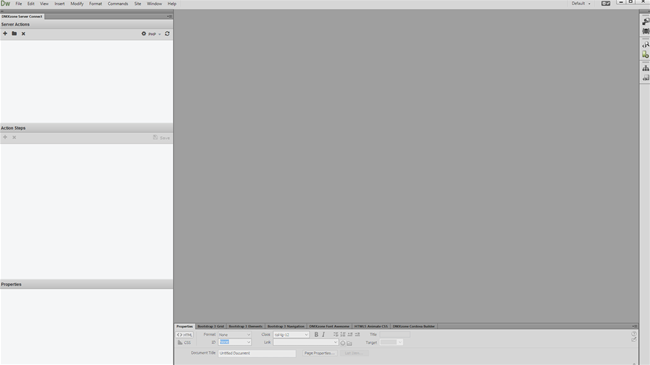
How to do it
- In order to access DMXzone Server Connect, make sure that
you have it installed in DMXzone Extension Manager first. Then open
Dreamweaver and from the window menu (1) choose DMXzone Server
Connect (2).
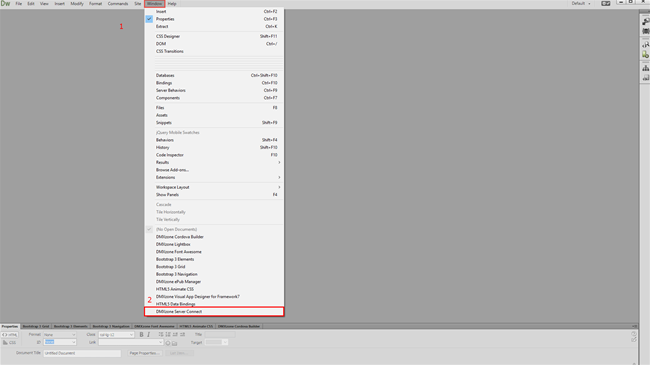
- The DMXzone Server Connect server action builder panel is
now enabled.
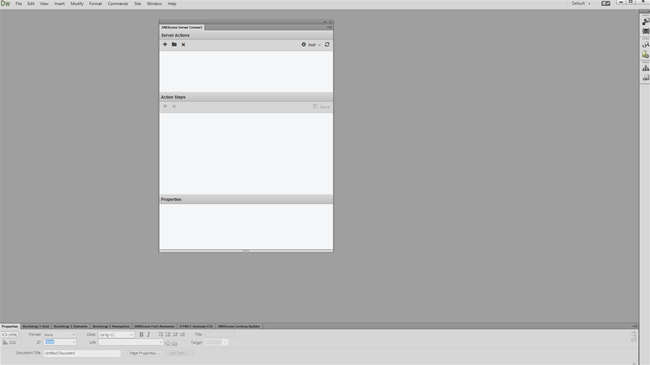
- For the best results, please drag and dock the panel to
the left side of Dreamweaver. Now you're ready to start working with DMXzone
Server Connect.
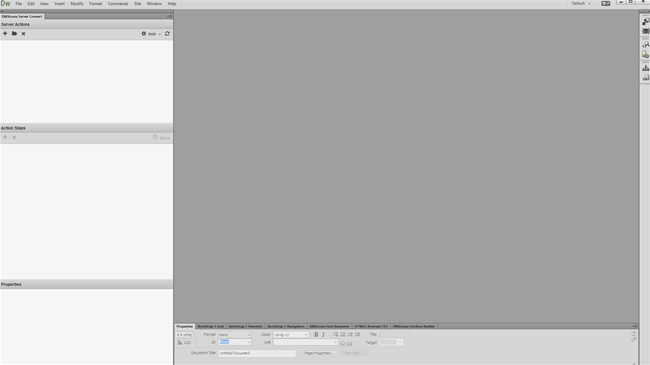
Prev Index Next
 Lubov has been with DMXzone for 8 years now, contributing to the Content and Sales departments. She is bringing high quality content in the form of daily blog updates, reviews, tutorials, news, newsletters,update emails and extensions' manuals. If you have a product that needs publicity or any other questions about the entire DMXzone community, she is the one you can contact.
Lubov has been with DMXzone for 8 years now, contributing to the Content and Sales departments. She is bringing high quality content in the form of daily blog updates, reviews, tutorials, news, newsletters,update emails and extensions' manuals. If you have a product that needs publicity or any other questions about the entire DMXzone community, she is the one you can contact.
See All Postings From Lubov Cholakova >>
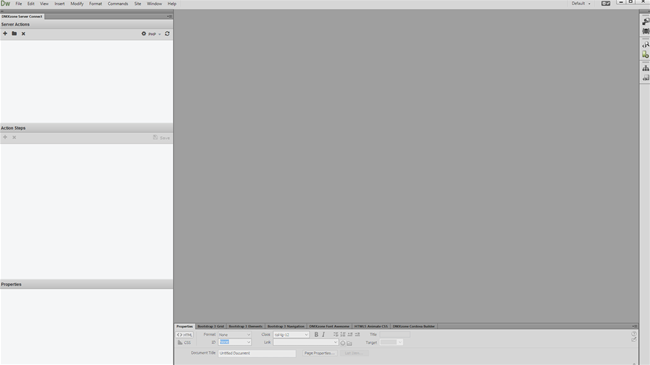
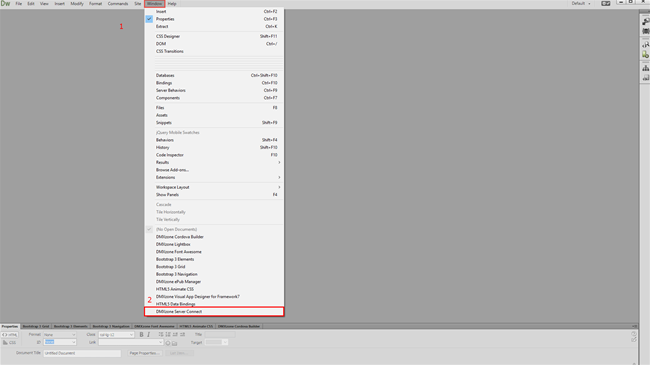
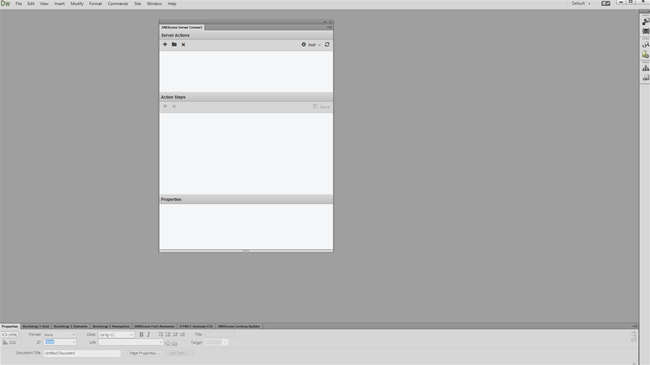
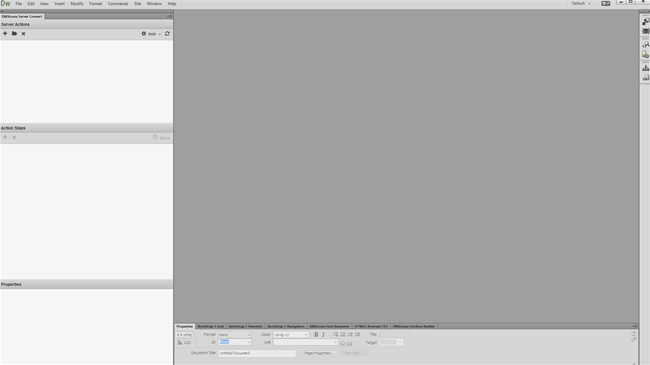
 Lubov has been with DMXzone for 8 years now, contributing to the Content and Sales departments. She is bringing high quality content in the form of daily blog updates, reviews, tutorials, news, newsletters,update emails and extensions' manuals. If you have a product that needs publicity or any other questions about the entire DMXzone community, she is the one you can contact.
Lubov has been with DMXzone for 8 years now, contributing to the Content and Sales departments. She is bringing high quality content in the form of daily blog updates, reviews, tutorials, news, newsletters,update emails and extensions' manuals. If you have a product that needs publicity or any other questions about the entire DMXzone community, she is the one you can contact.
Comments
Be the first to write a comment
You must me logged in to write a comment.