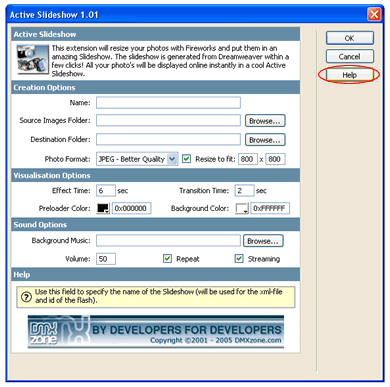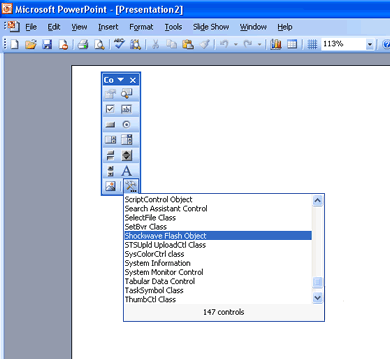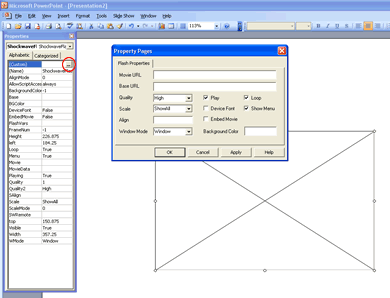Free! - Integration of Active Slideshow and PowerPoint
Integration of Active Slideshow and PowerPoint
Consider being able to add any slideshow produced using Active Slideshow to a PowerPoint presentation. Is this something that appeals to you? Read on!
In this tutorial I will show you how to display an Active Slideshow in a PowerPoint presentation giving you the ability to add an animated slideshow in your presentation. I will talk you through adding the slideshow to the PowerPoint slide and enable you to produce stunning PowerPoint presentation using the Active Slideshow extension.
Why use Active Slideshow in PowerPoint?
You have produced a great slideshow using the fantastic Active Slideshow extension – Why leave it at that? The slideshow is on your website, attracting visitors and interest, why not also use it in a PowerPoint presentation? Whether your slideshow includes a product range, portfolio, latest project or your company image, it could be used in a PowerPoint presentation. We all now know how easy it is to produce great slideshows for the web using Active Slideshow but wouldn’t it be great to include them in PowerPoint presentations for those all important marketing pitches. Well now you can!
Overview
Create your slideshow using Active Slideshow
I won't spend long on this as hopefully you can all now produce stunning slideshows with this great extension. If you do require more information on how to configure and use the Active Slideshow then please use the Help button in the Active Slideshow dialog box in Dreamweaver or visit the forum at http://www.dmxzone.com/forum/default.asp?NewsId=10829 .
Tip: If you need to make any changes to the slideshow, make them prior to integrating with PowerPoint.


Integration of Active Slideshow and PowerPoint
Consider being able to add any slideshow produced using Active Slideshow to a PowerPoint presentation. Is this something that appeals to you?
Read on!
In this tutorial I will show you how to display an Active Slideshow in a PowerPoint presentation giving you the ability to add an animated slideshow in your presentation. I will talk you through adding the slideshow to the PowerPoint slide and enable you to produce stunning PowerPoint presentation using the Active Slideshow extension.
Why use Active Slideshow in PowerPoint?
You have produced a great slideshow using the fantastic Active Slideshow extension – Why leave it at that? The slideshow is on your website, attracting visitors and interest, why not also use it in a PowerPoint presentation? Whether your slideshow includes a product range, portfolio, latest project or your company image, it could be used in a PowerPoint presentation. We all now know how easy it is to produce great slideshows for the web using Active Slideshow but wouldn't it be great to include them in PowerPoint presentations for those all important marketing pitches. Well now you can!
Create your slideshow using Active Slideshow
I won't spend long on this as hopefully you can all now produce stunning slideshows with this great extension. If you do require more information on how to configure and use the Active Slideshow then please use the Help button in the Active Slideshow dialog box in Dreamweaver or visit the forum at http://www.dmxzone.com/forum/default.asp?NewsId=10829 .
Tip: If you need to make any changes to the slideshow, make them prior to integrating with PowerPoint.
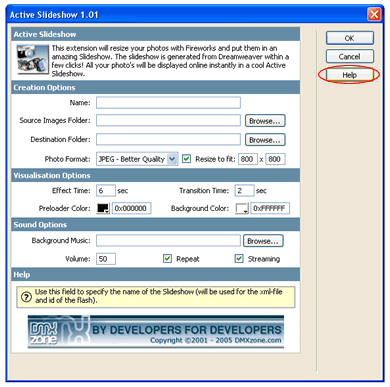
Once the slideshow has been created you need to make any enhancements to it prior to integrating it into PowerPoint, as once the slideshow is in PowerPoint some changes made to the .html file will not be changed in the presentation. The main change not made is if the background colour or preloader colour is changed because these are not specified in the .xml file. Anything changed which is defined in the .xml file will be changed in the presentation. It is important that the .xml file is called slideshow.xml in order for the flash movie of the slideshow to be shown.
Important: Rename the .xml file to slideshow.xml. This enables PowerPoint to display the slideshow.
Once you are happy with the slideshow you are now ready to integrate it into PowerPoint.
Integrating into PowerPoint
You now have your stunning slideshow and are wishing to integrate it into PowerPoint. Firstly you need to go into PowerPoint and either open an existing presentation or create a new one. Once you have the slide ready to integrate the slideshow youmust first save the file in the same directory as the slideshow files. Next ensure that the Control Toolbox toolbar is open by clicking View>Toolbars>Control Toolbox. Once the Control Toolbox toolbar is showing you will need to select the button that shows a hammer and spanner.
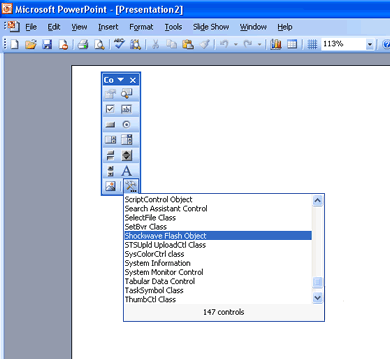
Choose the option Shockwave Flash Object from the dialog box and with this selected create an area on the slide where you need the slideshow to be located and a box with an x in will be created. Once the box is in place, you need to right-click anywhere in the box and select Properties to display the Properties dialog box. From the dialog box select Custom and then click the box with three dots and a Property Pages dialog box will be displayed.
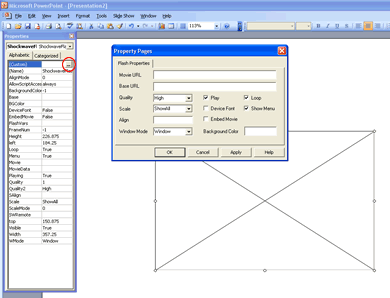
In the Property Pages dialog box you will need to enter the name of your slideshow (the name of the SWF file) in the Movie URL. The other default settings will allow the slideshow to be displayed but obviously if you wish to alter them to remove the menu or not loop the slideshow then uncheck the boxes. Click OK and save the presentation again. To view the slideshow click F5 and the slideshow will be shown in your presentation slide. The size of the box can be resized according to taste but it is best to keep it to a similar size as specified in Dreamweaver.
References
If you would like to know how to import other flash movies to PowerPoint then a similar process can be used but for further information try the Macromedia website and the following link which explains about using Flash movies in PowerPoint http://www.macromedia.com/cfusion/knowledgebase/index.cfm?id=tn_14235.
Another website specialising in Flash/PowerPoint discussions is http://www.flashgeek.com and this also offers ways of exporting PowerPoint to Flash which could mean you can put your presentation on your website! The limits are endless!


Reviews
Be the first to write a review
You must me logged in to write a review.