 This article will explain more the Dreamweaver MX development environment, and give you a general overview of the possibilities.
This article will explain more the Dreamweaver MX development environment, and give you a general overview of the possibilities.
It is extracted from the book Dreamweaver MX: PHP Web Development
 This article will explain more the Dreamweaver MX development environment, and give you a general overview of the possibilities.
This article will explain more the Dreamweaver MX development environment, and give you a general overview of the possibilities.
It is extracted from the book Dreamweaver MX: PHP Web Development
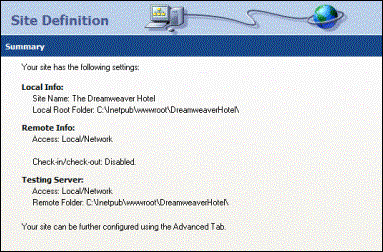
This stage of the Wizard allows you to review all of the values that you have entered. Should you need to amend any of the values, you can use the Back button to return to the appropriate step.
Once you have completed the Site Definition Wizard, and clicked Finish, Dreamweaver will automatically create a cache of all the files in your work directory and will automatically refresh the Files panel, to show the contents of your working directory.
If, when initially testing your connection, you receive an error message similar to the one below, then it is likely that the root URL you entered for your site is incorrect.
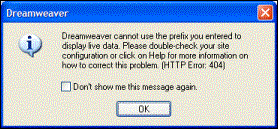
If you do encounter an error similar to this, then you are given a clue as to the cause of the problem by the message (HTTP Error: 404). This is a standard HTTP error, similar to the kind that you might encounter when browsing the web. In this case 404 means file not found, so it is likely that the address entered is incorrect.
Whilst the Site Definition Wizard is an extremely user-friendly way of defining your site, it hides many of the configuration options available. This is necessary so that the Wizard can provide a simplified and unified approach to defining a site, but this isn't always enough. If you need to change specific configuration options, or access other configuration options not detailed in the Site Definition Wizard, then you need to access the Advanced Site Definition.
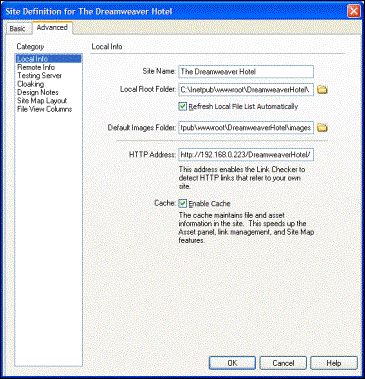
The Advanced Site Definition can be accessed by clicking
on the Advanced tab, when opening
the Site Definition Wizard. The screenshot opposite displays the first category,
Local Info.
As you can see, from the column on the left of the screenshot, there are a number of different categories. Some of these you will immediately recognize as steps within the Site Definition Wizard, and others will be completely new. Due to the nature of an Advanced Site Definition, it is impossible to cater for every applicable configuration scenario, so for this reason we shall work through each of these categories, and describe the options available to you, allowing you to make a more informed choice.
The Local Info category is for defining the settings and options that are applicable to the development environment on the machine that you are using Dreamweaver on.
You will already be familiar with a number of the settings here, as they are similar to their corresponding settings in the Site Definition Wizard. However, other settings are new, and have not previously been covered.
Default Images Folder is one such setting. This allows you to specify a folder within your web site that is dedicated to storing all the images that are used within it. This is normally a good practice, as some web sites may use literally hundreds of images in different places. Placing these images in a central directory makes them easy to find and easy to manage. Dreamweaver has its own reasons too for wanting to know where your images will be stored, as it can better keep track of all your site's images and make them available within the Assets tab in the File panel. Dreamweaver also uses this information to track links to your images, and uses this information whenever you insert an image stored outside your web site's root folder, to determine where an image must be copied to.
The other option, which you will probably be unfamiliar with, is Enable Cache. Cache technology is crucial in the day-to-day working of the Internet. It speeds up connections around the world, and gives users a better experience in general. A cache essentially stores a local copy of the file in question, allowing it to be more quickly accessed, and Dreamweaver's cache works in exactly the same way. By default this option is checked, and when you are developing it works transparently, allowing you to view pages more quickly. Whenever you add, amend, or delete a file in the web site the cache is recreated so as to remain accurate and consistent. It is usually a good idea to leave this option at its default setting.
 Bruno Mairlot works as full time employee in Security and High Availability company based in Luxembourg. He specialises in developing implementation of network and internet protocols with PHP and MySQL.
Bruno Mairlot works as full time employee in Security and High Availability company based in Luxembourg. He specialises in developing implementation of network and internet protocols with PHP and MySQL.
He began his working life as founder of a company for website development and network services four years ago, then moved on to work with other companies, but always working mainly as a website developer and security consultant for the web.
Comments
Be the first to write a comment
You must me logged in to write a comment.