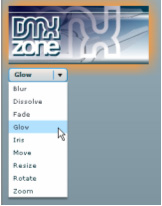Welcome back to Flex Builder 2. If you read the first article in the series, I hope I’ve excited you about what Flex can do and that you can’t wait to create your first Flex application. So here it is!
In this article, I’ll create a very simple “Hello World” style of application. The application will display a message and a button. When the user clicks the button, the message will change. We’ll also add an image to the interface with a fade in effect. It’s a very simple application but it will introduce you to some important concepts for working with Flex Builder 2. Hopefully, it will also show you how powerful Flex is as an approach for building applications.
I’ll work through the following steps in the article.
- Creating the project
- Creating the user interface
- Compiling the SWF file
- Adding an image
- Adding a fade in effect
You don’t need to have any experience with Flex Builder at all to complete the tutorial. However, you will need to download and install the software from the Adobe site. If you haven’t done this already, you may want to refer to the article, Introduction to Flex Builder 2 for instructions about how to do this.
You can download the source files for the tutorial from the blue Properties box that contains the article PDF. There's a heading titled Code Download and you can click the Details link next to it to get the zip file. The download includes the completed files for the article as well as the image that we’ll add to the interface.
Note: If you have difficulties downloading the source files or PDF, you might have a problem with your cookies. Delete the cookies from your machine and try again. In Internet Explorer, you can do this by choosing Tools > Internet Options… and clicking the Delete Cookies… button on the General tab.
Read More