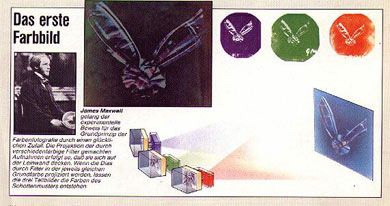What if you need a Black and White image to enter into a contest? Or, what if you shot a historic photo and the newspaper only prints black and white? In this article, Linda shows how to successfully convert your colour images into monochromatic legends. The tools that you’ll use include adjustments, histograms, Colour channels, Channel Mixer, and Calculations. In addition, once you have that perfect black and white image, Linda shows two different methods to add a sepia tone to that image.
Some History
It wasn’t until 1861 when Scottish physicist James Clerk-Maxwell demonstrated a colour photography system involving three black and white (B&W) photographs, each taken through a red, green, or blue filter. His first photo of a tartan ribbon was turned into lantern slides and projected in registration with the same colour filters. This was the beginning of the photographic colour separation method.
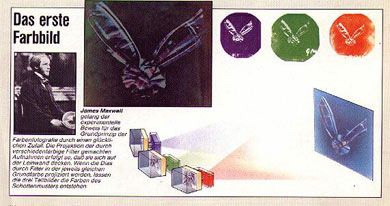
In 1906, panchromatic black and white film and therefore high quality colour separation colour photography were made available; and, in 1907, the first commercial colour film, the Autochrome plates, were manufactured by the Lumiere brothers in France. But, colour photography really didn’t catch on with the general public until 1936, when the development of Kodachrome, the first colour multi-layered colour film and the development of Exakta, pioneering 35mm single-lens reflex (SLR) camera were made available.
In fact, colour photography evolved rapidly during my lifetime. I remember when C-41 colour negative process was introduced in 1973, replacing C-22 in the darkroom. My fellow art students and I were mesmerized with the new process, a feeling that you might equate today with the introduction of any new technological product that makes life just a little bit easier.
But, as beginning photography students, we often were steered away from colour in our studies. B&W images, instead, became the vehicle to study depth of field and tonal values, and it was – in the long run – less expensive to develop in the darkroom. In addition, most magazines used B&W photographs until just ten years before this new colour development. Yes, hand-colouring negatives and prints was part of our education at that time.
Read More