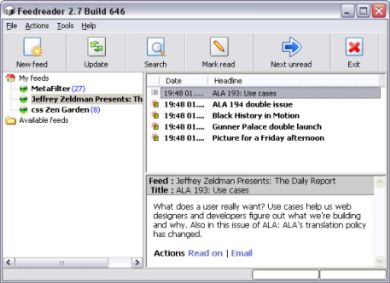Creating a MyLinks manager with Flash MX 2004 UI components
A component is basically a movie clip that can be reused in your Flash projects. You can drag a component onto the Stage and quickly change its settings to create applications in Flash. You can configure the way components work either through the Component Inspector panel or by writing ActionScript. Flash MX 2004 ships with a number of standard User Interface (UI) components that you can use to build simple forms-based elements. You can also buy components from third party developers or create your own.
Components were first introduced in Flash MX but they changed with the introduction of ActionScript version 2 in Flash MX 2004. Consequently, you can't use Flash MX 2004 components with ActionScript 1. You can find out more about which components to use with which version of the Flash Player over here.
The professional edition of Flash MX 2004 includes extra UI components such as the Accordion, DataGrid and Tree as well as a set of Data components, used specifically for working with dynamic data.
In this tutorial, we'll create a MyLinks Manager application with some of t he UI components that come with Flash MX 2004. The application will store a list of favourite Web site links and a comment about each one. We'll be able to add and delete links as well as pop up a link in a new browser window. The information will be saved in a SharedObject so that it can be reused.
You'll learn how to add components to the Stage and customise them with the Component Inspector. You'll also learn how to set component properties within ActionScript and how to assign eventListeners to buttons. Finally, you'll learn about SharedObjects and use one to store information.
The tutorial assumes that you are using Flash MX 2004 Professional and that know how to add ActionScript to a movie.
You can download the source files for the tutorial from the blue Properties box that contains the article PDF. There's a heading titled Code Download and you can click the Details link next to it to get the zip file. The download includes the starter file myLinks.fla as well as the completed file myLinks_completed.fla.
Note: If you have difficulties downloading the source files or PDF, you might have a problem with your cookies. Delete the cookies from your machine and try again. In Internet Explorer, you can do this by choosing Tools > Internet Options... and clicking the Delete Cookies... button on the General tab.