Database Source Query Builder Features
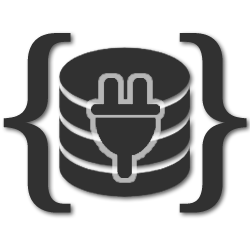
September 11, 2013
Explore the Database Source Query Builder dialog
In the second part of our Features in Detail series, we will explore the Database Source Query Builder dialog and all its options and functions. It's extremely easy to define your database source, and test it in the testing window or directly in the browser. You can add, edit and sort your tables, add aliases to an individual column, and also add multiple powerful filters and sort orders. All that without any SQL knowledge! All the needed SQL is generated automatically for you! These and many more features you can check out below. Stay tuned for part three tomorrow when we will show you the join tables functionality!
The Story
- Full database schema reading support – The Database Connector connects to your database and reads its full schema like tables, columns and data types so that everything is available as pickup options in Dreamweaver for its visual Query Builder tool!
- Fully automatic SQL generator – When using the Database Connector, you never need to bother any more with writing SQL queries! Actually you don’t need to write any SQL as everything is fully generated for you! As the extension ‘ knows’ the different SQL dialects for each database it uses the power features of this specific database, automatically!
- Automatic data types conversion – The extension automatically knows your database column types and does the right conversions of your data types.
- Full Data Type Validation and Enforcement - when various data types are being used as input, for example as filter parameters, those are first validated against their type. This makes your pages extra secure against various SQL injections attacks
- Easy tables and column pickup - you can quickly add tables to be listed in the columns pickup view. From there you can populate your selects, filters and sort orders. When adding more then one table, a special Table Joins Manager dialog will appear. Using the Database Source Query Builder is a breeze, just select the connection, addatable to the columnpicker tree, add columns from it to the selects, filters and or sort orders and you are done!

- Manage connections - The Database Source Query Builder allows you to create and manage connections to servers with the DMXzone Database Connection wizard dialog.
- Add, duplicate and remove database source - In the source wizard you can add as many sources as you want, delete or duplicate them.
- Test connection source - Once the connection to your database is established, a database source testing
window pops up. It lets you test your source and view the results in a browser.
- Add and remove tables - From the table manager you may add or remove tables to pickup columns from.
- Table column aliases - To improve the readability of your result tables you can assign
column aliases.
- Individual column filtering conditions - The conditions node lists conditions which must be met before the filter can be run. There are basic conditions like =, <, > as well as advanced, such as contains, begins with, ends with and between. Contains and begins/ends with are very powerful string searching operators that incorporate the native database search options.
- Individual column filtering functionality - The filtering functionality is very useful for quickly search through the information in the table and allows you to filter only a particular column of data. You can specify a filter to each table column.
- Filter by entered value - Entered value defines a filter with static value.
- Filter by URL parameter - URL parameters store retrieved information input by users. When you are defining a database source with filters you can choose that filters come from URL parameters. Those filters will be then directly available for usage on the HTML5 Data Source dialog. Also if you have enabled some fields to be " sortable" those will be available there as well.
- Filter by form variable - Form parameters store retrieved information that is included in the HTTP request for a web page. If you create a form that uses the POST method, the data submitted by the form is passed to the server.
- Filter by cookie - This filter stores retrieved cookie values.
- Filter by session variable - You can use session variables to store and display information maintained for the duration of a user’s visit (or session). The server creates a different session object for each user and maintains it for a set period of time or until the object is explicitly terminated.
- Filter by application variable - In ASP you can use application variables to store and display information that is maintained for the lifetime of the application and persists from user to user. After you define the application variable, you can use its value in a page.

- Multiple filters conditions - You can add as many filters you want! On each sequential filter you can choose the logical operator (and/or) to be applied with the previous one.
- URL parameter filter - Once you added URL filter parameters in the Data Source Query Builder dialog, you can edit the parameter value any time later, directly in the Data Source window.
- Selected column sort order - Once you made a certain column sortable in the Data Source Query Builder
dialog, you can select it for quick edit any time later, directly in the
Data Source window.
- Default sort option - In the Database Source Query Builder you can add default sorting order for you database table columns.
Related Blog Posts
Our weekly content summary
Check out the amazing integration with HTML5 Data Bindings
Combine rows from two or more tables
Explore the built-in connection wizard features
 Lubov has been with DMXzone for 8 years now, contributing to the Content and Sales departments. She is bringing high quality content in the form of daily blog updates, reviews, tutorials, news, newsletters,update emails and extensions' manuals. If you have a product that needs publicity or any other questions about the entire DMXzone community, she is the one you can contact.
Lubov has been with DMXzone for 8 years now, contributing to the Content and Sales departments. She is bringing high quality content in the form of daily blog updates, reviews, tutorials, news, newsletters,update emails and extensions' manuals. If you have a product that needs publicity or any other questions about the entire DMXzone community, she is the one you can contact.
See All Postings From Lubov Cholakova >>
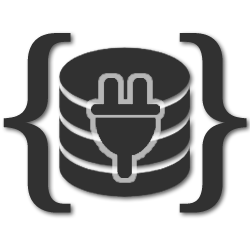
 Lubov has been with DMXzone for 8 years now, contributing to the Content and Sales departments. She is bringing high quality content in the form of daily blog updates, reviews, tutorials, news, newsletters,update emails and extensions' manuals. If you have a product that needs publicity or any other questions about the entire DMXzone community, she is the one you can contact.
Lubov has been with DMXzone for 8 years now, contributing to the Content and Sales departments. She is bringing high quality content in the form of daily blog updates, reviews, tutorials, news, newsletters,update emails and extensions' manuals. If you have a product that needs publicity or any other questions about the entire DMXzone community, she is the one you can contact.












Comments
Be the first to write a comment
You must me logged in to write a comment.