In the first part of our Features in Detail series we will show you the built-in connection wizard, where you can connect to a wide range of well-known standard server types of databases as well as custom ones. The Database Connector extension will be available in PHP and ASP version. The wizard provides different options to build your connection string automatically, depending on the chosen database and also lets you test your connection. These and many more features you can check out below!
Stay tuned for part two tomorrow when we will show you the Database Source Query Builder features!
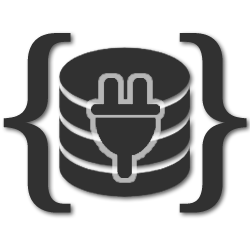









 Lubov has been with DMXzone for 8 years now, contributing to the Content and Sales departments. She is bringing high quality content in the form of daily blog updates, reviews, tutorials, news, newsletters,update emails and extensions' manuals. If you have a product that needs publicity or any other questions about the entire DMXzone community, she is the one you can contact.
Lubov has been with DMXzone for 8 years now, contributing to the Content and Sales departments. She is bringing high quality content in the form of daily blog updates, reviews, tutorials, news, newsletters,update emails and extensions' manuals. If you have a product that needs publicity or any other questions about the entire DMXzone community, she is the one you can contact.
Comments
Be the first to write a comment
You must me logged in to write a comment.