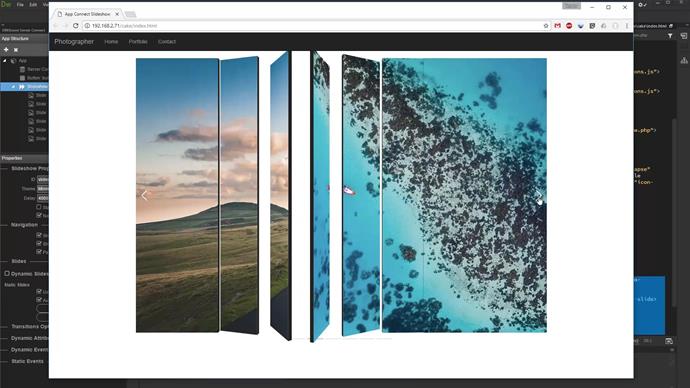We added app connect slideshow to our page. Select it in app connect tree (1). Click the add new transition button (2). Open the 3D transitions menu (3). Select any of the available 3D transitions (4). The selected transition effect will be applied to your slideshow.
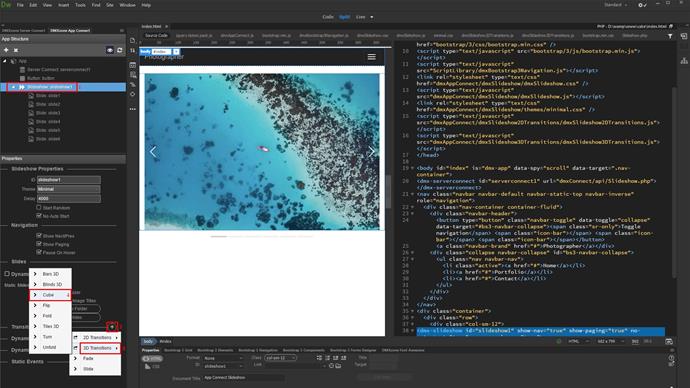
Click the expand button to adjust its options (1-2). We kept the default settings, but you can customize them however you'd like.
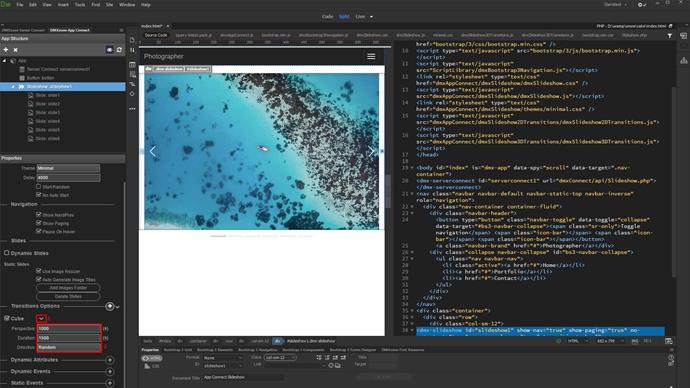
You can add more 3D transitions to the slideshow. When adding multiple transition effects they will be randomly applied across all of the slides (1-3).
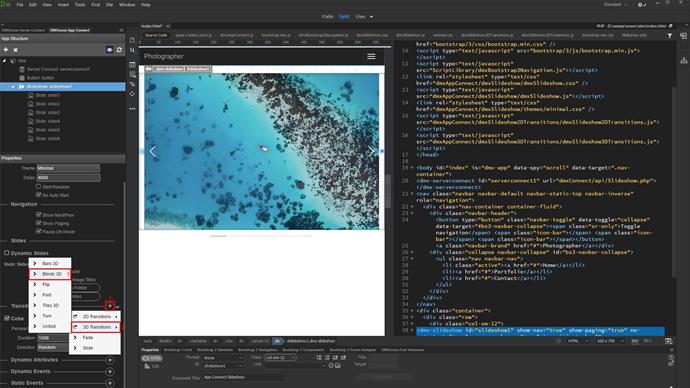
You can setup each of the transitions options by clicking the expand button (1-2).
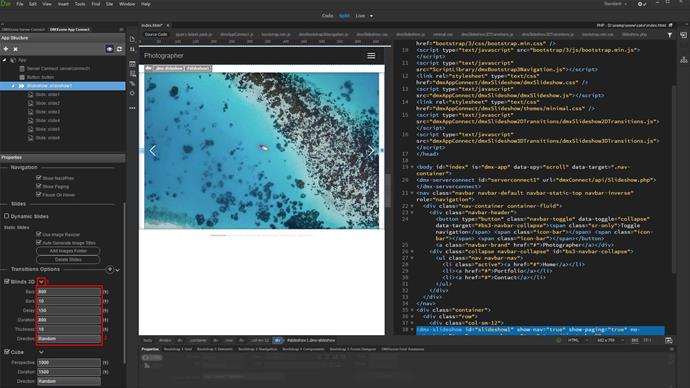
You can also apply a specific transition, to a specific slide. Just select the slide and add a transition to it (1-4).
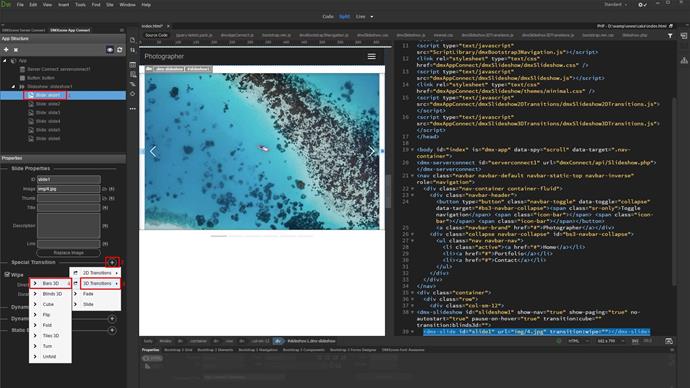
Expand its options and set them up (1-2).
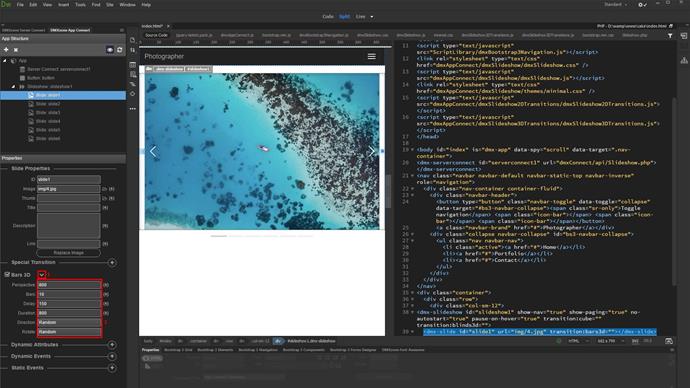
And we're done! Let's preview the results.
That's how easy it is to apply 3d transitions to your app connect slideshow.